Updating the udm-rx02 with the serial protocol, Creating and learning an ir protocol, Creating an ir protocol – AMX UDM-0102 User Manual
Page 63
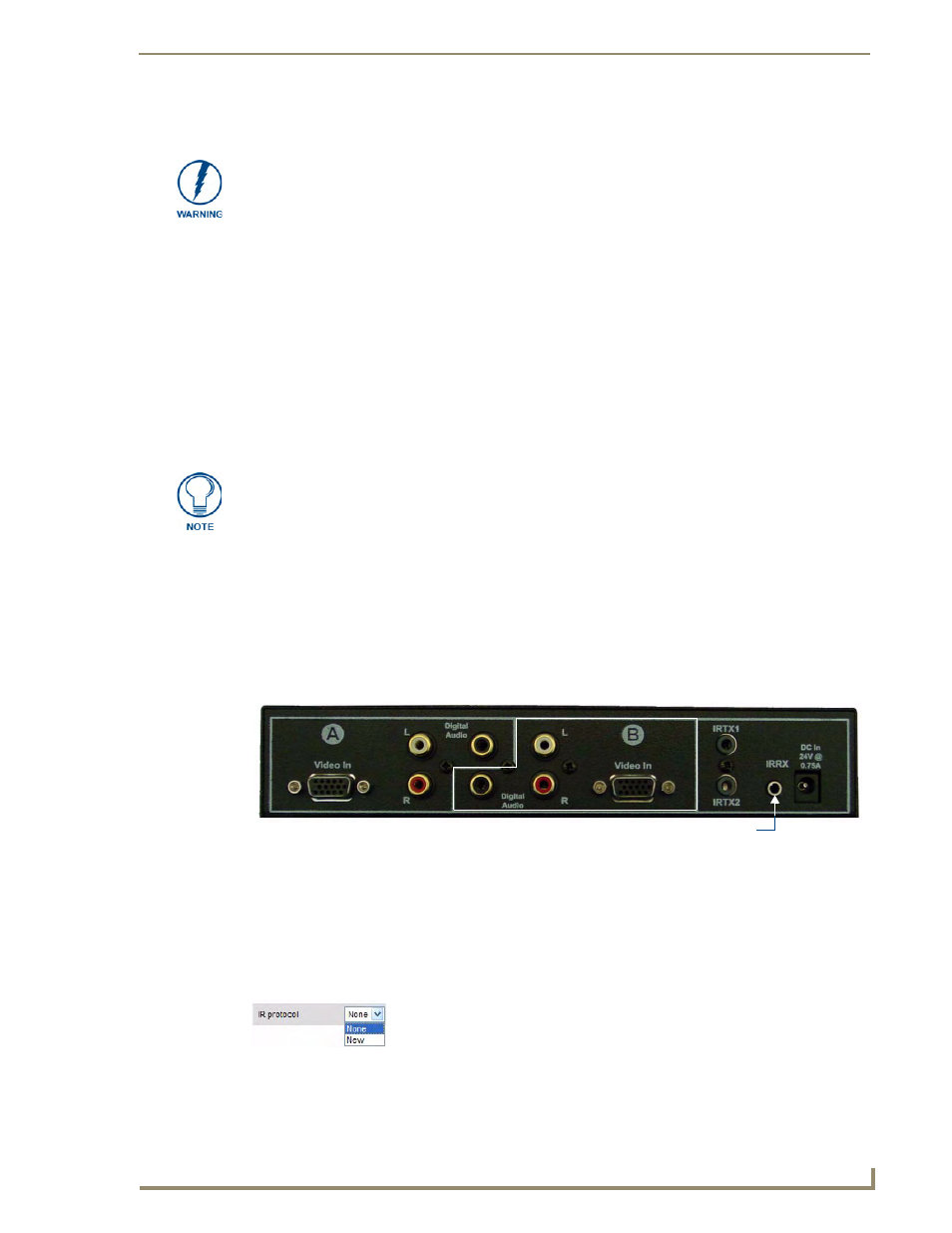
Protocols and IR Learning
51
UDM-0102 and UDM-RX02 Operation/Reference Guide
Updating the UDM-RX02 With the Serial Protocol
1.
Click on the Status page.
2.
Click on the port number hyperlink which the serial device is attached to. (It is the UDM-RX02
which will issue the serial command over the serial cable connected between the UDM-RX02 and
the device).
3.
Once the port properties become visible click on the arrow to the right of the Protocol field.
4.
Select the Serial protocol which this UDM-RX02 will download. This may take a few minutes
depending on how many commands are within the protocol.
5.
A message will appear saying “Loading Protocol – Please wait” once this has disappeared the
Serial protocol has been downloaded to the UDM-RX02. Commands can now be sent from the Hub
Web pages to the serial device.
Creating and Learning an IR Protocol
Creating an IR Protocol
1.
Connect the 3.5mm jack of the IR03 External IR Receiver Module to the IR Rx connection on the
Hub (FIG. 71).
2.
Run the cable and attach the IR Receiver Module within IR range of any remote control devices to
be used.
3.
Open the Protocols page.
4.
Click on the IR Protocol drop-down menu and select New (FIG. 72). This invokes the Name text
field.
The UDM-RX02 which will issue the relevant serial commands to the device must be
connected to the relevant port via a Cat5/e/6 cable.
Remember that serial commands are stored within the UDM-RX02.
A new table for this device’s Serial control is what is actually being created. When the
administrator decides to create further commands particular to this serial device they
will be stored within this table e.g power off, power on. If new commands are to be
created in future ensure the correct Serial protocol has been selected before defining
new commands to ensure commands are stored in the correct table. There is one
protocol/table per UDM-RX02.
FIG. 71
IRRX port
FIG. 72
IR Protocol drop-down menu
IR receive port
