Scheduling an input, Schedule page – AMX UDM-0102 User Manual
Page 53
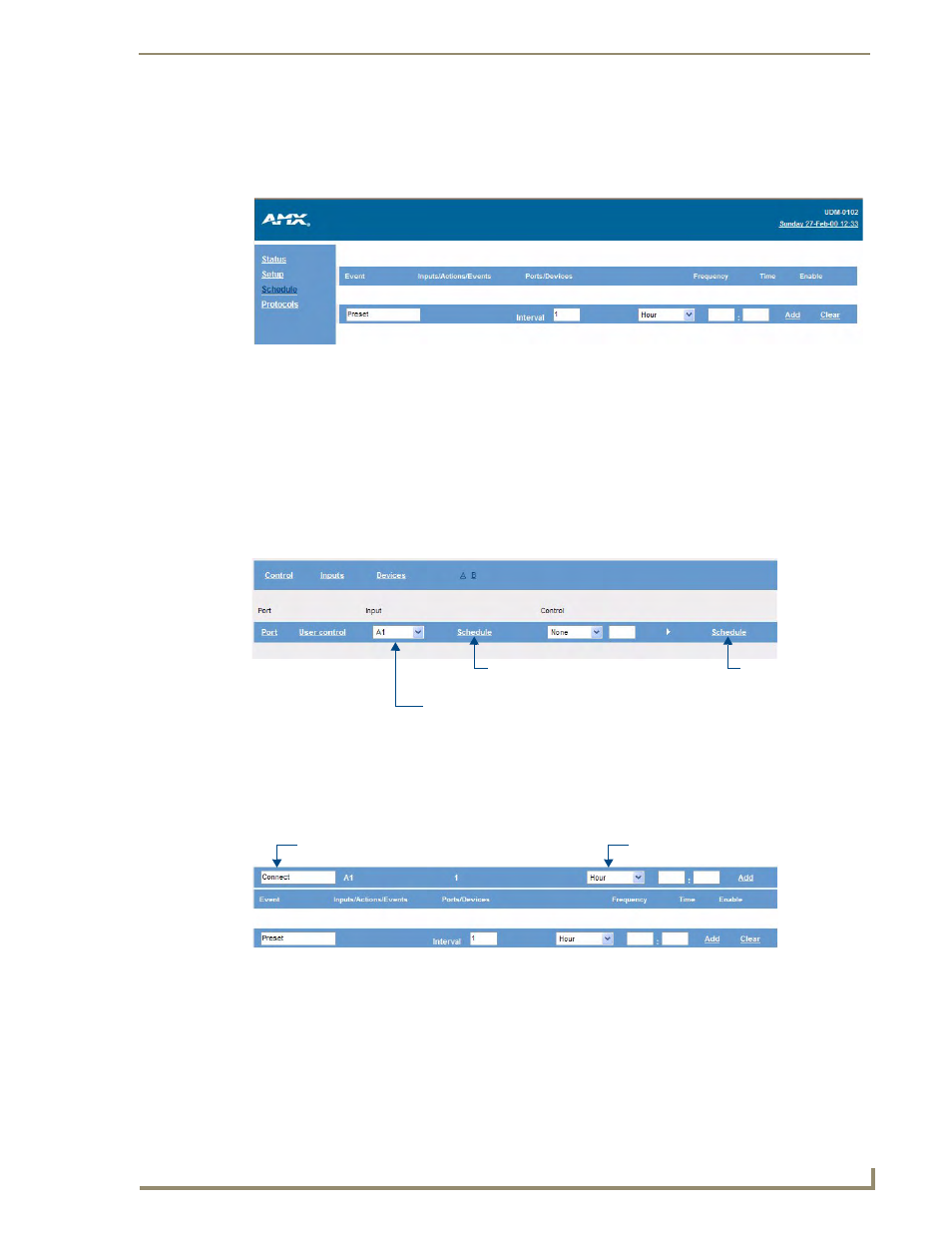
Configuration
41
UDM-0102 and UDM-RX02 Operation/Reference Guide
Schedule Page
Click the Schedule link on the left side of the WebConsole to invoke the main Schedule page (FIG. 51).
Use the options on this page to create a scheduled event.
Scheduling an Input
Inputs can be scheduled to appear on certain screens if necessary. For example, flight information
coming in on Input A to the output port can be changed to train information at a specific time. This is
accomplished via the Schedule option in the Control configuration page:
1.
Open the main Status page.
2.
Click on the Control option on the top of the Status page to access the Control Configuration
options shown in FIG. 52.
3.
In the Input drop-down menu, select the input that you would like to schedule (this selects the input
immediately).
4.
Click on the first Schedule link (from the left) to invoke the Schedule options shown in FIG. 53.
The default name for the schedule is “Connect”, but it can be edited in the text field.
5.
Set the frequency details; select one of the following from the Frequency drop-down menu
(FIG. 54):
FIG. 51
Schedule Page
FIG. 52
Control Configuration options
FIG. 53
Input Schedule options
Click to access the Input
Select the Input that you want to schedule
Schedule options
Select the Input that
you want to schedule
Input Schedule name (default = “Connect”)
Select frequency for this event
