Wildcard * feature, Updating credentials, Deleting credentials – HP OneView for Red Hat Enterprise Virtualization User Manual
Page 31
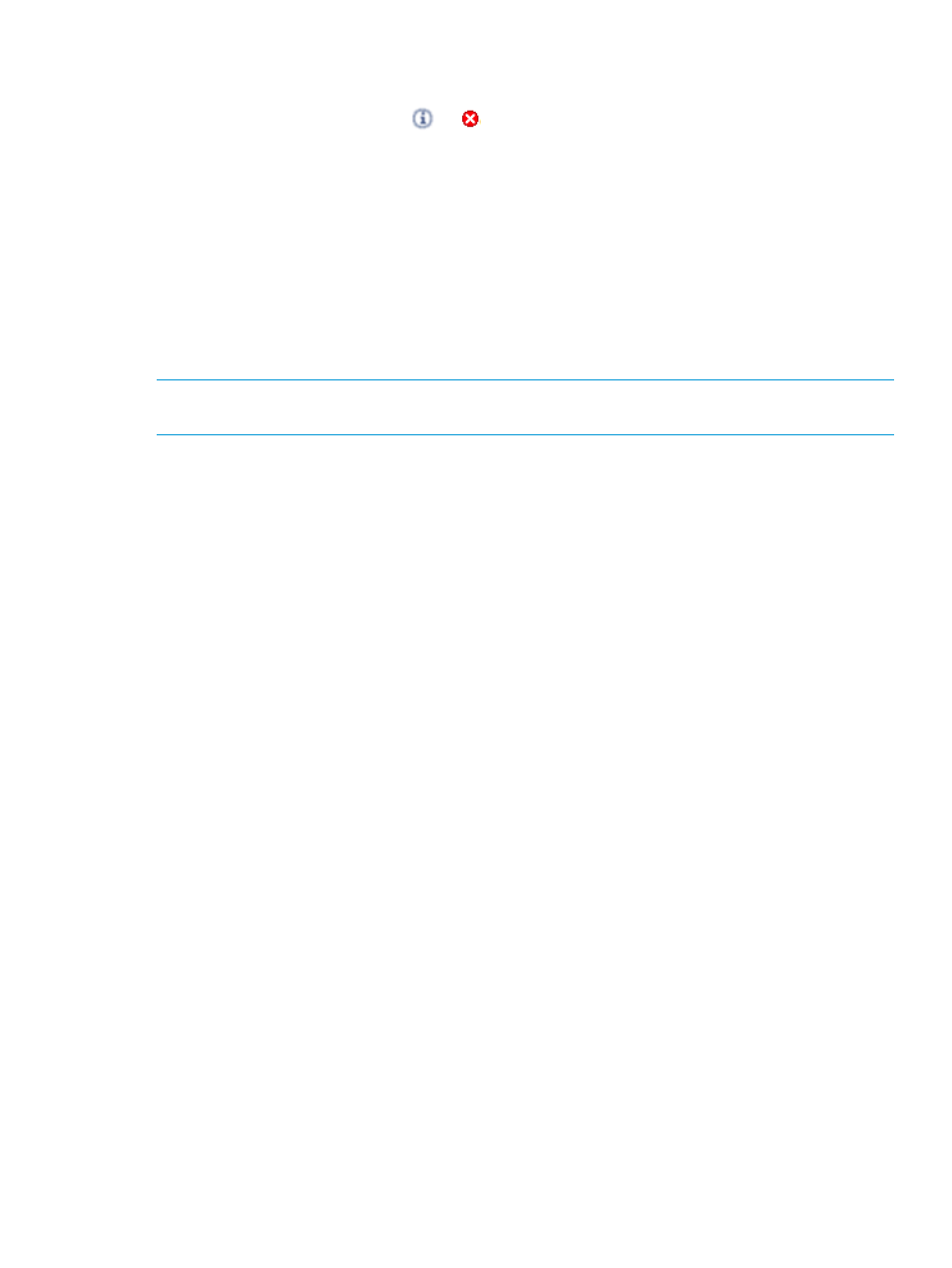
7.
Click OK.
The respective entry will show a spinning image in the table while discovery is taking place, and
then will eventually display either
or
. Discovery will be carried out as a background task
and is not dependent on the host already being managed by RHEV-M. Hovering the mouse over
this image will display more details about that entry in the table.
Wildcard * feature
If multiple hosts of the same entity type use the same username and password, you can use this
feature to avoid entering the same username and password repeatedly. First add an entry with
“*’ as Host, and the username and password that are common. Then, for subsequent discovery
of that particular entity type, no username and password entries are required. Instead, the credentials
entered for the “*” entry are used automatically. Note that discovery initiated this way will have
no entry in the Credentials table. Instead, an alert message will indicate success or failure of hosts
discovered this way.
NOTE:
If you use the “*” wildcard as Host name, discovery will not be initiated from the
Credentials Editor.
Updating credentials
To update existing credentials:
1.
Select the credentials you want to update (username, and/or password).
2.
Click Update.
You can update the credentials for hosts which have been successfully discovered. If the update
for an entry failed, the entry is highlighted in red.
Deleting credentials
To delete existing credentials:
1.
Select the row of credentials to delete.
2.
Click Delete.
Wildcard * feature
31
