3 getting started, Ui elements, Connect to hp oneview – HP OneView for Red Hat Enterprise Virtualization User Manual
Page 9: Ui elements connect to hp oneview
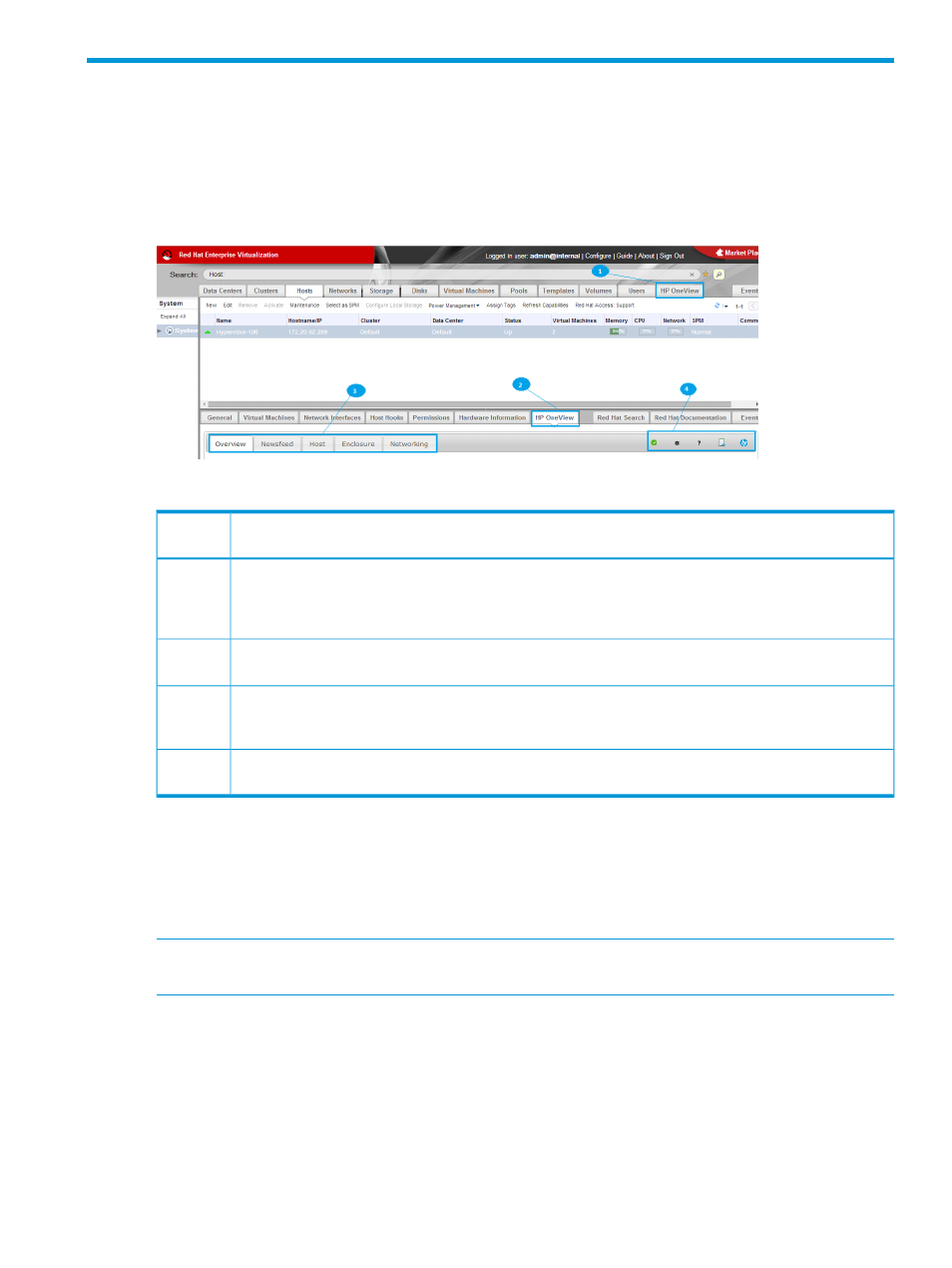
3 Getting started
UI elements
Installation of HP OneView for RHEV adds a number of new UI elements to the RHEV-M console,
as shown in the figure below and described in the following table.
Figure 1 UI elements added by HP OneView for RHEV
Table 1 UI elements added by HP OneView for RHEV
UI Element Description
Callout
Number
The HP OneView tab is added to the RHEV-M Resource Tabs. This provides access to the HP OneView
Global Pane, which contains tabs that allow access to data and functionality that is host-independent
1
(global). A detailed explanation of the functionality provided by these tabs is provided in
The HP OneView tab is added to the RHEV-M Details Pane. This provides access to the Host Information
tabs for the selected host (only available when a host is selected from the RHEV-M Resource Tabs).
2
Host Information tabs provide access to detailed hardware inventory and health status for the selected
host (only available when a host is selected using the RHEV-M Resource Tabs). A detailed explanation of
the functionality provided by these tabs is provided in
3
The Actions toolbar provides menus for performing actions relative to the selected host (only available
when a host is selected using the RHEV-M Resource Tabs).
4
Connect to HP OneView
HP OneView credentials are needed to collect the network topology information from a Virtual
Connect module if the host is managed by HP OneView. Through HP OneView, you can view the
Input/Output traffic (telemetry graph) for the previous minute by moving the cursor over an uplink
port.
NOTE:
If the HP OneView credential is not added and the host is managed by HP OneView,
then no network information will be shown under the Networking tab.
If the host is being managed by HP OneView, you can add credentials for HP OneView in the
Actions toolbar, displayed to the right of the HP OneView tab.
UI elements
9
