HP StorageWorks XP Remote Web Console Software User Manual
Page 95
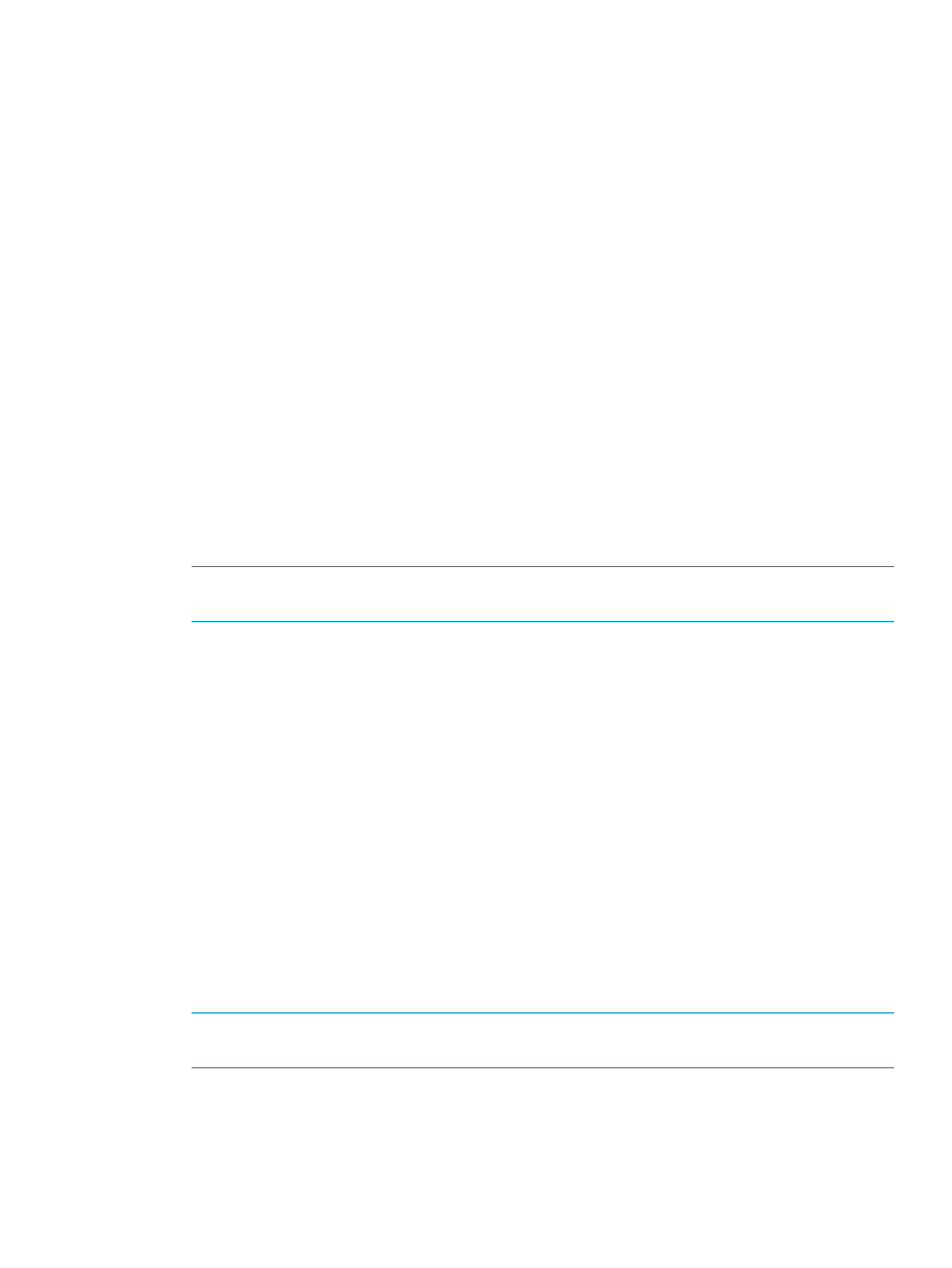
Start creating XP Continuous Access volume pairs as soon as you have:
•
Identified volumes (LUs) that will become XP Continuous Access P-VOLs (and S-VOLs).
•
Ensured that all system and XP Continuous Access requirements are met (see
and
“Requirements and restrictions” (page 31)
).
•
Completed hardware and software installation (see
“Installing hardware” (page 34)
and
“Fibre Channel remote copy connections” (page 35)
).
•
Configured MCUs and RCUs for XP Continuous Access operations (see
and RCUs for XP Continuous Access operations” (page 37)
).
If you will use XP Continuous Access to perform remote copy operations, the XP Command View
Advanced Edition management station must be LAN-attached to the MCU of each XP Continuous
Access volume pair. You should also install and attach a XP Command View Advanced Edition
management station to RCUs at your remote site. If you will use RAID Manager commands instead
of XP Continuous Access, contact your HP account support representative for information about XP
Continuous Access configuration services.
Alternatively, you can access XP Remote Web Console directly on the MCUs and RCUs to manage
their respective disk arrays.
Common procedure for XP Continuous Access pair operations
Use the XP Continuous Access main pane to perform pair setting operations. All operations
performed from the XP Continuous Access main pane have the following common procedure:
1.
Click a CU number in the CU Number/Port Number tree.
NOTE:
You must select a CU number in the tree. If you select a Port number, pair setting
operations cannot be performed.
2.
Click one or more LUs or pairs in the Volume list.
3.
Right-click. The pop-up menu consists of:
•
Pairdisplay: Displays LU status (see
“Viewing XP Continuous Access pair status for LUs
and LDEVs (Pairdisplay)” (page 96)
).
•
Paircreate: Creates a volume pair using the Synchronous and Asynchronous commands
(see
“Creating XP Continuous Access volume pairs (Paircreate)” (page 99)
).
•
Pairsplit-S: Deletes pairs.
•
Pairsplit-r: Splits (Suspends) pairs (see
“Splitting XP Continuous Access pairs (Pairsplit-r)”
).
•
Pairresync: Resumes pairs (see
“Resuming XP Continuous Access volume pairs (Pairresync)”
).
•
Change Pair Option: Changes pair options.
4.
Click a command, and use the pane to make your settings.
5.
Click Set to set parameters. The Cancel button closes the pane, but does not set the settings.
The Cancel All button returns to the Volume list.
NOTE:
After being set, options can be modified and canceled (see
).
6.
Click Apply on the XP Continuous Access main pane to apply the settings to the disk array.
Active commands in the pop-up menu displayed in step 3 are in black letters. Inactive commands
are in gray letters. Whether commands are active or inactive depends on the status of LUs selected
in the Volume list.
The following sections describe each command and operation in detail.
Common procedure for XP Continuous Access pair operations
95
