Fibre channel configuration – HP StorageWorks XP Remote Web Console Software User Manual
Page 37
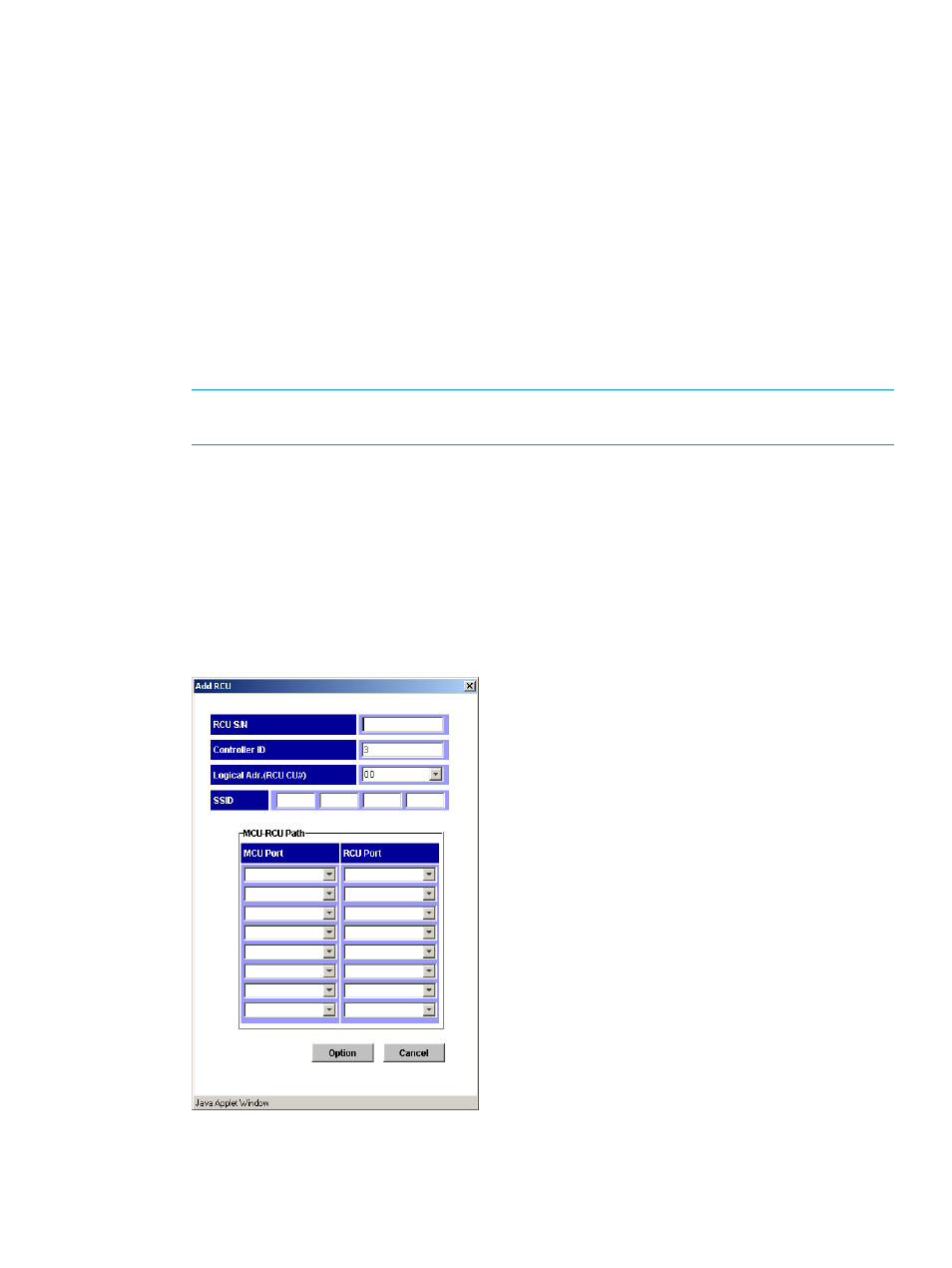
Configuring MCUs and RCUs for XP Continuous Access operations
After preparing the hardware and software, configure MCUs and RCUs for XP Continuous Access
operations.
Fibre Channel configuration
1.
Identify volumes that will become XP Continuous Access P-VOLs and S-VOLs. You must know
the disk array S/N, SSID, and CU image of each XP Continuous Access volume, so you can
configure MCUs and RCUs correctly for pairs and async groups. When you create pairs, you
must know the port, target ID, and LUN of each volume.
2.
If XP Performance Advisor (PA) is connected to the disk array being configured as an XP
Continuous Access MCU, disconnect PA to avoid contention on the internal LAN.
3.
At the RCUs, use XP Continuous Access to configure the Fibre Channel ports connected to
MCUs as RCU target ports (see
“Port change operation” (page 80)
for instructions).
4.
Connect to the disk array you want to configure as an XP Continuous Access MCU.
NOTE:
You must operate XP Remote Web Console in Modify mode to perform XP Continuous
Access operations. In view mode, you can only view XP Continuous Access information.
5.
Click Continuous Access to start XP Continuous Access. The XP Continuous Access main pane
appears (see
“XP Continuous Access main pane” (page 51)
).
6.
Configure Fibre Channel ports connected to RCUs as initiator ports. For serial interface
configurations, configure serial channel ports connected to RCUs as RCPs. For instructions,
see
“Port change operation” (page 80)
.
7.
Register the RCUs to the current MCU CU image by using the Add RCU pane. Set the options
for the registering RCU by using the RCU Option pane (see
for
instructions).
Figure 10 Add RCU pane
Configuring MCUs and RCUs for XP Continuous Access operations
37
