Changing subsystem settings – HP StorageWorks XP Remote Web Console Software User Manual
Page 66
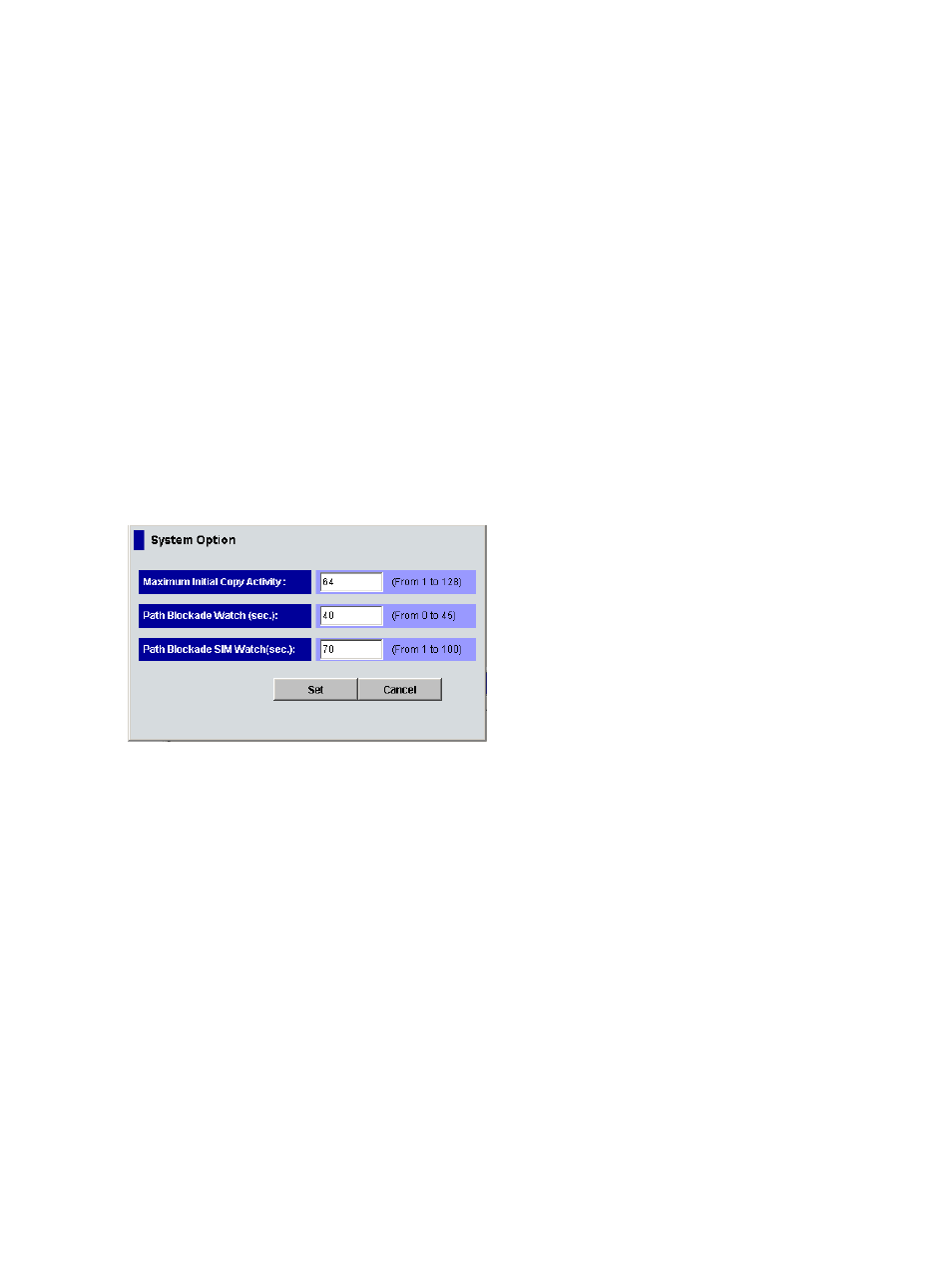
3.
Right-click an item in the list, and select System Option. Current settings appear (see
).
•
Maximum Initial Copy Activities: Number of concurrent initial copy and resync operations:
1 to 128 volumes. The default setting is 64 volumes. XP Continuous Access initial copy
activities can impact performance of the main subsystem, depending on amount of I/O
activity and number of pairs being registered at one time. The maximum initial copy
activities setting of 64 volumes limits the impact of initial copy activities on subsystem
performance. For example, if you set the maximum initial copy activities to 64 volumes
and add 65 XP Continuous Access pairs at one time, the MCU starts the first 64 pairs,
but does not start the 65th pair until one of the first four pairs is synchronized (Duplex
status). When you change the maximum initial copy activities setting, the new setting
applies to pairs created after the setting was changed, not to existing pairs.
•
Path Blockade Watch (sec.): Time to monitor the blockade in paths on the MCU side. The
path blockade watch (sec.) setting specifies the time for monitoring blockade in the paths.
The path blockade watch value must be from 0 to 45 seconds. The default is 40 seconds.
•
Path Blockade SIM Watch (sec.) setting specifies the time for monitoring SIMs that are
reported when paths are blocked. The path blockade SIM watch value must be from 1
to 100 seconds. The default setting is 70 seconds. The value of the Path Blockade SIM
Watch cannot be smaller than the value of the Path Blockade Watch.
Figure 31 System Option pane
Changing subsystem settings
1.
In the XP Continuous Access main pane, click Other Operation. The Other Operation pane
displays the Tree.
2.
Click a subsystem from the Tree. The Preset List displays subsystem settings.
3.
Right-click the list, and select System Option. Current settings appear.
4.
Select Set to close the System Option pane. Changes appear in the Preset List.
5.
Verify the changes in the Preset List.
6.
To change settings, right-click the Preset List, select Modify, make the changes, and close the
pane. The Preset List displays updated information.
7.
To omit settings, right-click the Preset List, and select Delete. Changes are cancelled.
8.
To cancel changes, right-click the Preset List, and select Delete All.
9.
To display error codes, right-click the Preset List, and select Error Detail. Error codes appear
on the right of the Preset List.
10. To apply settings, select Apply (lower right of XP Continuous Access pane). To cancel the
operation and return the list to its original display, select Cancel.
66
Starting XP Continuous Access
