Viewing consistency group status (ct group status) – HP StorageWorks XP Remote Web Console Software User Manual
Page 82
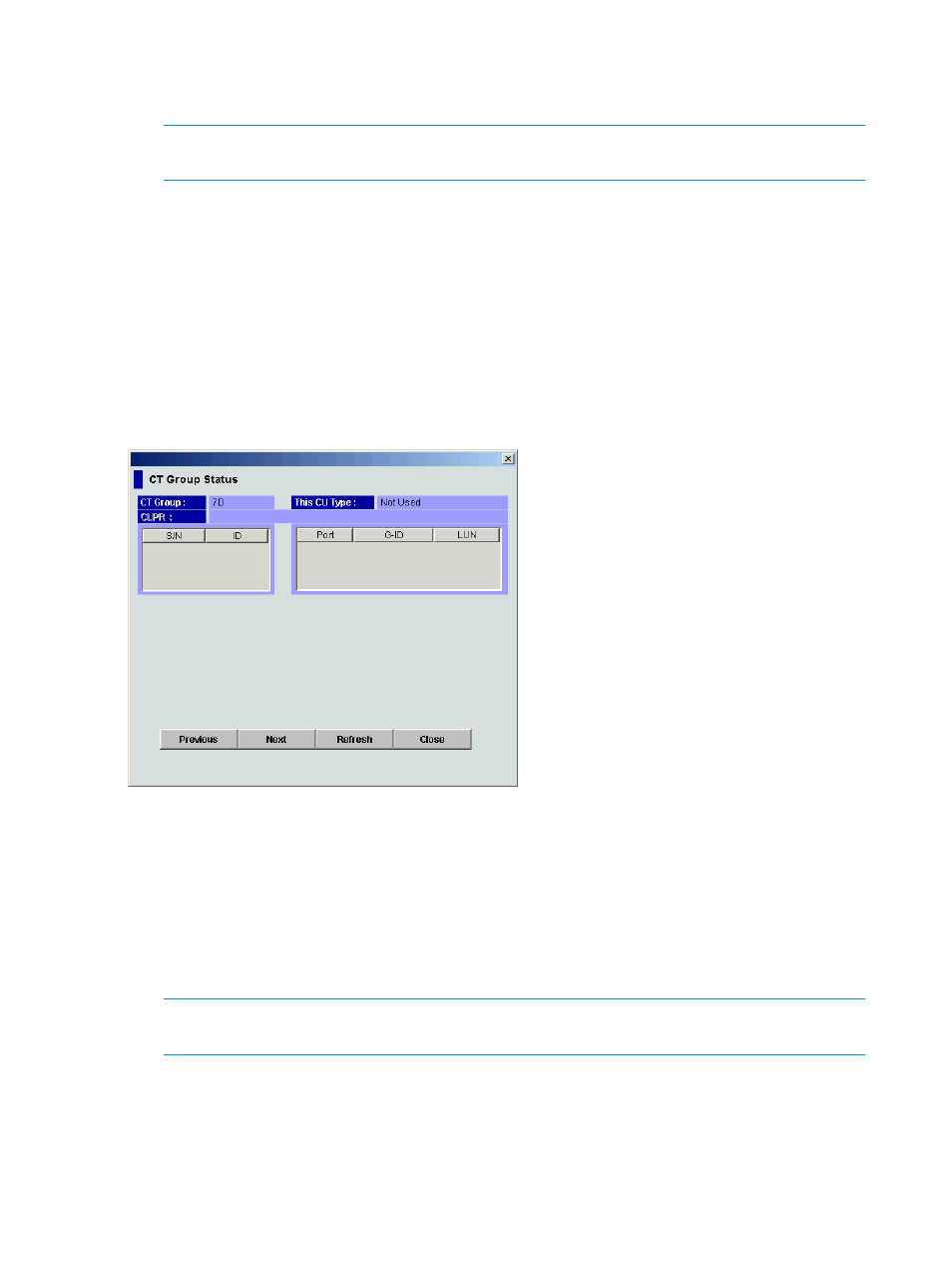
5.
Click Set. The Consistency Group list changes to the Consistency Group Settings Parameter
list or Asynchronous Options Settings Parameter list. Only consistency groups selected in step
2 are listed, and items in the list depend on the selected command.
NOTE:
After being set, options can be modified and canceled (see
and deleting consistency groups” (page 88)
).
6.
Click Apply on the XP Continuous Access main pane to apply settings to the disk array.
Viewing consistency group status (CT Group Status)
Use the CT Group Status command to display consistency group status information.
1.
From the Consistency Group tree, click a consistency group mode that includes the consistency
group you want to display.
2.
From the Consistency Group list, click only one consistency group.
3.
Right-click, click CT Group Operation, and click CT Group Status. The CT Group Status pane
appears.
Figure 43 CT Group Status pane
•
CT Group: Consistency group number of selected consistency group in the list.
•
This CU Type: Registering side (MCU or RCU) of consistency group.
•
CLPR: Number and name of the CLPR to which the volumes forming the pair belong.
•
S/N, ID: Serial number and SSID of CUs that are components of selected consistency group.
•
Port, G-ID, and LUN: Pairs in the connected CU that are in selected consistency group. The
G-ID column shows the host group name or iSCSI target name in parentheses. If the selected
port is connected to an iSCSI target, the iSCSI target name is indicated up to 32 characters.
NOTE:
G-ID, which is a hexadecimal two-digit number, is automatically allocated when
using LUN Manager to create host groups or iSCSI targets.
•
The LUN column shows the CU:LDEV in parentheses. For LUs with more than one path, only
the first path is listed.
82
Performing XP Continuous Access configuration operations
