Changing the device addition policy, Installing the disk drive, Checking status indicators – HP 3000 Enterprise Virtual Array User Manual
Page 40: 7 removing the drive blank, 8 installing the disk drive
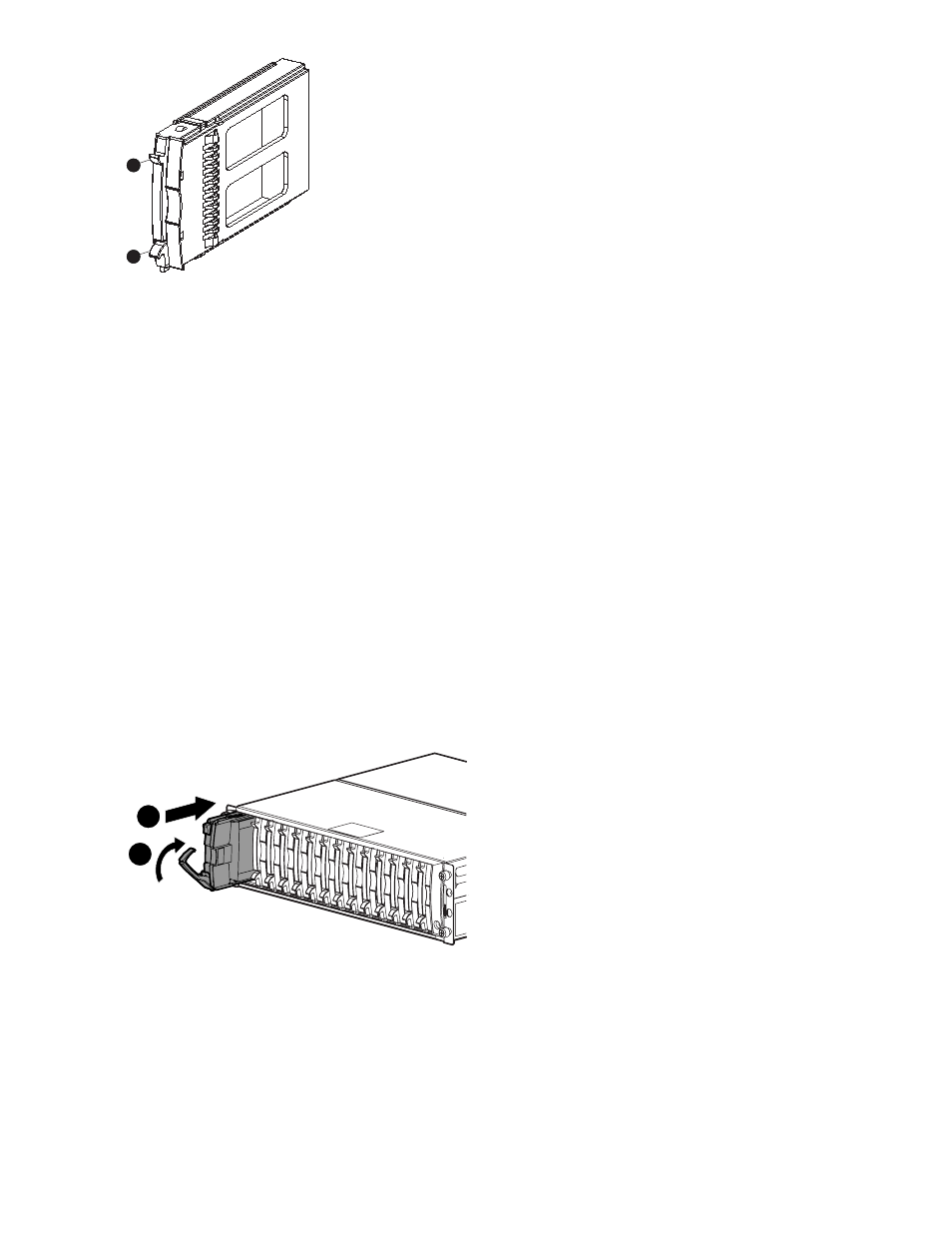
CXO7359B ˚
1
2
Figure 7 Removing the drive blank
1. Upper mounting tab
2. Lower mounting tab
Changing the Device Addition Policy
To prevent the storage system from automatically grouping a new disk drive that may have the incorrect
firmware on it, the Device Addition Policy must be checked and set to manual if necessary:
1.
Open Command View VA and in the Navigation pane select the storage system.
The Initialized Storage System Properties window opens.
2.
Click System Options
3.
Select Set system operational policies
4.
If the Device Addition Policy is set to Automatic, change it to Manual
5.
Click Save changes
Installing the disk drive
1.
Push in the ejector button on the disk drive and pull the release lever down to the full open position.
2.
Insert the drive into the enclosure as far as it will go (1,
).
3.
Close the release lever until it engages the ejector button, and the disk drive seats in the backplane
(2,
).
4.
Press in firmly on the disk drive to ensure it is seated properly.
1
1
2
0116a
Figure 8 Installing the disk drive
Checking status indicators
After replacing the disk drive, check the following to verify that the disk drive is operating normally:
40
Enterprise Virtual Array operation
