HP XP20000XP24000 Disk Array User Manual
Page 133
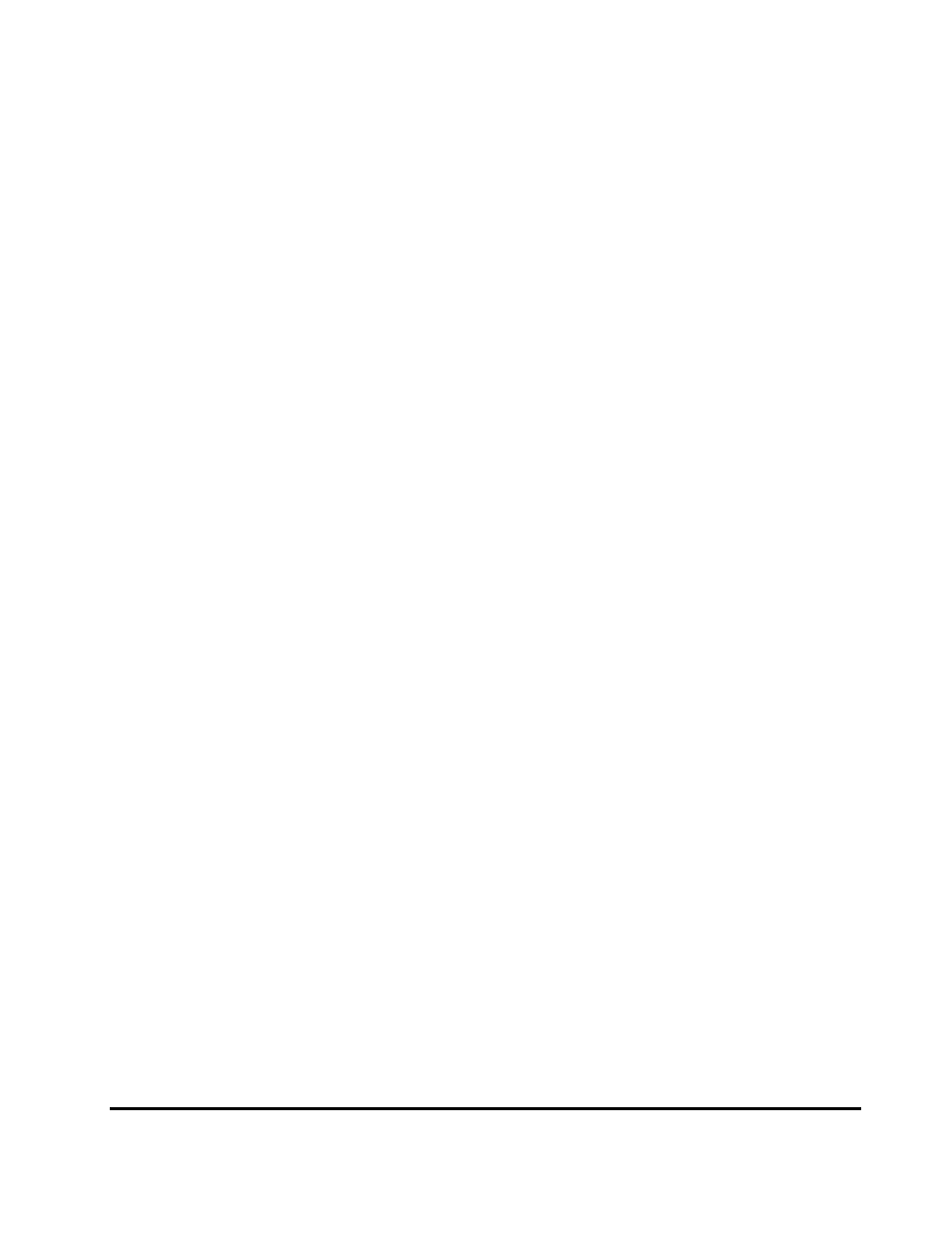
Performing Cross-OS File Exchange Operations
5-7
Hitachi USP V Cross-OS File Exchange User’s Guide
6. When the FCU main panel opens, make sure that the Volume File field
displays the FX volume definition file (datasetmount.dat). If the FX volume
definition file is not displayed (or if incorrect), FCU will not be able to perform
FX operations.
7. Make sure that the Parameter File field displays the desired FCU parameter
definition file. If not, enter the desired FCU parameter definition file name
(with complete path if not in the current directory), and select the File-Load
command to open the file. If you want to create a new file using the FCU GUI,
see section Using the
Function (UNIX) for instructions.
8. The FCU main panel displays the first/next parameter set in the specified FCU
parameter definition file. If you want to perform this FX operation, click OK.
If not:
a) You can load the next parameter set using the File-Load command.
b) You can delete the current parameter set from the FCU parameter
definition file using the File-Delete command. The next parameter set
loads automatically.
c) You can modify the current parameter set as follows: Change the FCU
parameters as needed, and then use the File-Save command to save
your changes in the FCU parameter definition file (replaces the previously
loaded parameter set).
d) You can add a new parameter set to the end of the file as follows: Select
File-Load until you reach the end of the file, enter the desired
parameters, and then select File-Save to add the new line at the end. If
you want to insert a new line between existing lines, edit the FCU
parameter definition file later using a text editor.
9. When the desired FX operation is displayed, click OK to start the operation.
(If the OK button is not enabled, you have not saved the current parameter
set.)
10. If you started an FXmto operation and the target file already exists, FCU
requests overwrite confirmation. Click OK to overwrite the target file, or click
Cancel to cancel the operation.
11. When FCU starts the operation, the Status field displays the progress of the
operation. If desired, while the operation is in progress, you can load another
parameter set and click OK to start the next operation right after the current
operation completes.
Note: Be careful when doing this. If you click buttons or menu commands
while an operation is in progress, FCU will save and execute those
commands when the current operation completes.
12. When the FX operation is complete, the Status field displays Complete. If
an error occurred, the error information display opens automatically to
display the error. See Appendix C for further information on error conditions.
