File conversion utility window -12, File conversion utility window – HP XP20000XP24000 Disk Array User Manual
Page 106
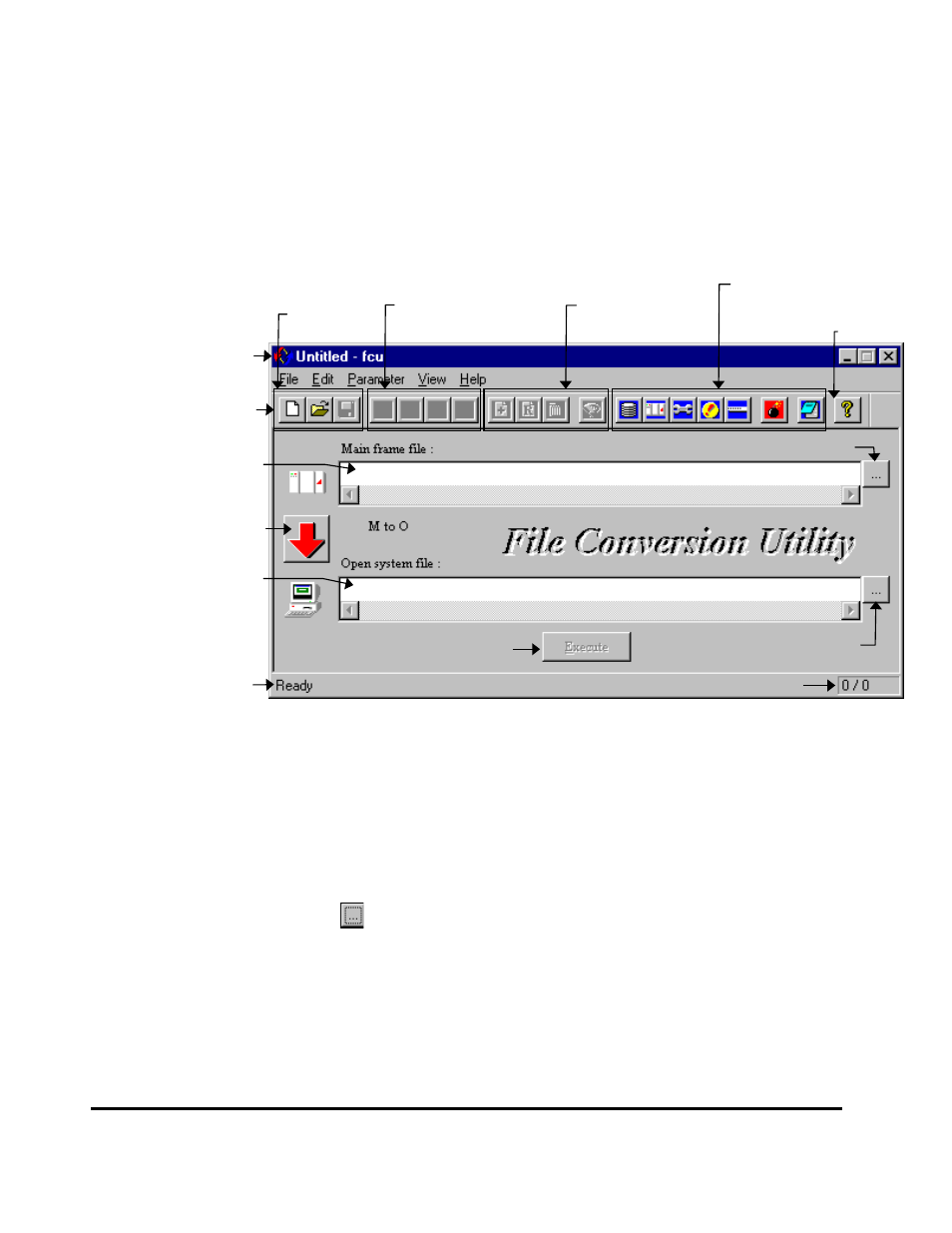
4-12
Using the Cross-OS file Exchange Software
Hitachi USP V Cross-OS File Exchange User’s Guide
File Conversion Utility Window
The FCU main panel opens when FCU is finished loading. The FCU main panel
displays the FCU parameter definition file (or Untitled if no file was specified),
allows you to perform FX operations, and provides access to all FCU functions.
File commands:
New
Open
Save
Parameter commands:
Save-Insert
Save-Replace
Delete
Wipe
Parameter-Load commands:
Load-Top
Load-Previous
Load-Next
Load-Bottom
View commands:
Volume info.
MF-file info.
Options
Error info.
Parameter line
Close all dialogs
Log file
Help-About
Click to
change
direction
Source or
target file
Source or
target
dataset
Status bar
Toolbar
Click this button to select a dataset
(VSN must be specified).
Click this button to select a file.
Starts the specified operation. Not
enabled if parameters are not saved in
the file, or if a parameter is incorrect.
Current line number/total lines.
Title bar
Figure 4-8
FCU Main Panel for Windows
2000/2003/Windows NT
Systems
The FCU title bar displays the current FCU parameter definition file. The
toolbar provides speed buttons for the commonly used FCU functions. The
status bar displays the current line number and total number of lines in the
current FCU parameter definition file. The Main frame file and Open-system
file fields display the files to be transferred (no spaces allowed). The file
selection buttons (
) allow you to select the desired MF dataset and NT file.
The File menu provides access to the following FCU functions:
•
The File-New command (Ctrl+N) opens a new FCU parameter def. file
(untitled.prm).
•
The File-Open command (Ctrl+O) opens an existing FCU param. def. file
(filename.prm).
