Cache mode and luse volumes, Cache residency manager and cache mode – HP XP P9500 Storage User Manual
Page 54
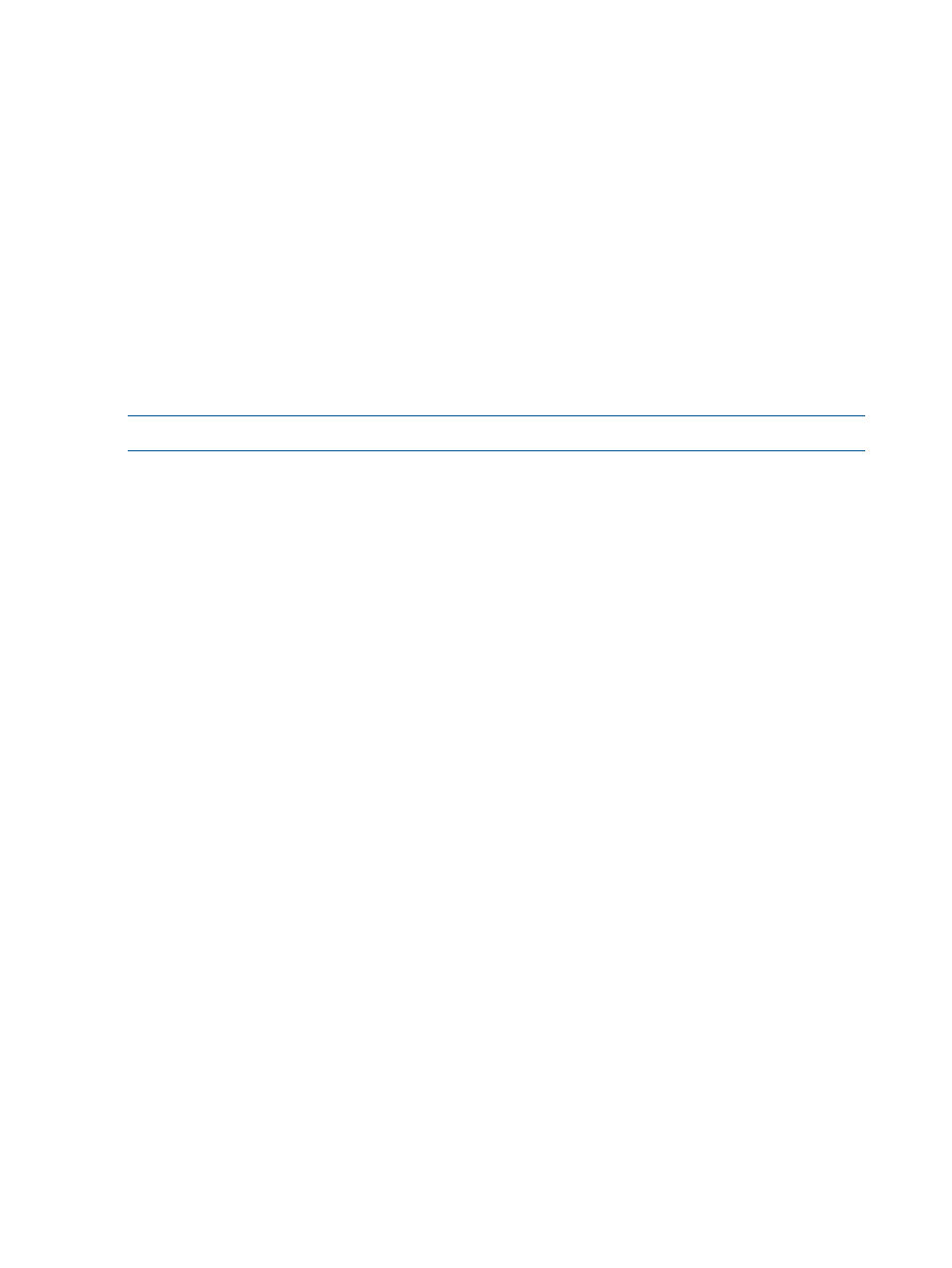
4.
On the menu bar, click Actions, External Storage, and then Disconnect External Paths. The
Disconnect External Paths window opens.
5.
Select one of the following from Disconnect external paths.
•
By Ports: Displays the ports in the local storage system. Select By Ports to stop the use of
all the external paths connected to the specified port in the local storage system.
•
By External WWNs: Displays the WWNs in the external storage system. Select By External
WWNs to stop the use of all the external paths connected to the specified WWNs (ports)
in the external storage system.
6.
Click Finish to display the Confirm window.
7.
Confirm the settings and enter the task name in the Task Name box.
8.
Click Apply in the Confirm window.
Restoring the paths to the external volume (reconnect external paths)
Use the Reconnect External Paths command to resume using the external path which was stopped
by using the Disconnect External Paths command.
NOTE:
Make sure that the path is in a status that can be restored.
To restore the path to the external volume:
1.
Click External Storage in the Storage Systems tree.
The list of available external storage systems appear in the tree.
2.
Select the External Paths tab.
3.
Select the external storage system.
4.
On the menu bar, click Actions, External Storage, and then Reconnect External Paths. The
Reconnect External Paths window opens.
5.
Select one of the following from Reconnect external paths.
•
By Ports: Displays the ports in the local storage system. Select By Ports to restore all the
external paths connected to the specified port in the local storage system.
•
By External WWNs: Displays the WWNs in the external storage system. Select By External
WWNs to restore all the external paths connected to the specified WWNs (ports) in the
external storage system.
6.
Click Finish to display the Confirm window.
7.
Confirm the settings and enter the task name in the Task Name box.
8.
Click Apply in the Confirm window.
Changing the cache mode setting of the external volume
You can change the cache mode of the external volume in the Edit External Volumes window. For
details of the cache mode, see
“Configuring external volume attributes” (page 23)
Check the following before changing the cache mode of the external volume.
Cache mode and LUSE volumes
If an external volume is a part of a LUSE volume, the cache mode setting should be the same among
all volumes that constitute a LUSE volume.
Cache Residency Manager and cache mode
When the bind mode is set, you cannot change the cache mode from Enable to Disable. To change
the cache mode to Disable, cancel the setting for Cache Residency or change the cache residency
mode to the priority mode.
54
Performing External Storage operations
