Changing an external path – HP XP P9500 Storage User Manual
Page 45
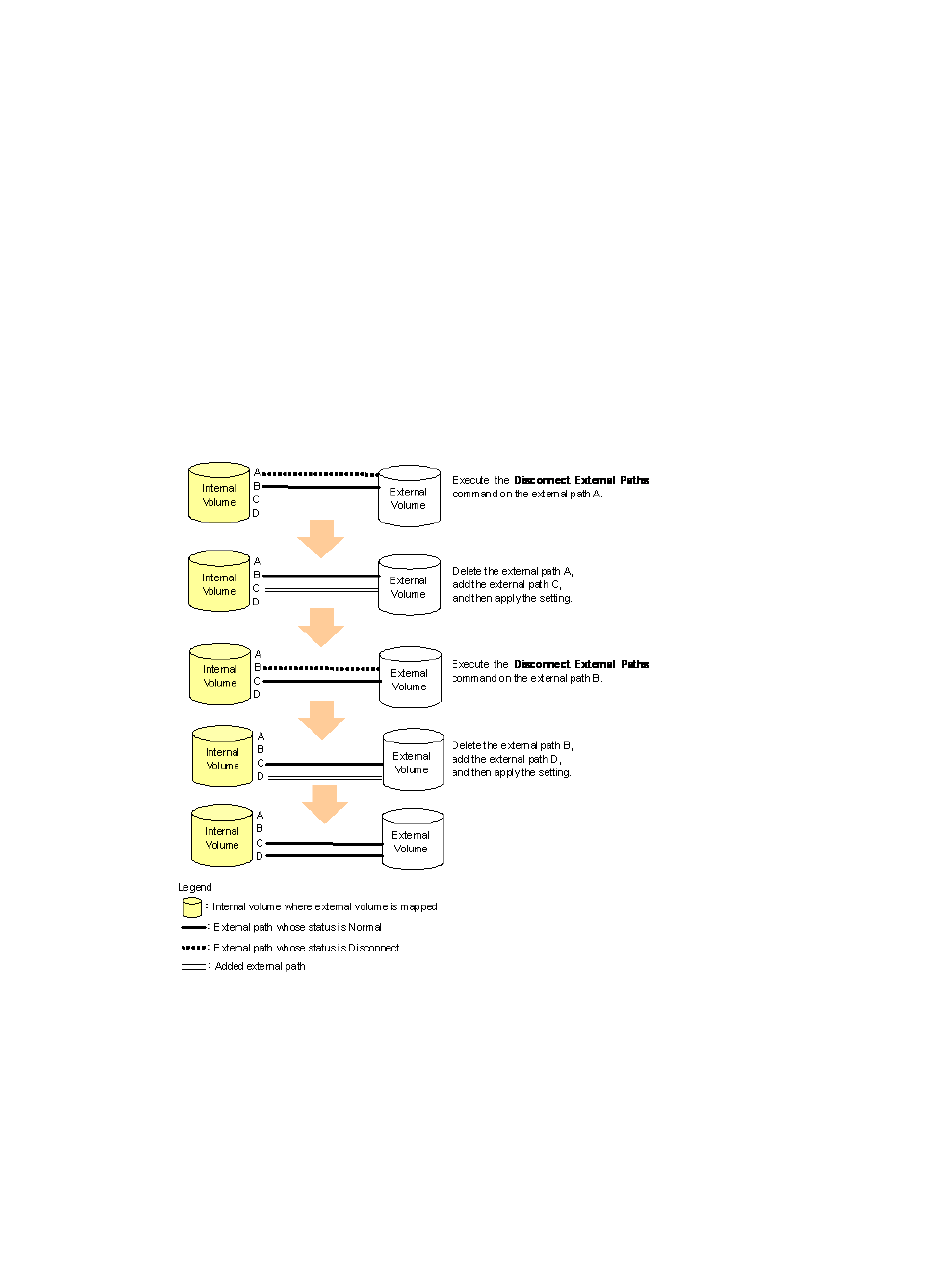
Changing an external path
To change the external path, cancel the current external path configuration (see
), and configure another external path as a new external path (see
“Add external path to existing path group” (page 43)
).
Replace all external paths with newly added external paths
This section explains how to change all the current external paths to newly added external paths
with an example.
shows the overview of the operation and the status of the external paths.
When you delete the current external paths (A and B) and add new external paths (C and D), you
cannot delete both the current external paths (A and B) in one operation because at least one
current path that functions normally has to be configured. In this case, you need to delete the
external path A and add the external path C, and then apply the setting. After that, you need to
delete the external path B and add the external path D.
Figure 21 Overview of operations to replace all current external paths with newly added external
paths
To replace all the current external paths (A and B) with newly added external paths (C and D):
1.
Execute the Disconnect External Paths command on the external path A.
2.
Disconnect the cable that the external path A uses, and connect the cable that the external
path C uses.
3.
Cancel the configuration of the external path A, and add the external path C.
4.
Click Apply to apply the settings of the external paths A and C.
5.
Make sure the status of the external path C is Normal.
At this point, the external paths B and C are configured as normal paths.
Setting the external paths
45
