Change configured external path priority, Cancel external path configuration, Change configured external path – HP XP P9500 Storage User Manual
Page 44
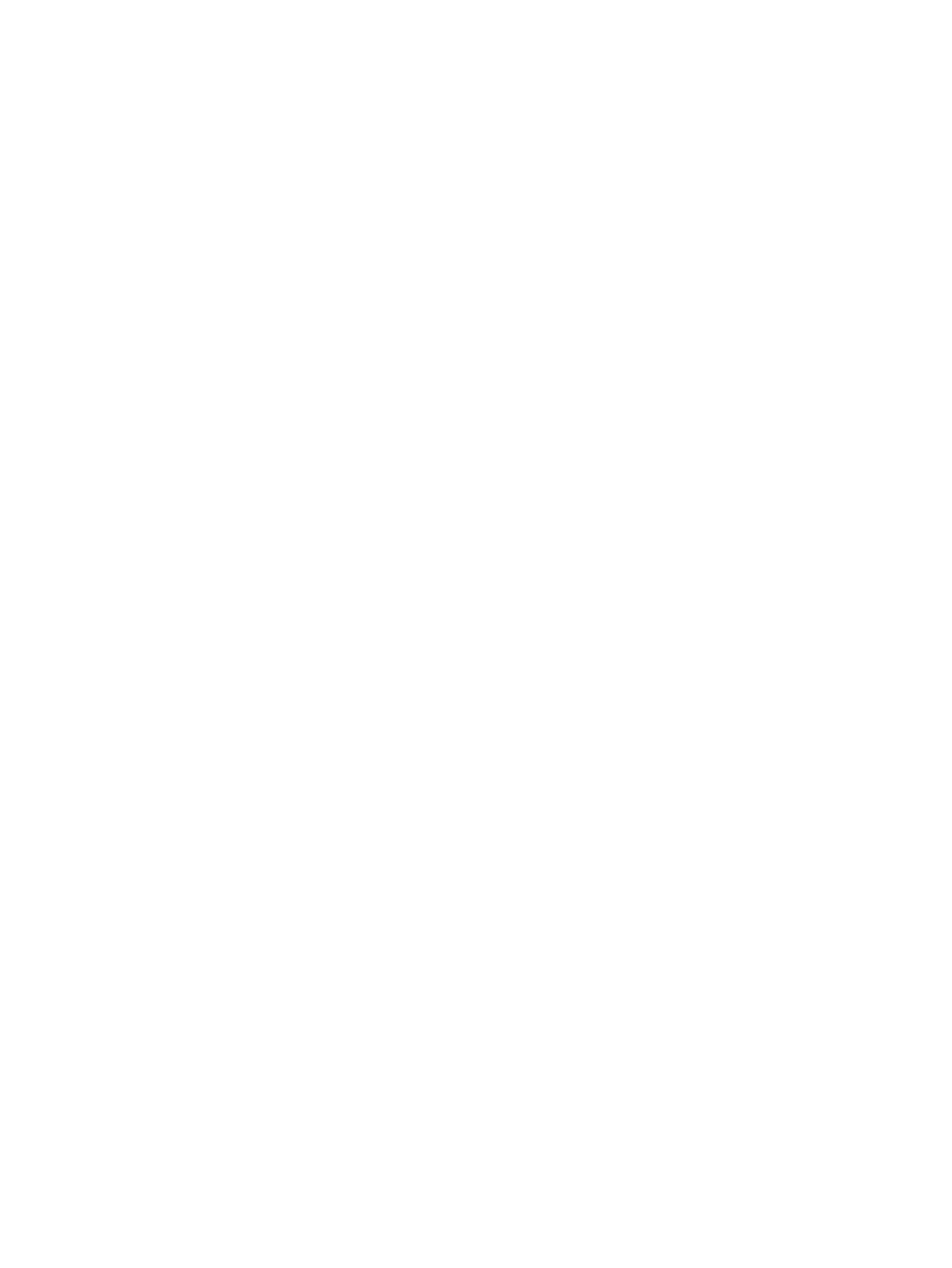
Change configured external path priority
To change the external path priority, use the Raise Priority command and the Lower Priority
command.
The following is an example of procedure to make the external path to the currently used path by
raising the priority of the external path:
To make the external path to the currently used path by raising the priority of the external
path:
1.
Click External Storage in the Storage Systems tree.
The list of available external storage systems appear in the tree.
2.
In the tree, select an external storage system.
The path groups corresponding to the external storage system appear.
3.
Select the External Path Groups tab.
4.
Select path groups.
5.
On the menu bar, click Actions, External Storage, and then Edit External Path Configuration.
The Edit External Path Configuration window opens.
6.
Select the external path that you want to change the priority from the Selected External Paths
list and click Raise Priority.
The row of the selected path switches with the one row above.
7.
Repeat the click of the Raise Priority until the row of the selected path appears in the head of
the Selected External Paths list and its Priority column changes to “1”.
When the Priority column changes to “1”, it means the external path is set as the usually used
one (primary path).
8.
Click Finish to display the Confirm window.
9.
Confirm the settings and enter the task name in the Task Name box.
10. Click Apply in the Confirm window.
Cancel external path configuration
You can cancel the configuration of the external path using the Edit External Path Configuration
window.
To cancel the external path configuration:
1.
Click External Storage in the Storage Systems tree.
The list of available external storage systems appear in the tree.
2.
In the tree, select an external storage system.
The path groups corresponding to the external storage system appear.
3.
Select the External Path Groups tab.
4.
Select path groups.
5.
On the menu bar, click Actions, External Storage, and then Edit External Path Configuration.
The Edit External Path Configuration window opens.
6.
Select the external path that you want to cancel from the Selected External Paths list and click
Remove.
The configuration of the selected external path is canceled, and the external path is deleted
from the Selected External Paths list.
7.
Click Finish to display the Confirm window.
8.
Confirm the settings and enter the task name in the Task Name box.
9.
Click Apply in the Confirm window.
44
Performing External Storage operations
