HP XP P9500 Storage User Manual
Page 53
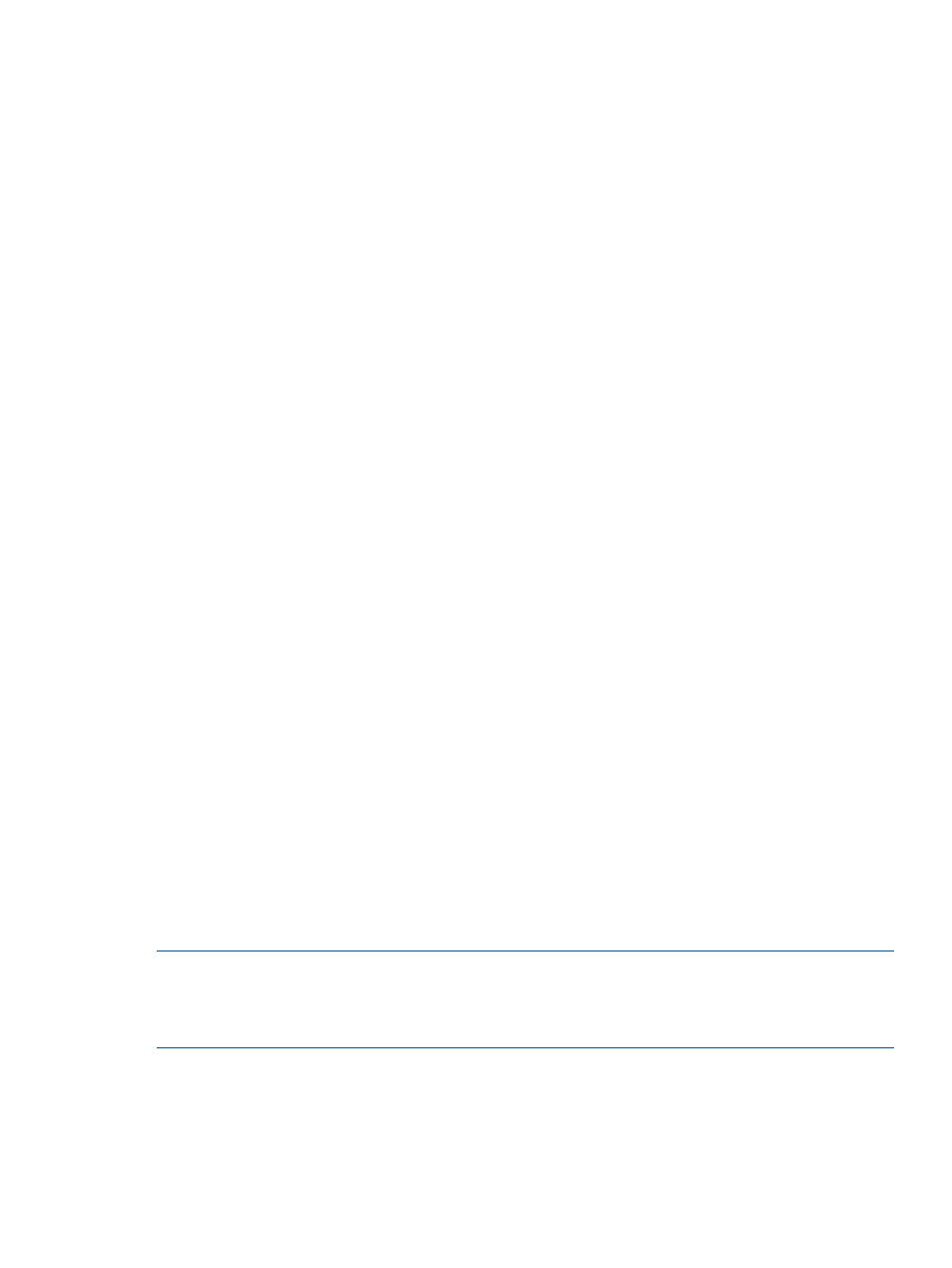
3.
Select the external storage system.
4.
On the menu bar, click Actions, External Storage, and then Reconnect External Storage Systems.
The Reconnect External Storage Systems window opens.
5.
Confirm the settings and enter the task name in the Task Name box.
6.
Click Apply in the Confirm window.
The displayed information for the external volume status in the window changes to Checking.
When the checking processing of mapping path status is completed, and the external storage
system can be resumed, the status changes to Normal. If the external storage system cannot
be resumed, the status changes to Blockade.
Resuming an individual external volume (reconnect external volumes)
To resume an individual external volume:
1.
Click External Storage in the Storage Systems tree.
The list of available external storage systems appear in the tree.
2.
In the tree, select an external storage system.
The path groups corresponding to the external storage system appear.
3.
Select a path group.
4.
Select the Mapped Volumes tab.
5.
Select an external volume.
6.
On the menu bar, click Actions, External Storage, and then Reconnect External Volumes. The
Reconnect External Volumes window opens.
7.
Confirm the settings and enter the task name in the Task Name box.
8.
Click Apply in the Confirm window.
The displayed information for the external volume status in the window changes to Checking.
When the checking processing of mapping path status is completed, and the external storage
system can be resumed, the status changes to Normal. If the external storage system cannot
be resumed, the status changes to Blockade.
You can also resume an individual external volume operation by using a spreadsheet (see HP
P9000 Spreadsheet Guide).
Stopping the use of paths to the external volume (disconnect external paths)
Use the Disconnect External Paths command to prepare for stopping the use of the external path.
For example, when you want to maintain one of the external paths, you can stop the specified
external path while the local storage system is still connected to the external volume. To resume
the use of the external path that is stopped by the Disconnect External Paths command, use the
Reconnect External Paths command (see
“Restoring the paths to the external volume (reconnect
).
NOTE:
The Disconnect External Paths command is not for the actual disconnection of the external
path to the external volume. You need to confirm that some normal external paths to the external
volume are set, other than the external path for which you plan to execute the Disconnect External
Paths command.
To stop the use of the paths to the external volume:
1.
Click External Storage in the Storage Systems tree.
The list of available external storage systems appear in the tree.
2.
Select the External Storage Systems tab.
3.
Select the external storage system.
Stopping the use of paths to the external volume (disconnect external paths)
53
