HP XP RAID Manager Software User Manual
Page 82
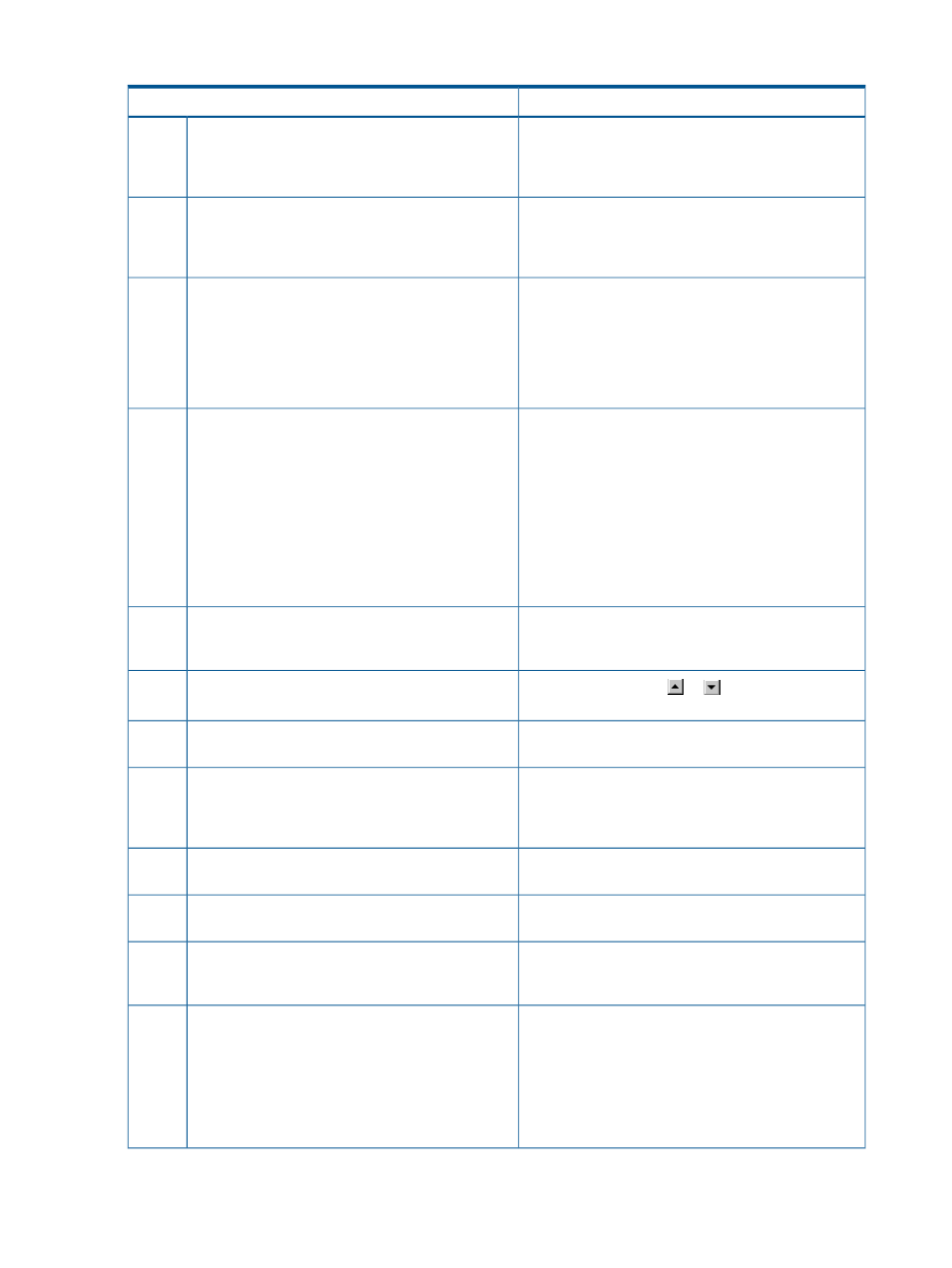
Table 25 Incorrect display errors
Probable cause / Recommended action
Error condition
The SVP might not be ready or perform some write
processes from the other system. Wait for a while, and
Only the Exit button, the Refresh and Refresh All
commands are effective when accessing the SVP
from the Remote Web Console.
1
then click File > Refresh. If the SVP is not restored even
though you have clicked Refresh, click Refresh All.
An error may have occurred in the SVP. Click File >
Refresh All. If the SVP is not restored even though you
Only the Exit button and the Refresh All command
are effective when accessing the SVP from the Remote
Web Console.
2
have clicked Refresh All, log in to Remote Web Console
again.
Close the setting dialog box of the other program
product that is opened. After the processing of
You have clicked the Reports command, and then
you have opened the setting dialog box of the other
3
displaying the Report Display dialog box has been
program product before the displaying processing
finished, reopen the setting dialog box for the program
product.
(acquiring information for the Report Display dialog
box) has not been finished. As a result, the Report
Display dialog box remains in the status of displaying
processing and does not reply.
The required program product options might not be
installed or an error might occur on the window that
appears after clicking the command.
The commands in the Go menu are unavailable.
4
Make sure that all the required program product options
are installed. If they are installed, perform one of the
following operations.
•
Click File > Refresh.
•
Click File > Refresh All.
•
Log in to Remote Web Console again.
Close all windows, and then log in to the Remote Web
Console again.
When you switch windows from one window to the
Remote Web Console window, the Remote Web
Console window is not displayed.
5
Click the scroll buttons (
or
) above and below the
scroll bar.
The items in a list are not synchronized with a scroll
bar.
6
Close all dialog boxes, and then log in to the Remote
Web Console again.
A focus disappears from the edit box.
7
Log out from the Remote Web Console, and then log
in again. If this error occurs before you log in to the
The display of the web browser becomes incorrect,
because some GUI items such as labels and icons
cannot be loaded properly.
8
Remote Web Console, close all dialog boxes and then
log in to the Remote Web Console.
Log out from the Remote Web Console, and then log
in again.
The characters are unreadable because they are
overlapped or garbled.
9
Click File > Refresh.
The characters are garbled in a window where a
tree is displayed.
10
Click File > Refresh.
Even though you have clicked Apply to change the
settings, the new settings are not displayed on the
Remote Web Console window.
11
A Remote Web Console message dialog box other
than the dialog box that says Loading... might be
The dialog box that says Loading... stays open
for a long period of time.
12
displayed behind this window. Press Alt key and Tab
key to switch the dialog box.
If the dialog box that says Loading... remains
displayed for several hours after you apply the settings
to the storage system, contact HP Technical Support.
82
Troubleshooting
