Managing tasks, Tasks window, Managing your tasks – HP XP RAID Manager Software User Manual
Page 74: Tasks window managing your tasks
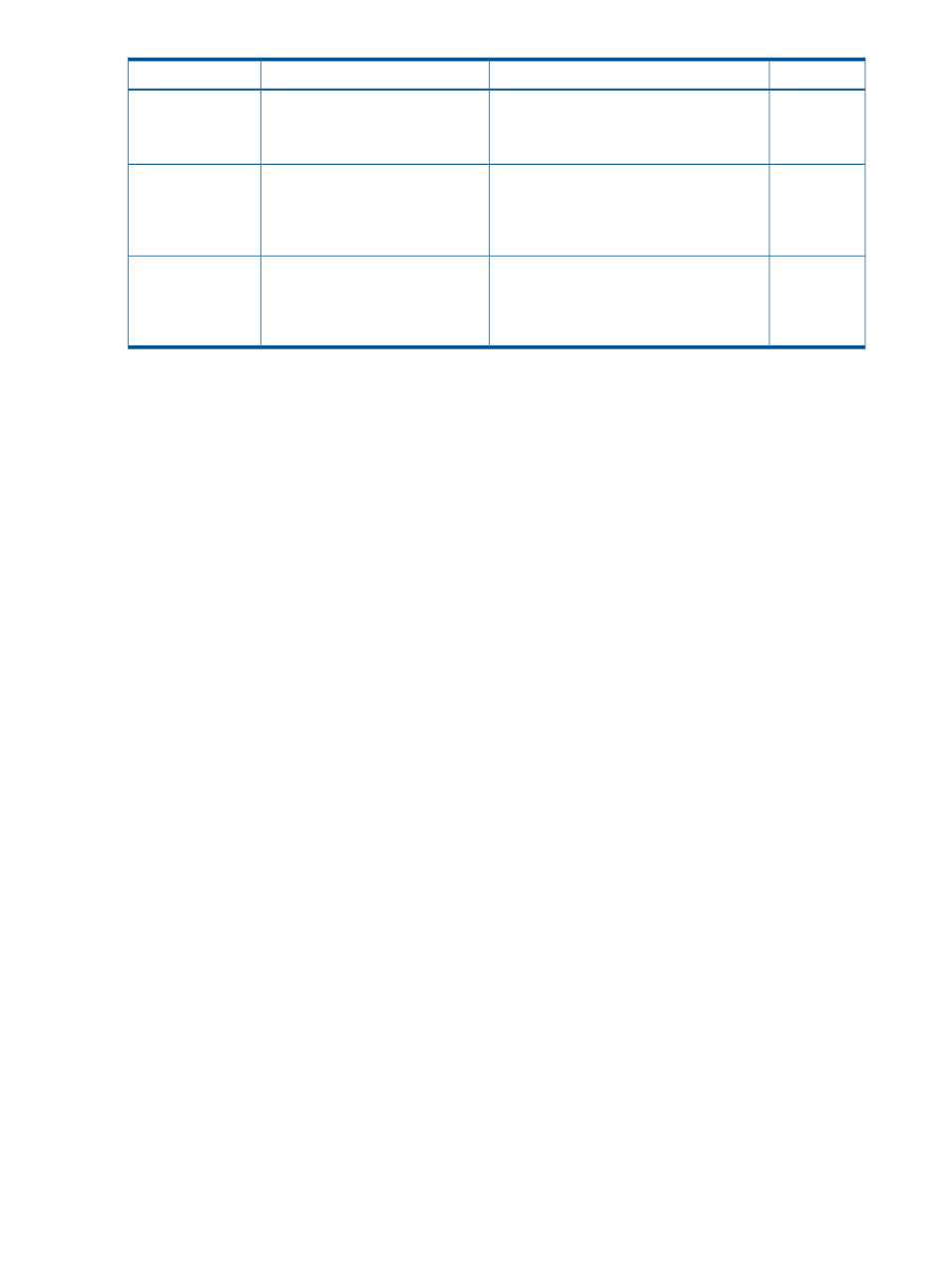
Return value
Cause of error and action
Error message
Error code
131
An internal error occurred while connecting
to the proxy server. Check the settings of the
proxy server.
Web access error.
Please confirm the setting of proxy
server.
EW_WEBERR
131
Unable to connect to the proxy server
specified by the environment variable. Check
the proxy server name.
Proxy server name can not be
resolved.
Please check the setting of proxy
server name.
EW_WEBERR
221
The execution of the entered command was
rejected by the server.
The control command rejected.
EX_CMDRJE
Check the error messages of Remote Web
Console.
Managing tasks
This section describes tasks and the Tasks window, and provides instructions for managing tasks.
Because Remote Web Console operations are executed in the background, you are able to start
the next task immediately after performing the previous one. One way you keep track of your tasks'
progress is by entering a task name during each Remote Web Console procedure. Then you track
a task's status and other information using the Tasks window.
•
Each procedure you perform requires a task name. For example, when you provision or
configure the system, create a pair, or any other procedure, you are required to assign a
name for the task.
•
Each task is queued and then processed by the storage system in the order of its arrival.
Only one task is executed at the same time, except for the following. In the case of the following
operations, the next task may be executed before the current task completes or fails.
•
Create LDEVs
•
Format LDEVs
•
Shred LDEVs
•
Shrink Pool
•
Edit Encryption
Tasks window
The Tasks window can display 384 tasks, including up to 128 tasks whose statuses are In Progress,
Waiting and Suspended, and up to 256 tasks whose statuses are Completed and Failed. If the
number exceeds these limits, the oldest completed tasks are automatically removed from the window.
Managing your tasks
Remote Web Console allows you to suspend, resume, cancel, and prevent tasks from being
automatically deleted.
Prerequisite
•
Users that execute the task or users with the Storage Administrator (System Resource
Management) role can view the task details.
•
Users with storage modify permission can delete, suspend, or resume tasks, and enable or
disable auto deletion of tasks.
74
Viewing and managing the storage system
