Configuring jre, Preparing for using the report configuration tool – HP XP RAID Manager Software User Manual
Page 23
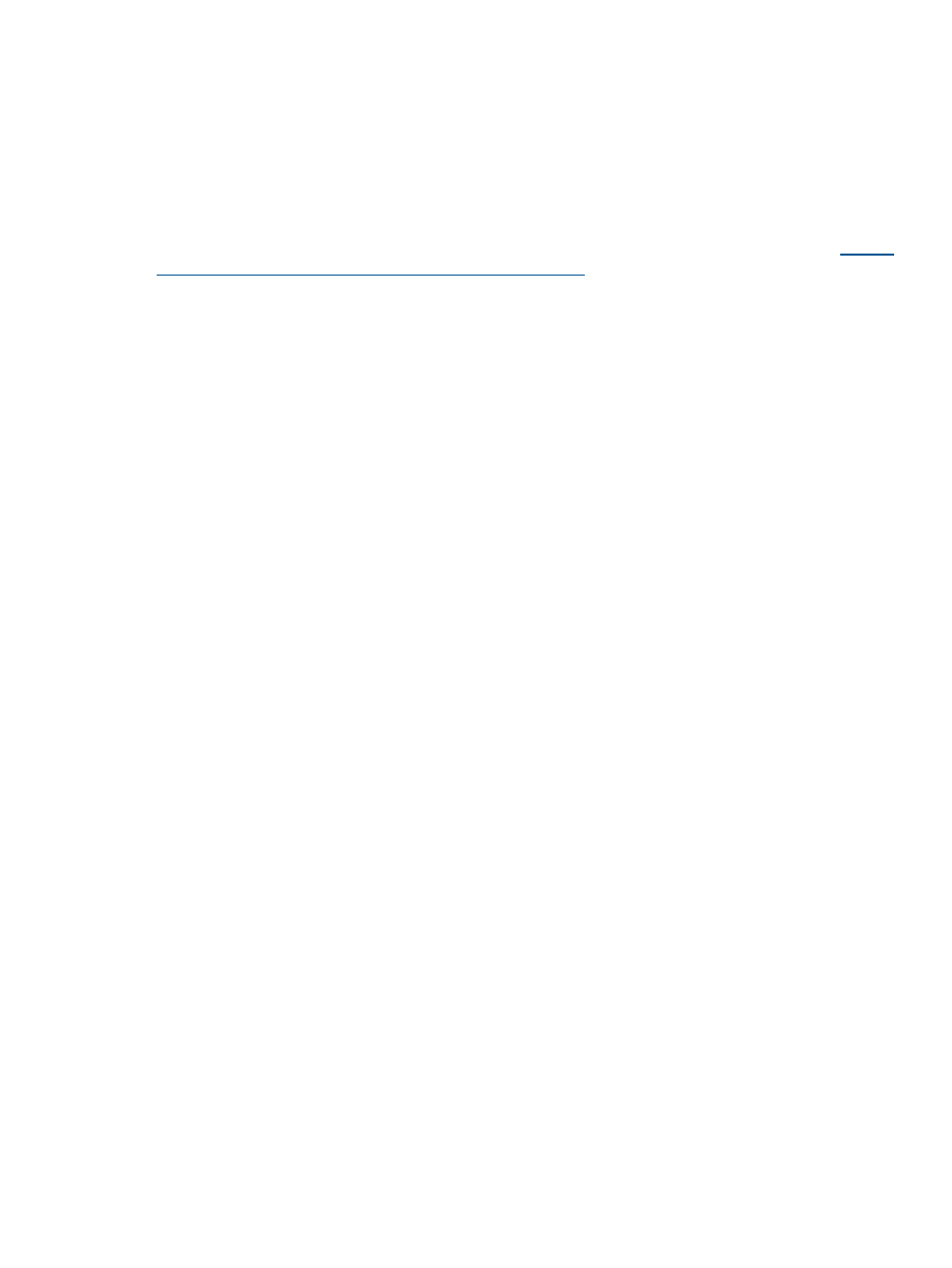
In a Windows environment, you can verify that JRE was successfully installed if you are able to
view the Java icon in the Control Panel. You should be able to launch the Java Control Panel by
double-clicking the Java icon.
In a UNIX or Linux environment, you can verify that JRE was successfully installed if you are able
to open the ControlPanel.html file, which is located in the JRE root directory.
On the JRE of each Remote Web Console computer, Java log file trace and logging should be
enabled and caching should be disabled. The Java log file can help you troubleshoot an issue
when an application error occurs in the Remote Web Console web client. Disabling the caching
feature can help prevent unexpected complications when the microcode is updated. See the
website for more information on
configuring JRE through the Java Control Panel.
Configuring JRE
After installing the JRE file on UNIX workstations, you must set the file path for the installation
directory.
In a B Shell, issue the following command:
PATH=$PATH:[JRE installation directory path]/jre/bin
export PATH
In a C Shell, issue the following command:
setenv PATH ${PATH}:[JRE installation directory path]/jre/bin
Preparing for using the Report Configuration Tool
Requirements for using the Report Configuration Tool
The following three components are required to use the Report Configuration Tool.
A Windows computer
The Report Configuration Tool runs on a Windows 2000, Windows Server 2003, or Windows
Server 2008 computer.
You can specify both an IPv4 address and an IPv6 address on the computer for the Report
Configuration Tool. You can also connect the computer to the SVP over an IPv4 proxy server. When
you use the proxy server, you specify a name and a port number of the proxy server as the
HTTP_PROXY
environment variable on the Windows computer.
An example of the command is shown below.
SET HTTP_PROXY=http://proxy.xx.co.jp:8080
A user account for exclusive use of the Report Configuration Tool
If you want to use the Report Configuration Tool, you must create a user account that should only
be used with the Report Configuration Tool. Assign only the Storage Administrator (Initial
Configuration) role to the user account for the Report Configuration Tool.
For details on user accounts, see
“Setting up and managing user accounts” (page 30)
.
The Report Configuration Tool program
The Report Configuration Tool is contained in CD-ROM Disc 2, which is named Host PP. For detailed
information about how to install the Report Configuration Tool, see
Configuration Tool on a computer” (page 23)
.
Installing the Report Configuration Tool on a computer
Procedure 9 To install the Report Configuration Tool on a computer:
1.
Insert the Report Configuration Tool installation media into the CD-ROM drive.
Preparing for using the Report Configuration Tool
23
