Creating a new user group, Managing user accounts, Creating a user account – HP XP RAID Manager Software User Manual
Page 37
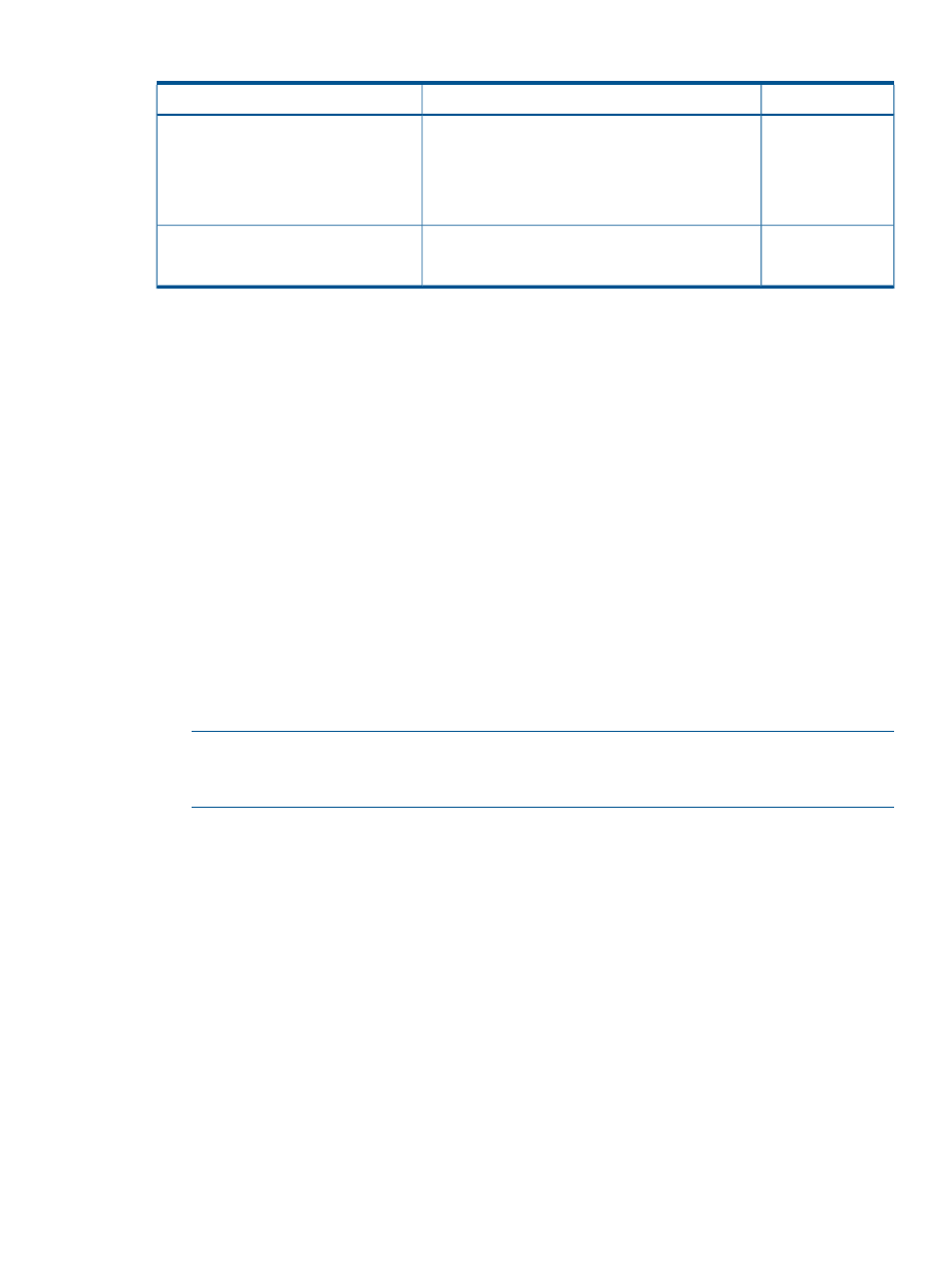
Table 7 Roles configured in built-in groups (continued)
Resource group
Role
Built-in Group
Storage Administrator (Performance Management)
•
•
Storage Administrator (Local Copy)
•
Storage Administrator (Remote Copy)
•
User Maintenance
All Resource Groups
Assigned
Maintenance
•
Storage Administrator (View Only)
•
User Maintenance
Creating a new user group
This section explains how to create a user group.
Prerequisites
•
You must have the Security Administrator (View & Modify) role to perform this task.
•
A user group name consists of 1 to 64 characters including alphanumeric characters (ASCII),
spaces and the following symbols: ! # $ % & ' ( ) + - . = @ [ ] ^ _ ` { } ~
Procedure 14 To create a new user group
1.
In the tree, click Administration > User Groups.
2.
In the User Groups tab, click Create User Groups to open Create User Group window.
3.
Enter a user group name.
4.
If you use an authorization server, click Check and verify that the entered user group name is
registered in the authorization server.
5.
Click Next to open the Assign Roles window.
6.
Select the roles to assign to the user group, and click Add.
7.
Click Next to open the Assign Resource Groups window.
8.
Select the resource groups to assign to the user group, and click Add.
NOTE:
If you select a role other than the storage administrator in the Assign Roles window,
you do not need to select resource groups because all the resource groups are assigned
automatically.
9.
Click Finish.
Clicking Next allows you to add a user.
10. Specify a task name and click Apply.
Managing user accounts
This section provides instructions for managing user accounts.
Creating a user account
This section explains how to create a user account and register the account to a user group with
appropriate permissions.
Managing user accounts
37
