Configuring a windows 2003/2008 server machine, Setting up tcp/ip for a firewall, Configuring the web browser – HP XP RAID Manager Software User Manual
Page 22: Downloading adobe flash, Installing and configuring jre
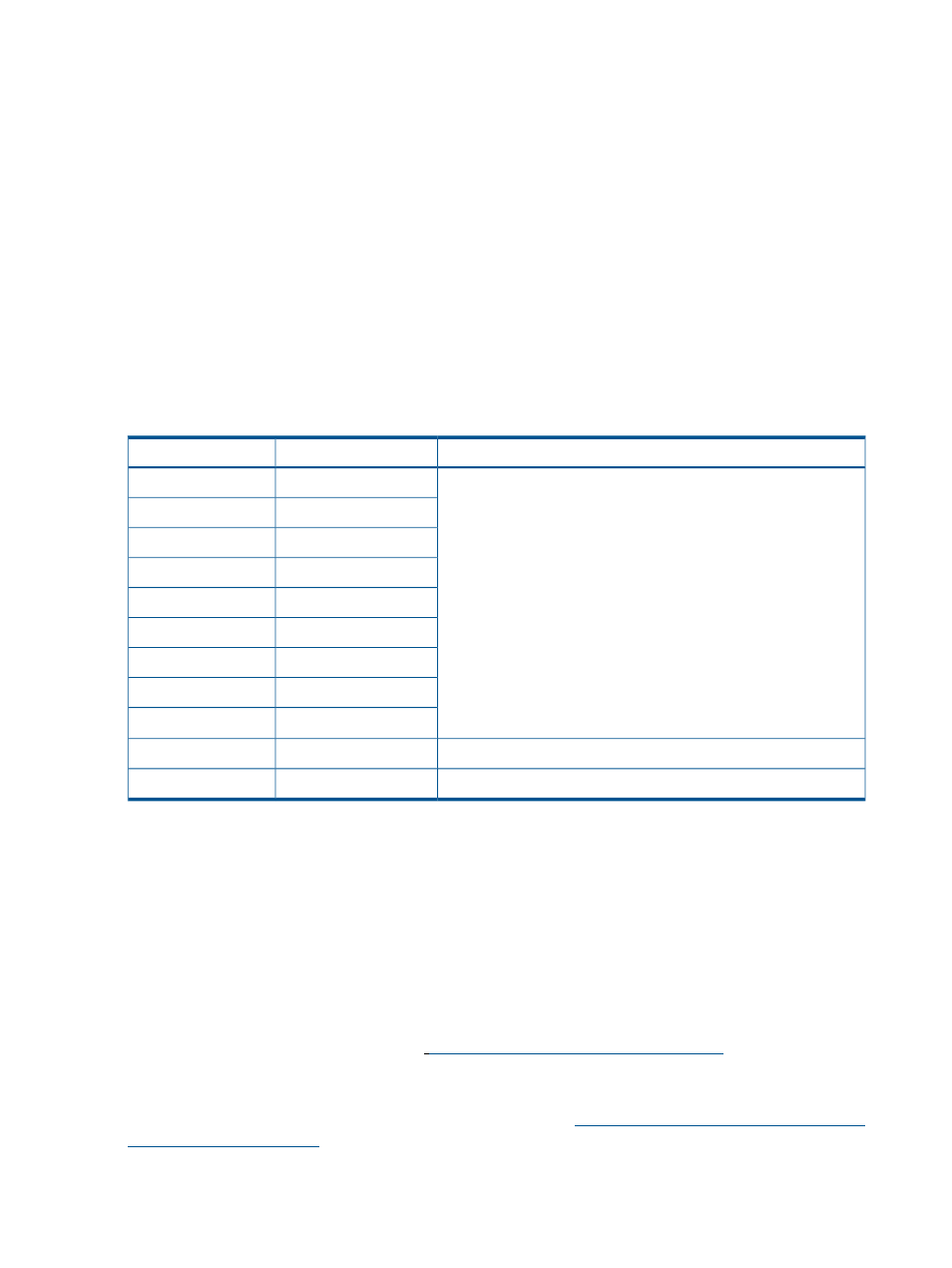
Configuring a Windows 2003/2008 Server machine
If you are using a Windows Server 2003/2008 machine and Internet Explorer, the following
options must be set in Internet Options before logging in to an SVP:
•
Navigate to Tools > Internet Options, click Advanced, and clear the Do not save encrypted
pages to disk check box.
•
Navigate to Tools > Internet Options, click Security and register the URL of the SVP.
For more information on configuring these settings, see the Internet Explorer help documentation.
Setting up TCP/IP for a firewall
If a firewall exists between the Remote Web Console computer and the SVP, the TCP/IP ports must
be set up according to the following table.
When attaching Remote Web Console to multiple storage systems, the installer must log in to the
SVP of each storage system using separate Remote Web Console sessions and separate web
browser instances.
Table 5 Firewall configuration
Direction of communication
Port number
Protocol
From the Remote Web Console web client to SVP
80
HTTP
443
HTTPS
31001
RAID Manager
1099
RMI
51099
RMI
51100
RMI
427
SMI-S
5989
SMI-S
161
SNMP
1
34001
RAID Manager
From SVP to the Remote Web Console web client
162
SNMP Trap
1
1
Required if you use a Remote Web Console web client as an SNMP manager.
Configuring the web browser
To configure the client web browser, note the following:
•
The browser must allow first-party, third-party, and session cookies.
•
Pop-up blocker and plug-ins must be disabled.
Consult your browser’s documentation for instructions.
Downloading Adobe Flash
Download Adobe® Flash® Player from
and install it.
Installing and configuring JRE
You can download and install JRE from the Java website at
22
Setting up Remote Web Console
