HP XP RAID Manager Software User Manual
Page 159
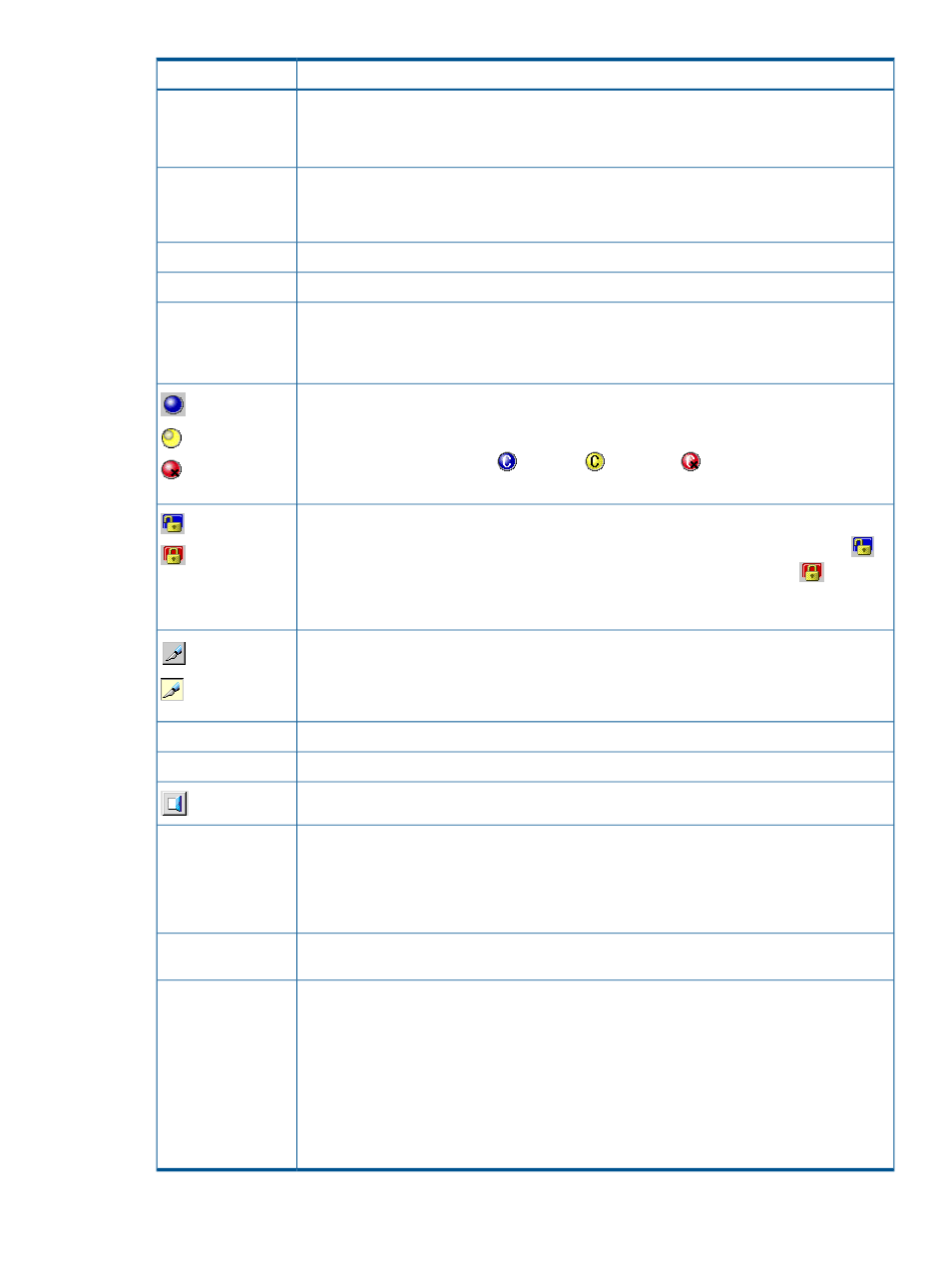
Description
Item
•
The information may not display correctly if SVP maintenance is in progress.
•
Try this command if the configuration information displayed on the Remote Web Console
differs from the actual configuration information that can be recognized from the host.
Displays the latest information on Remote Web Console.
File > Refresh
The information might not display correctly when the exclusive lock is effective or SVP
maintenance is in progress.
Closes the Remote Web Console secondary window.
File > Close
Indicates program product names.
Go menu
Home Page: Opens the HP website.
Help menu
Documentation Home Page: Opens the website of the Remote Web Console manuals.
About: Opens the About dialog box to show the version of the storage system.
Indicates the storage system error status by color (blue: normal, yellow: warning, red: abnormal)
according to the host SIM status. If the SIM occurs but is not reported to the host, the status
remains the same.
Normal
Warning
The different status lamp icons (
: Normal,
: Warning,
: Abnormal) are displayed
when the C-track is accessing the SVP.
Abnormal
Indicates the operation mode of all currently logged-in users.
Unlocked
If all users are viewing the information in the view mode, the blue unlocked-shaped icon (
)
appears. If a user is operating in the Modify mode, the red locked-shaped icon (
) appears.
Locked
The status might not be displayed correctly when the exclusive lock is effective or SVP maintenance
is in progress.
Allows users to switch the operation mode between Modify and View. The button always shows
the current user operation mode. To change the modes, click the button.
View
Modify
You cannot switch to the Modify mode while any other user is operating in the Modify mode.
Make sure to confirm the exclusive lock icon before switching to the Modify mode.
Reset the remaining time for the Modify mode. Appears only when you are in Modify mode.
Reset
Shows the user ID of the currently logged-in user.
Logged in as
Closes the Remote Web Console secondary window.
Logout
Implements all the changes or settings displayed in blue bold italics. This button is available
only in Modify mode.
Apply
You can create and store up to 20,000 settings or operations before actually applying them to
the storage system. To avoid a possible error, do not apply more than 20,000 settings at a
time.
Cancels the changes or settings made on the window. This button is available only in Modify
mode.
Cancel
Displays the SIM severity level. PP Status appears if a SIM occurs related to a program product
license because the license is expired or the licensed capacity is insufficient. However only the
PP Status
storage administrator with the Storage Administrator role set to Enable will be able to see the
display.
PP Status can display any of the following SIM severity level statuses:
•
If PP Status : Normal appears, no SIM has occurred. If any other status appears, view either
the License Key window or the Alerts window to identify which program product has a
problem. You may find that you need to consider purchasing the license.
•
When multiple SIMs occur, only the SIM with the highest severity appears.
Remote Web Console secondary window
159
