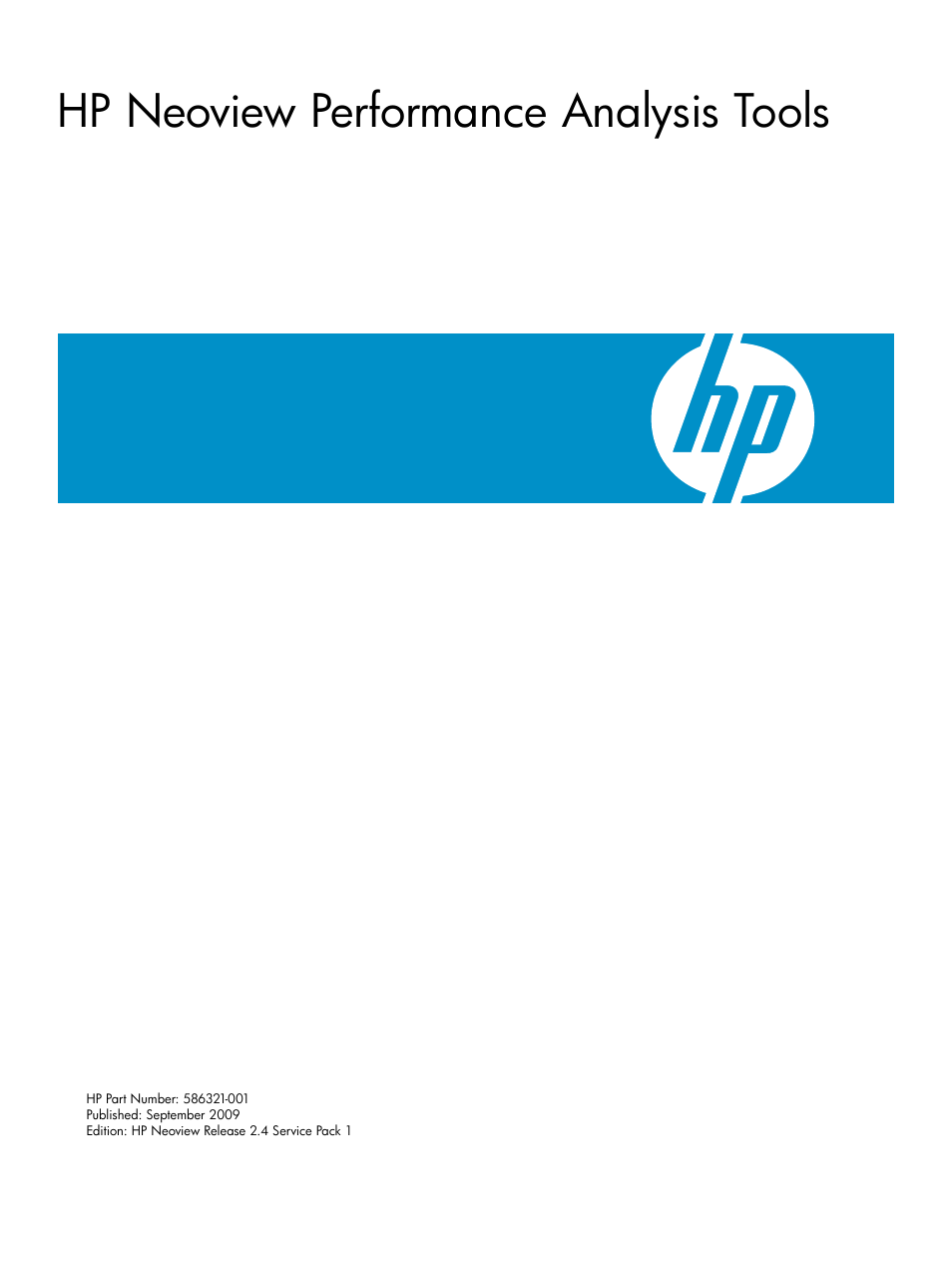HP Neoview Release 2.4 Software User Manual
Hp neoview performance analysis tools
Table of contents
Document Outline
- HP Neoview Performance Analysis Tools
- Table of Contents
- Learn About This Document
- 1 Install and Start the HP Neoview Performance Analysis Tools
- What are the HP Neoview Performance Analysis Tools?
- Install the Neoview Performance Analysis Tools
- Uninstall the Neoview Performance Analysis Tools
- Start the Neoview Performance Analyzer
- Start the Neoview Query Viewer
- Start the Neoview Query Workbench
- Execute Queries in Neoview Command Interface
- Exit Any Neoview Performance Analysis Tool
- 2 Use the Workspace
- Neoview Performance Analyzer Workspace
- Content Area of the Neoview Performance Analyzer Workspace
- Create a New Workspace
- Start a Workspace
- Define the Layout for the Workspace
- Save a Workspace Layout
- Close a Workspace
- Open a Workspace
- The Workspace At a Glance
- Rename a Workspace
- Lock a Workspace
- Set Workspace Options
- Add Another Workspace
- Connect to the Neoview Platform
- Disconnect/Reconnect to the Neoview Platform
- 3 Use the Workspace Toolbox
- 4 Use the Neoview Pane
- 5 Use the Live View Pane
- Live View Pane in NPA = Neoview Query Viewer
- The Live View Pane At a Glance
- Configure Live View Options
- Customize the Live View
- Kill Queries
- Actions on Live View Queries
- Notification Bubbles
- Pause the Display
- Load Queries from Live View to the Triage Space
- Thresholds and Alerts
- Configuring Neoview WMS Services and Rules With Live View
- Neoview WMS Services Configuration
- Save/Export WMS Configuration
- Character Set Support
- 6 Use the Triage Space Pane
- 7 Use the Query Workbench
- 8 Tips for Query Plan Performance Improvements
- 9 Keyboard Shortcuts
- Glossary
- Index