Alter existing rule, Delete a rule, Associate rules to services – HP Neoview Release 2.4 Software User Manual
Page 61
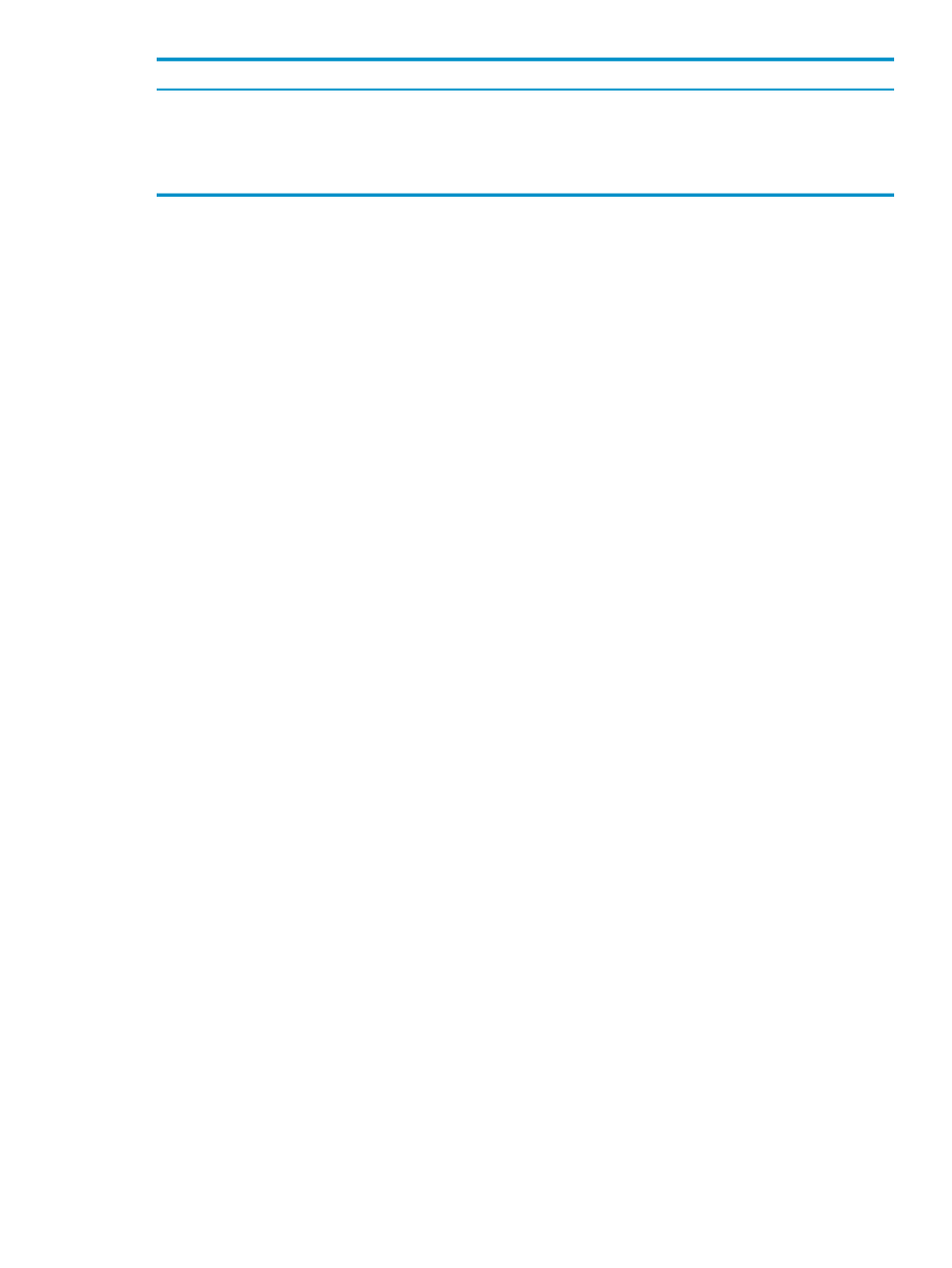
Description
Field Name
Numeric Value
Expression: Percentage
EST_USED_ROWS, EST_ACCESSED_ROWS, EST_TOTAL_MEMORY,
EST_CPU_TIME, Numeric values
Expression: Value
1 or more expressions from the property list
Expression
Example:
ADD RULE EXEC REXEC3 (AND, USED_ROWS >= EST_USED_ROWS,
ELAPSED_TIME > 100, CPU_TIME 200 % EST_CPU_TIME, WARN-HIGH, CANCEL );
Alter Existing Rule
To alter an existing rule, on the Rules Summary screen, select a rule in the grid and then click
the Alter button or the pencil icon on the toolbar or double-click on the row in the rules grid.
This changes the selection on the configuration tree to the rule selected in the summary grid.
The right pane will display the rule details and you can alter the rule details. You can also expand
the Connection Rules, Compilation Rules or the Execution Rules tree node in the tree and
then select the rule that you want to alter.
Make changes as needed and click on the Apply button. The rule name and rule type cannot be
modified.
Delete a Rule
To delete a rule, on the Rules Summary screen, you can delete a rule by using one of these
methods:
•
Select the rules to delete in the data grid and click on the Delete button or the X icon on the
toolbar.
•
Select the rule to delete in the configuration tree and right click and select the Delete menu.
The Delete menu is disabled for system-created rules, because they cannot be deleted.
A confirmation message will pop up asking you to confirm the delete.
Associate Rules to Services
To associate a rule to a service, on the Rules group box, select the rule type Connection,
Compilation
, or Execution. Launch the Associated Rules dialog by right-clicking on the Rules,
Connection Rules
, Execution Rules, or Compilation Rules folder and choosing the Associate
menu or by clicking on the Associate button or the toolbar icon in the Rules Summary Screen.
The Associated Rules list box displays existing rule associations, if any, for the specific rule
type.
•
Select a rule from the list. Next, select a service from the Services list and click on the
Associate
button. The association should appear in the Associated Rules grid.
•
To see a list of services associated to a specific rule, select the rule from the Rules list box
and click on the Associated Services button.
•
To view the rule information, select the rule and click on the Show Rule Info button.
•
To see a list of rules associated to a specific service, select the service from the Services list
box and click on the Associated Rules button.
•
To view the service information, select the service and click on the Show Service button.
•
Use the Move Up/Move Down buttons to change the order of the rule associations in the
association list box.
•
To un-associate rules, select one or more rule associations in the list box and click on the
Un-Associate
or Un-Associate All buttons.
Neoview WMS Services Configuration
61
