7 use the query workbench, The query workbench at a glance, Query workbench settings – HP Neoview Release 2.4 Software User Manual
Page 75: The query, Use the query workbench
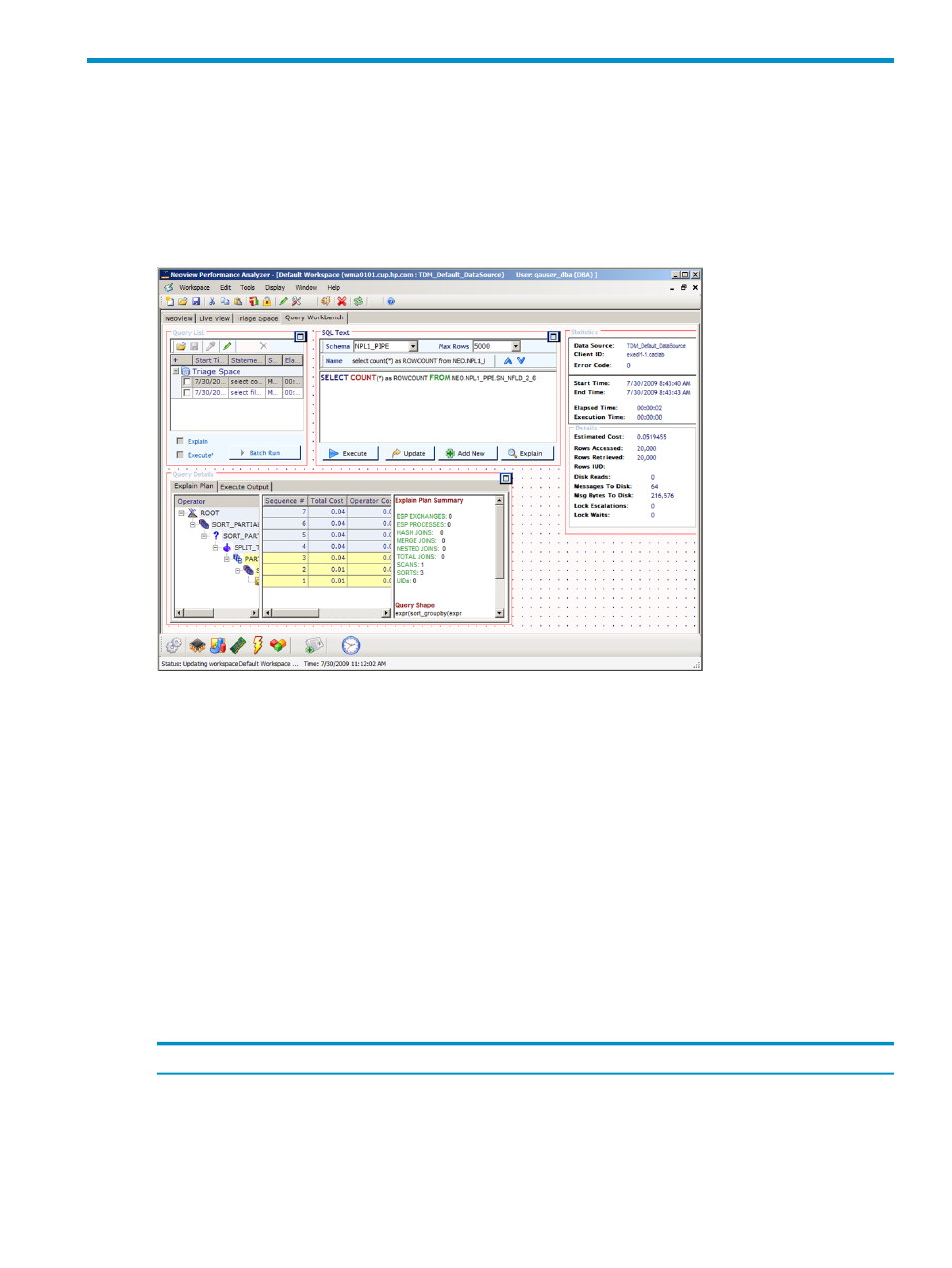
7 Use the Query Workbench
Query Workbench Pane in NPA = Neoview Query Workbench
Use the Query Workbench pane to analyze queries. Query Workbench is mostly the same as the
standalone tool Neoview Query Workbench, except as noted in this document.
The Query Workbench At a Glance
The Query Workbench pane contains several frames:
•
Query List
shows a listing of queries you selected and loaded to the Query Workbench from
the Triage Space.
•
SQL Text
shows the SQL statement for the query selected in the Query List.
•
Statistics
shows the statistics and details associated with the query selected in the Query
List.
•
Query Details
shows an organized layout of an Explain plan for the current query in the
SQL text frame. It contains two tabs: Explain Plan and Execute Output.
All frames in the Query Workbench can be moved by selecting the frame to move it, or resize
by clicking the box in the upper right corner of the frame.
Query Workbench Settings
The Tools>Options>Query Workbench Settings allow you to control the Query Workbench
behavior. The available options include:
Description
Option
Indicates the maximum number of rows to fetch for an execute
operation.
Max Rows
Adds a new query to the SQL Text frame in the Query Workbench
if an existing query is changed and then executed or explained.
Auto Version Queries
Enables or disables the Execute button in the Query Workbench.
Enable Query Execution
Query Workbench Pane in NPA = Neoview Query Workbench
75
