Actions on live view queries, Notification bubbles, Pause the display – HP Neoview Release 2.4 Software User Manual
Page 33: Load queries from live view to the triage space, Thresholds and alerts, Client thresholds rule manager
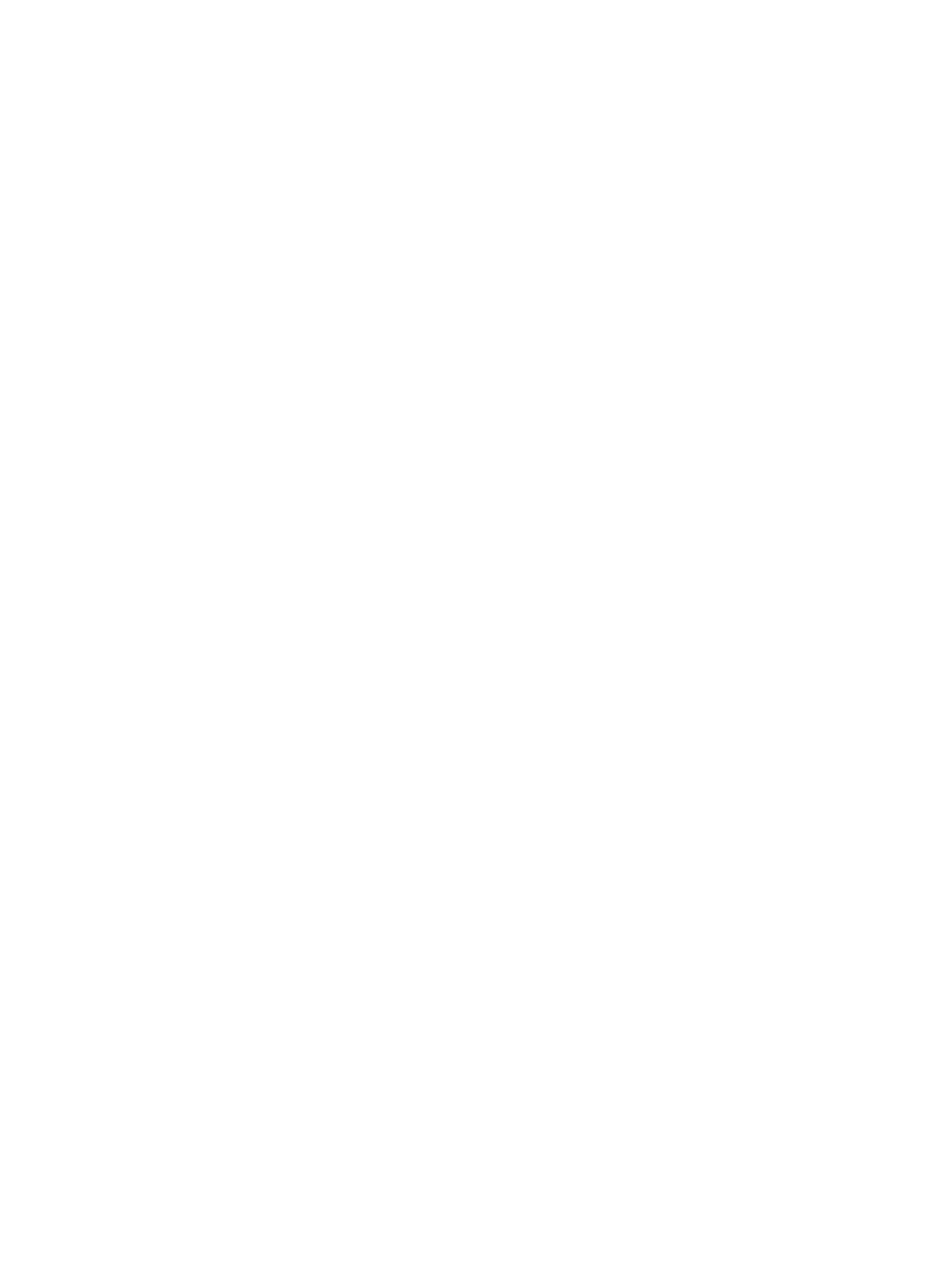
Actions on Live View Queries
The Live View displays its own SQL statements in the query list. Queries, SPJ calls, and other
SQL statements initiated by Live View are identified by the text “Neoview Performance Analyzer”
or “Neoview Query Viewer” in the APPLICATION_ID field. Query management actions against
such queries are discouraged. For example, killing a query initiated by the Live View will cause
Live View to lose its ODBC connection to the Neoview platform.
Notification Bubbles
Notification bubbles are message indicators that display the status of any asynchronous operation
in Live View, such as connect, load/refresh query list, kill a query, and so on. Most operations
in the viewer of queries are queued and asynchronous (run in the background), which means
the client is not locked while an operation is in progress. After a background operation completes,
a notification bubble appears that indicates the status of the background operation that you
initiated. This is similar to how Microsoft Outlook or instant messaging clients show you new
e-mail messages or status updates.
The notification bubble automatically disappears after about one minute, slowly fading out.
Click on the notification bubble to restore the bubble to 100% opacity. No user interaction is
required to dismiss the notification, although you can dismiss the notification immediately by
clicking on the “x” in the top right corner of the bubble.
Pause the Display
The Live View display refreshes at the interval specified by the Refresh Frequency setting. To
pause the display so that you can examine a list of running queries for a longer time than the
refresh interval allows, pause from the Neoview platform by selecting the Pause icon on the
Live View toolbar. The display will show the same list of queries that was visible before you
paused.
Load Queries from Live View to the Triage Space
To load queries from the Live View to the Triage Space for further analysis, choose the Load
Triage
button on the Live View toolbar.
Thresholds and Alerts
Live View allows you to create rules that will cause an alert to be triggered when a query exceeds
a specific threshold. The rules and alerts system operates in a manner similar to the Workload
Filter in the Triage Space, but provides additional filtering, highlighting, and logging capabilities.
To open the Client Threshold Rule Manager, click on the pencil icon on the task toolbar.
Client Thresholds Rule Manager
The Client Thresholds Rule Manager lists all thresholds that have been created or loaded since
NPA was launched. The Rule Manager also allows you to create, modify, or delete thresholds
from the various workspaces that are open in NPA.
Actions on Live View Queries
33
