Add a new rule, Add a new connection rule – HP Neoview Release 2.4 Software User Manual
Page 56
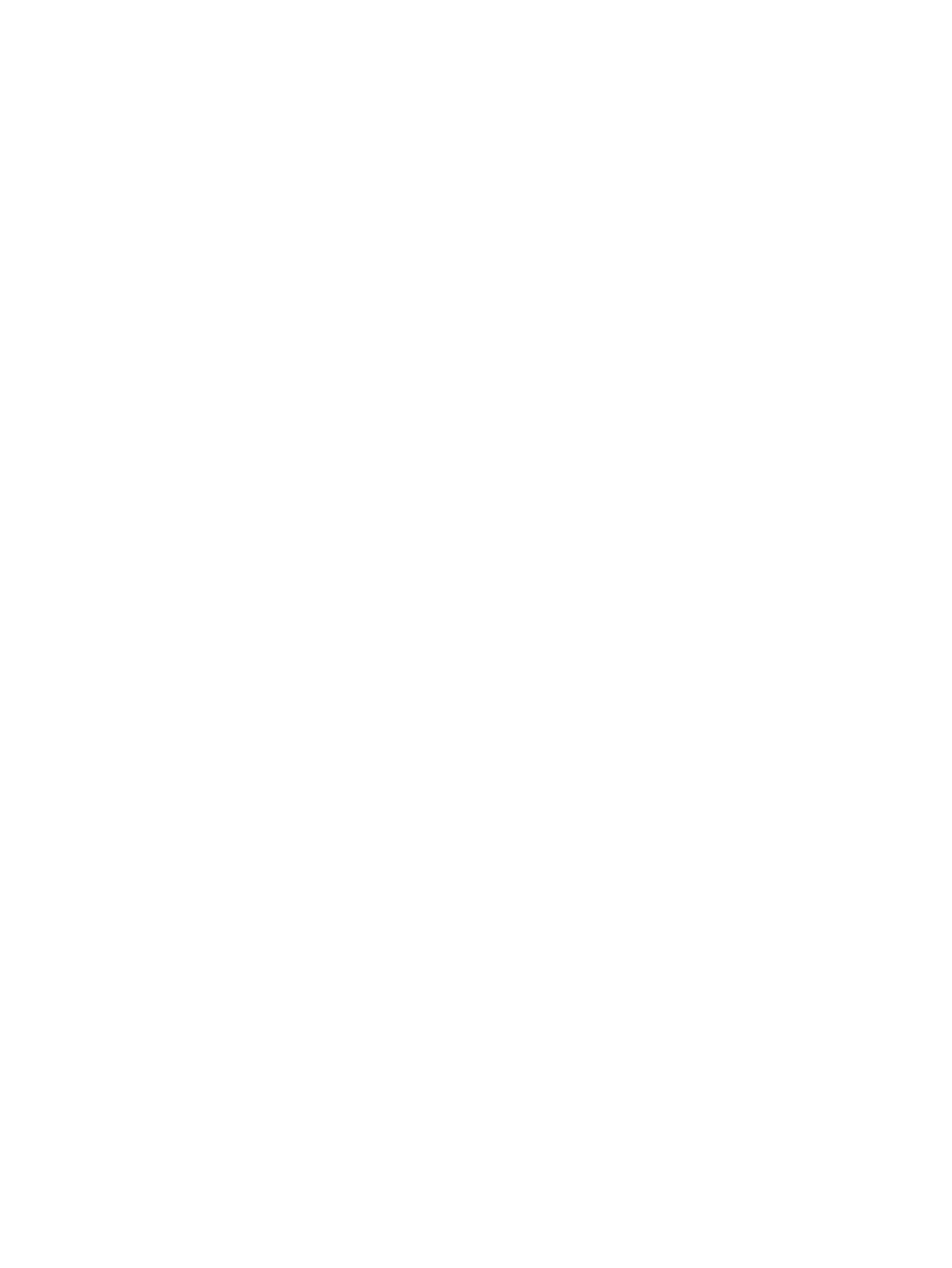
•
The Export configuration icon (save disk) exports the entire WMS configuration into a script
as WMS commands which can then be executed using a command interface. See
•
Context menu (right click) for the Rules folder nodes. This applies to the Rules, Connection
Rules
, Execution Rules and Compilation Rules tree nodes.
— Refresh – Refreshes the rules list in the tree and in the right summary pane.
— Add Rule – Launches the Add Rule dialog.
— Associate Rule – Launches the Associate Rule dialog
Add a New Rule
To add a new rule, in the Rules Summary screen, click the Add button or the plus sign icon on
the toolbar. This launches the Add Rule Dialog. You can also right click on the Rules, Connection
Rules
, Compilation Rules, or Execution Rules tree node and right click and select the Add
Rule
menu item.
Add a New Connection Rule
To add a connection rule, on the Add Rule dialog, set the Rule Type radio button to Connection.
•
Warn Level
and Rule Action attributes are optional. You can specify them as needed. If
you select the SQL_CMD action, you can specify a valid SQL statement that shall be executed
when the rule is triggered. If NO-ACTION is specified for Rule Action, no action is taken.
•
In the expression group box, select a predefined property from the drop down box and enter
a value in the Value field. You can optionally select the Ignore case check box to ignore
case checking on the value. Add Expr adds the expression to the expressions list.
•
Add other expressions as needed. The expression list specifies the rule trigger conditions.
•
To clear the expressions and start over, click Clear.
•
The Command Preview control displays the WMS command that will be issued when
Apply
is clicked.
•
On apply, the rule is added and a confirmation message is displayed. To cancel the dialog
without creating the rule, click Cancel.
This screen shows adding a connection rule called RCONN2:
56
Use the Live View Pane
