Add a new wms service – HP Neoview Release 2.4 Software User Manual
Page 50
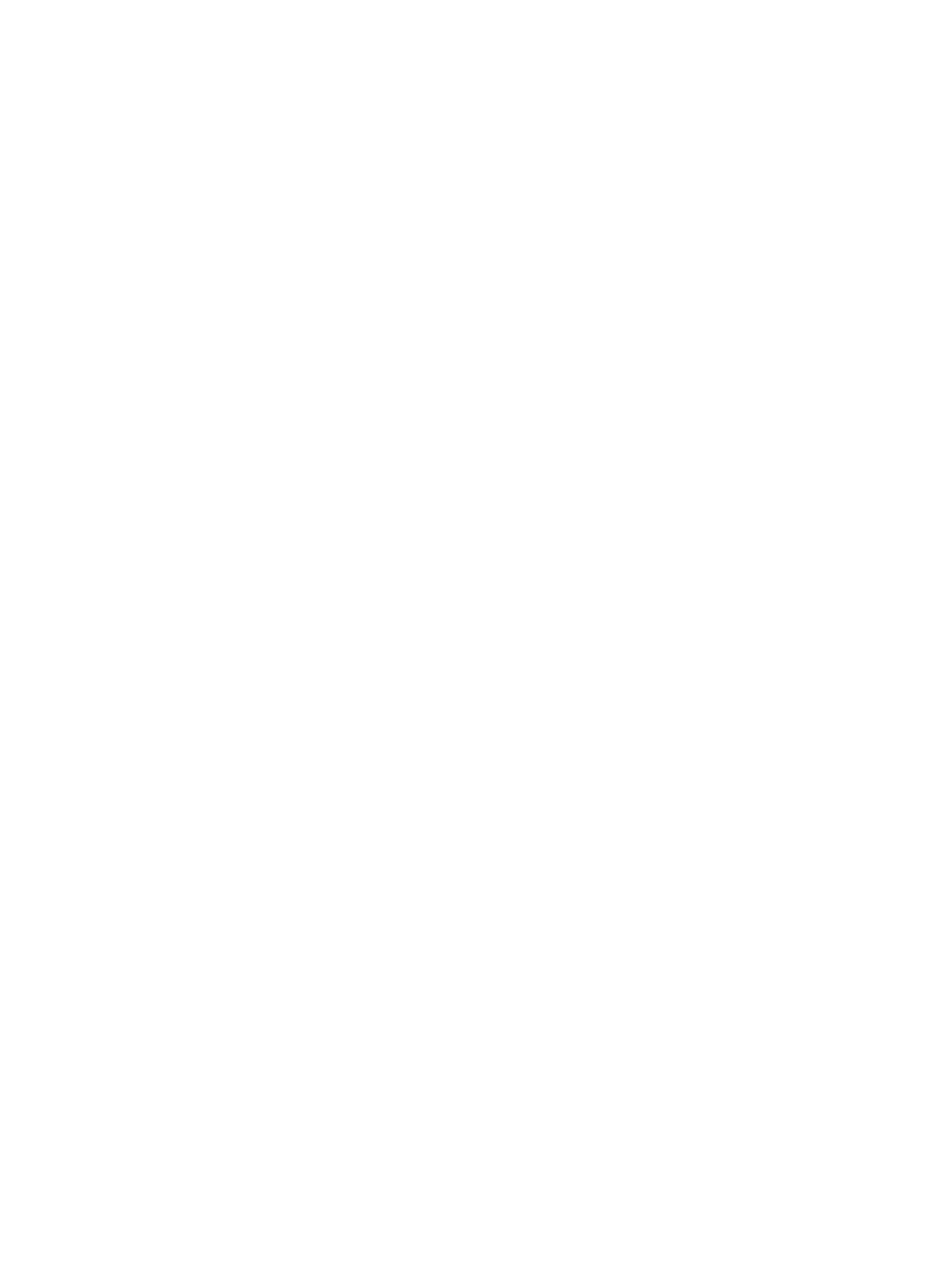
service details and you can alter the service details. You can also double-click on a data grid
row to navigate to the specific service.
•
The Delete button and the delete service toolbar (X icon) are enabled if one or more rows
are selected in the data grid and allow you to delete the selected services. In R2.4, only
services that are in a stopped state are deleted. System-created services
HP_DEFAULT_SERVICE, HPS_MANAGEABILITY, HPS_TRANSPORTER cannot be deleted.
If one of these system-created services is in the selected list, it will be ignored and an
informational message will be displayed.
•
The Start button and start service toolbar (right arrow icon) are enabled if one or more rows
are selected in the data grid. If enabled, you can start the selected services. Only services in
a stopped state are started. (R2.4 feature). For R2.3 the Start button and the start toolbar are
hidden.
•
The Stop button and the stop service toolbar (red square icon) are enabled if one or more
rows are selected in the data grid. If enabled, you can stop the selected services. Only active
services can be stopped. (R2.4 feature) For R2.3, the Stop button and the stop toolbar are
hidden. System-created services HP_DEFAULT_SERVICE, HPS_MANAGEABILITY,
HPS_TRANSPORTER cannot be stopped. If one of these system-created services is in the
selected list, it will be ignored and informational message will be displayed.
•
The Hold button and hold service toolbar (two parallel bars icon) are enabled if one or more
rows are selected in the data grid. If enabled, you can place the selected services on hold.
Only services that are in an active state can be placed on hold. Services that are not in an
active state are ignored and an informational message is displayed.
•
The Release button and Release service toolbar (checkered box icon) are enabled if one or
more rows are selected in the data grid. If enabled, you can release the selected services from
hold. Only services that are in a hold state will be released.
•
The Export configuration toolbar (save disk icon) exports the entire WMS configuration into
a script as WMS commands which can then be executed using a command interface.
•
Context menu (right-click menu) for Services tree node:
— Refresh – Refreshes the tree and the services summary right pane with latest service
information from the system.
— Add Service – Launches the Add Service dialog.
— Hold All Services – Places all services on hold (skips system-created services).
— Release All Services – Releases all services that are on hold.
Add a New WMS Service
To add a new WMS service, on the Service Summary screen, click Add or the plus sign icon on
the toolbar to launch the Add Service dialog. You can also right click on the Services tree node
and right click and select the Add Service menu item.
50
Use the Live View Pane
