Add another workspace, Connect to the neoview platform, Connect to – HP Neoview Release 2.4 Software User Manual
Page 21: The neoview platform, Connect to the neoview, Platform, Connect to the, Neoview platform
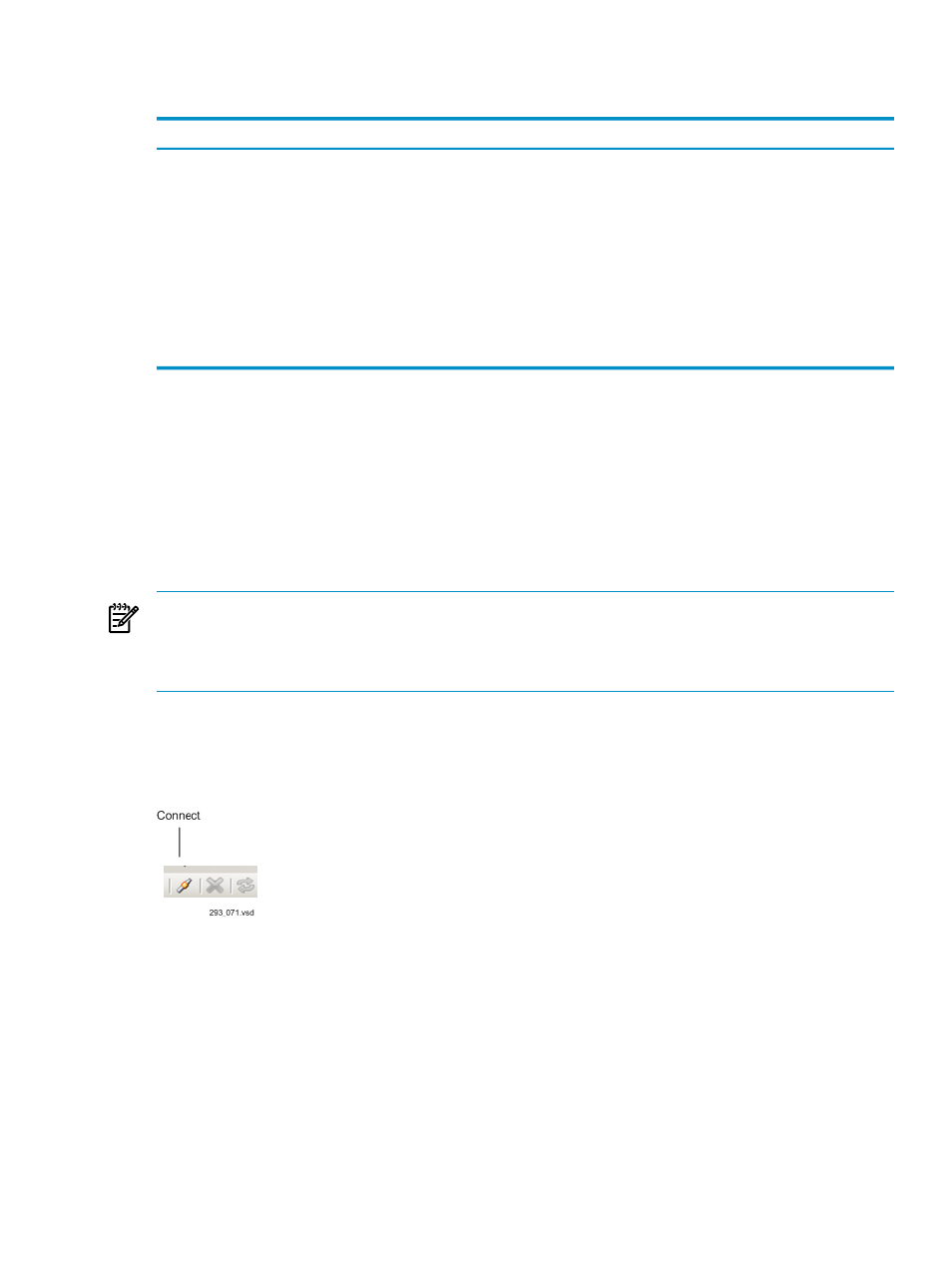
then be used as defaults for all subsequently created workspaces. To set up default values for
individual workspaces, set the options values on an active workspace. The available options:
Description
Option
Allow you to set the connection and command timeout settings. The
values you enter should be numeric and represent the time in seconds.
Connection Settings
Described in
, allow you to specify Triage Space
settings such as the fetch limit. For the Triage Space and Live View,
you can set the live range and hide transaction bounds and completed
queries.
Triage Space Settings
Described in
, allow you to change time-related
values for NPA.
Time Settings
Described in
, allow you to control the
Query Workbench behavior.
Query Workbench Settings
Add Another Workspace
You can add another workspace by choosing the New option. Each workspace must connect
through a data source to the Neoview platform, however, you can access different data sources.
To access a different data source, when you connect to ODBC, configure a new data source using
the ODBC Administrator. Any new data sources that are added through the ODBC Administrator
show up when you connect to the Neoview platform. Multiple workspaces can access the same
data source.
You can also connect to the same Neoview platform to use side-by-side views.
NOTE:
Only one workspace can be active at any given time. As you switch between multiple
workspaces, their states may be different. The toolbar icons, menu items, options, and toolbox
enabling and disabling is done automatically based on the state and options of the currently
active workspace.
Connect to the Neoview Platform
You must connect to the Neoview platform through ODBC to use the Neoview Performance
Analysis Tools. To connect to the Neoview platform, click the Connect icon on the toolbar:
You can also connect to ODBC by selecting the Connect option from the Workspace menu bar
command. A connection dialog allows you to select one of the client-side configured data sources
or allows you to enter your connection specific properties, including name of the data source,
the user id you want to use, password, host name, and port number. In the case of preconfigured
client-side data sources, the default schema is set and the schema name is displayed as a read-only
field.
In order to run NPA, you require permissions to access the data in the Repository. The default
administrative users are SERVICES and DBA roles. NPA will not allow any other users to connect
to the Neoview platform. If you are not one of these roles, you will get this error:
Add Another Workspace
21
