Add a new execution rule – HP Neoview Release 2.4 Software User Manual
Page 59
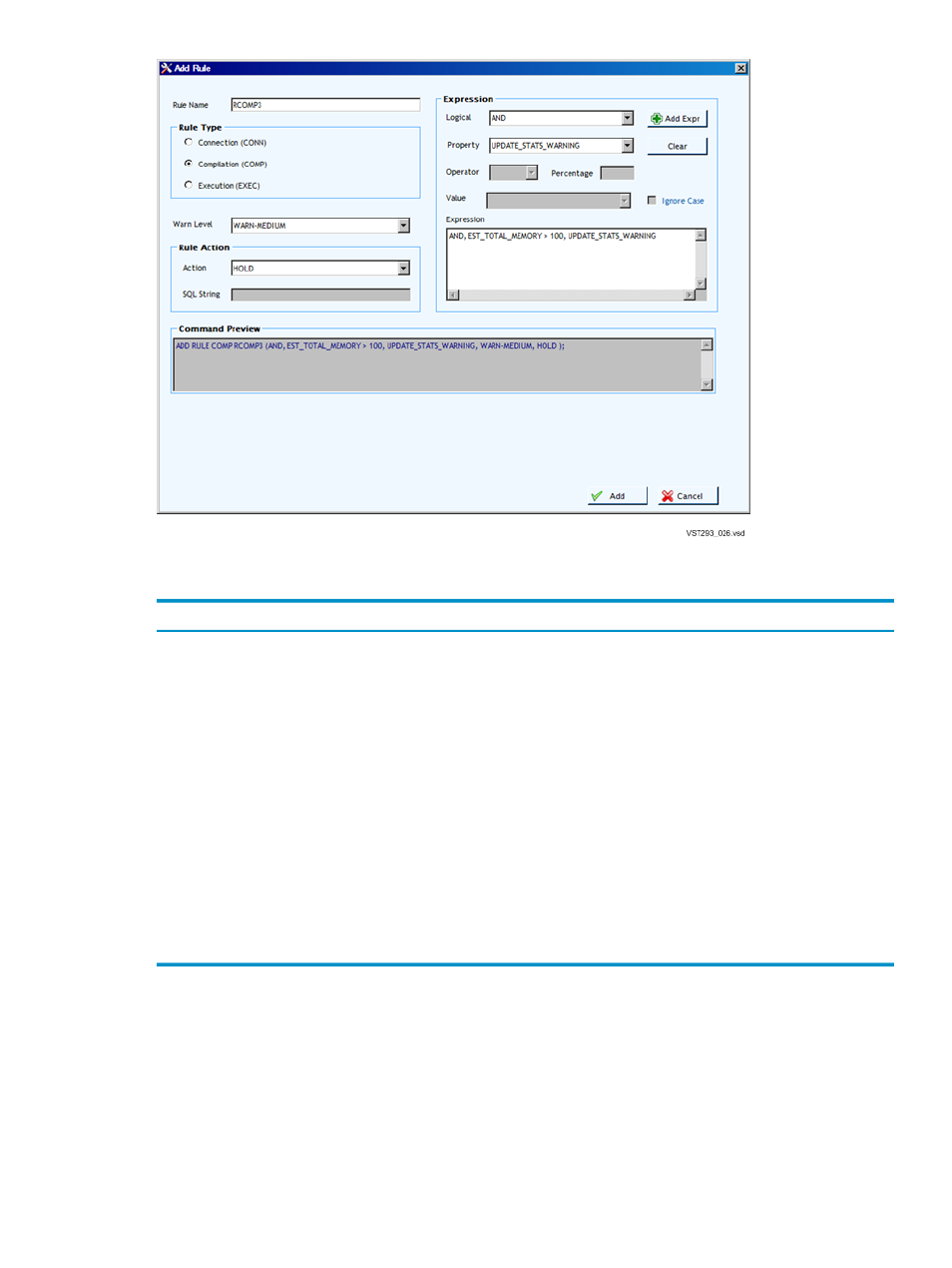
When adding a rule, you can provide information in the following fields:
Description
Field Name
Name of the rule. Up to 24 characters (can be multi-bytes). Rule names
support Neoview character sets.
Rule Name
WARN-HIGH, WARN-MEDIUM, WARN-LOW (Default), NO-WARN
Warn Level
REJECT, HOLD, SQL_CMD (SQL string) (SQL string can be multi-bytes),
NO-ACTION
Rule Action
AND, OR
Expression: Logical
EST_TOTAL_MEMORY, EST_TOTAL_TIME, EST_CARDINALITY,
EST_ACCESSED_ROWS, EST_USED_ROWS, NUM_JOINS, SCAN_SIZE,
UPDATE_STATS_WARNING (Boolean — Operator/Value are empty)
Expression: Property
Empty (for UPDATE_STATS_WARNING), =. >=, >, <, <=, <>
Expression: Operator
Empty (disabled)
Expression: Percentage
Numeric Values (for UPDATE_STATS_WARNING)
Expression: Value
1 or more expressions from the property list
Expression
Example:
ADD RULE COMP RCOMP3 (AND, EST_TOTAL_MEMORY > 100,
UPDATE_STATS_WARNING , WARN-MEDIUM, HOLD );
Add a New Execution Rule
To add an execution rule, on the Add Rule dialog, set the Rule Type radio button to Execution.
•
Warn Level
and Rule Action attributes are optional. You can specify as needed. NO-ACTION
resets the CANCEL action on a execution rule.
•
In the expression group box, select a predefined property from the drop down box and then
enter a value in the Value field. You can optionally select the Ignore case checkbox to ignore
Neoview WMS Services Configuration
59
