Vc logs – HP Virtual Connect Enterprise Manager Software User Manual
Page 95
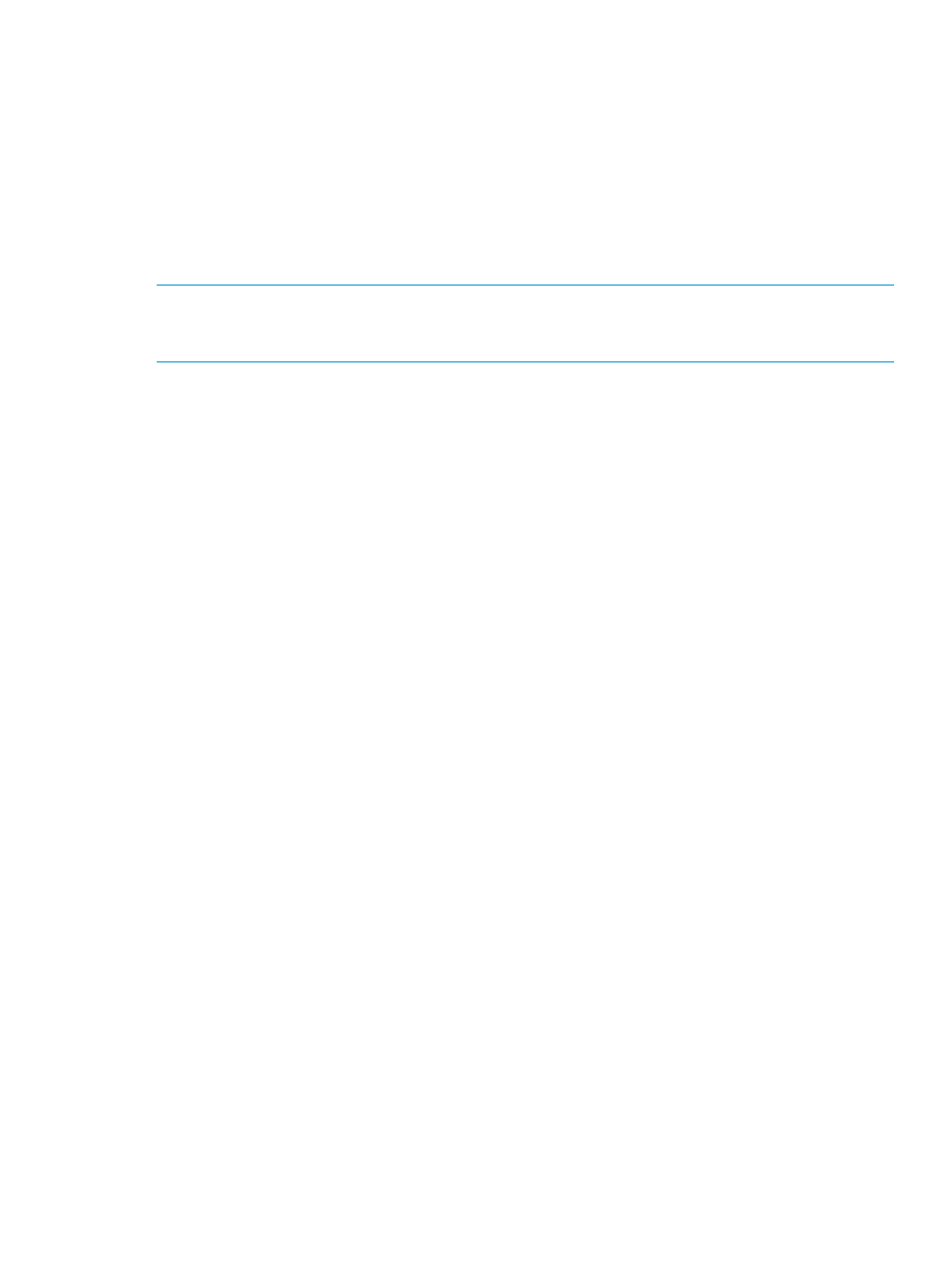
3.
For each VC Domain released from the VC Domain Group, insert or remove VC modules in
the corresponding enclosure, and perform the necessary domain, network, and storage
configuration changes in the VCM user interface.
Before VC module removal, remove the VC module uplink ports from all existing Network or
Shared Uplink settings from VC Domain configuration.
4.
Return to VCEM, click the VC Domain Groups tab, and click New. For more information about
creating a VC Domain Group, see
“Creating a VC Domain Group” (page 43)
. At step 1,
select the VC Domains to add to the new VC Domain Group. Wait until the job operation
completes. As a result, the new VC Domain Group created contains an updated configuration
reflecting the new VC modules.
NOTE:
Existing server profiles cannot see new Fibre Channel SAN connections added using
these steps. However, if the fabrics were created on VCM, you can see the Fibre Channel SAN
connections. For more information, see
“Editing a server profile” (page 109)
Moving Ethernet networks (VLANs tagged) from one shared uplink to
another
1.
Click the VC Domains tab, and select a VC Domain.
2.
Click VC Domain Maintenance, and enable VC Domain Maintenance by clicking Make changes
via VC Manager.
3.
In the VCM user interface, delete the desired shared uplink sets or delete desired Ethernet
networks (VLANs tagged) from the shared uplink sets.
4.
Go back to VCEM and complete VC Domain Maintenance by clicking Complete VC Domain
Maintenance.
5.
Repeat steps 1 and 2.
6.
In the VCM user interface, create Ethernet networks (VLANs tagged) to any shared uplink set.
7.
Go back to VCEM, and complete VC Domain Maintenance by clicking Complete VC Domain
Maintenance.
Correlating VCEM operations in Systems Insight Manager and VC logs
All VCEM operations are logged in the Systems Insight Manager Audit log and provide a reference
to the VC Domain being managed. The VCEM operations related to a managed VC Domain are
also logged by VCM in its system log. In an audit process for VCEM operations, you must correlate
Systems Insight Manager in VCM logs. To perform this task:
1.
Look for VCEM entries in Systems Insight Manager Audit Log by clicking Tasks & Logs
→View
Systems Insight Manager Audit log.
2.
Search for a VCEM operation that begins with: “Virtual Connect Enterprise Manager (VCEM)
- Starting job.”
3.
You can find timestamp, VCEM operation (Job number#, Job details, Job title, VC Domain
name), and user name. For most VCEM operations you can find the name of the VC Domain.
4.
You can view the VC Domain system log in VCM by clicking Tools
→System Log.
5.
Search for the log entries based on timestamp. Be sure to take the time difference between
the CMS and VC Domain into account.
There is no specific marker for VCEM operations. VCEM operations usually are bracketed by
“VCM user login” and “VCM user logout” entries for the user name “A
For example, CMS IP 16.84.195.136 appears in the VC log entry as a reference to
“([email protected])” because VCEM runs on the CMS system.
Moving Ethernet networks (VLANs tagged) from one shared uplink to another
95
