HP Virtual Connect Enterprise Manager Software User Manual
Page 77
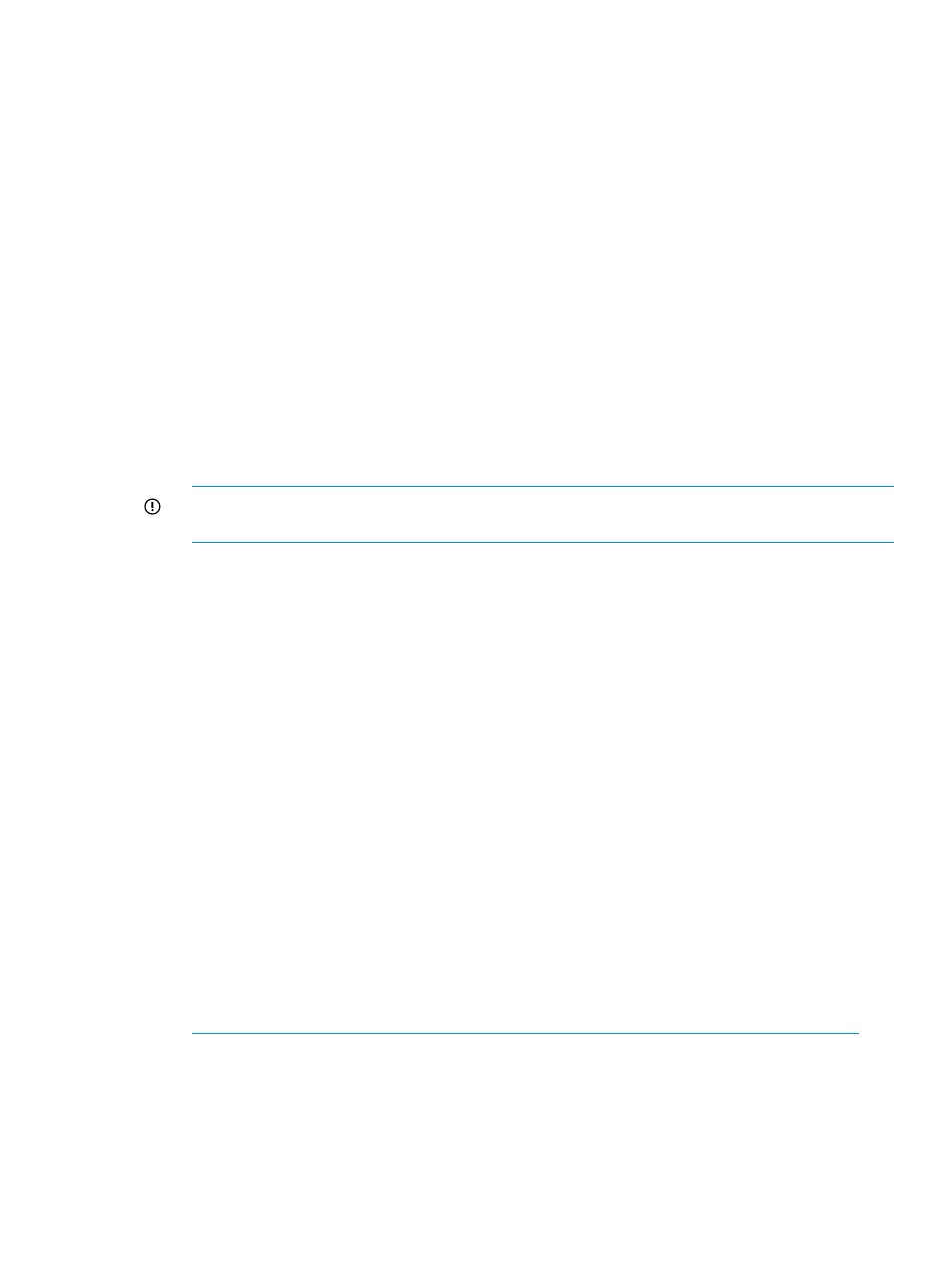
4.
Unassign any Flex-10 NICs with profile connections that are attached to the interconnect bays
being upgraded. This can be done by unassigning the Ethernet connections in the server
profile. HP recommends that you do this in order so you do not lose the MAC addresses.
5.
Delete any existing Ethernet network connections that were created using uplinks from the
interconnect bays that are to be replaced.
6.
Replace the blade server FC HBA mezzanine cards with FlexFabric Adapter mezzanine cards.
7.
Unassign any FC profile connections that are attached to the interconnect bays being replaced.
This can be done by unassigning the FC connections in the server profile. HP recommends
that you do this in order so you do not lose the WWN addresses.
8.
Delete any FC SAN fabric connections that were created using uplinks from the interconnect
bays that are to be replaced.
9.
Remove the existing modules that are not FlexFabric from both horizontally adjacent bays
three to eight.
10. Add the two existing VC modules in both horizontally adjacent bays three and four with
appropriate FC SFP+ transceivers.
11. Create new networks with FC SAN fabrics linked to the new FlexFabric module uplink ports.
12. Reassign the Ethernet connections in server profiles or add new connections to the server
profiles, depending on what was selected in
and
13. Save the configuration again.
IMPORTANT:
HP recommends that you save the configuration so that if there is a problem
with the VC firmware upgrade you can restore the system to the last configuration snapshot.
14. Remove the Ethernet modules from bays one and two.
15. Add the two existing VC Ethernet modules in both horizontally adjacent bays one and two.
16. Follow the Virtual Connect Domain Setup Wizard, and select the option to restore the domain
for the saved configuration file in
“Replacing VC Ethernet and FC modules with FlexFabric
modules in an existing VCEM managed VC Domain” (page 76)
After performing all the steps in
“Replacing VC Ethernet and FC modules with FlexFabric modules
in an existing VCEM managed VC Domain” (page 76)
you can create, or edit any existing server
profiles and use the available networks or SAN Fabrics from the FlexFabric module to create iSCSI
connections.
Upgrading to an HP Virtual Connect 8 Gb, 24-port FC module or an HP VC 8 Gb
20-port FC module
Upgrading to an HP Virtual Connect 8 Gb 24-port FC module or an HP VC 8 GB FC module in a
VC Domain managed by VCEM requires performing several important steps in both VC Manager
and VCEM depending on the starting configuration.
To replace a VC FC module with a different type of module in a VCEM managed VC Domain:
1.
Click the VC Domains tab from the VCEM home page.
2.
Select the VC Domain containing the VC modules to be replaced.
3.
Click Remove from VC Domain Group. Wait for the job to complete successfully.
4.
Follow the steps described in the HP Virtual Connect for c-Class BladeSystem User Guide at
for
your specific replacement scenario, The following replacement modules are examples of the
current replacement scenarios:
•
Replacing an HP 4Gb VC-FC Module, HP VC 4Gb FC Module, or HP 8Gb 20-Port FC
Module with an HP VC 8Gb 24-Port FC Module
•
Replacing an HP 4Gb VC-FC Module or HP VC 4Gb FC Module with an HP VC 8Gb
20-Port FC Module.
•
Replacing an HP 8Gb 24-Port FC Module with an HP VC 8Gb 20 Port FC Module
Using FlexFabric modules
77
