HP Virtual Connect Enterprise Manager Software User Manual
Page 80
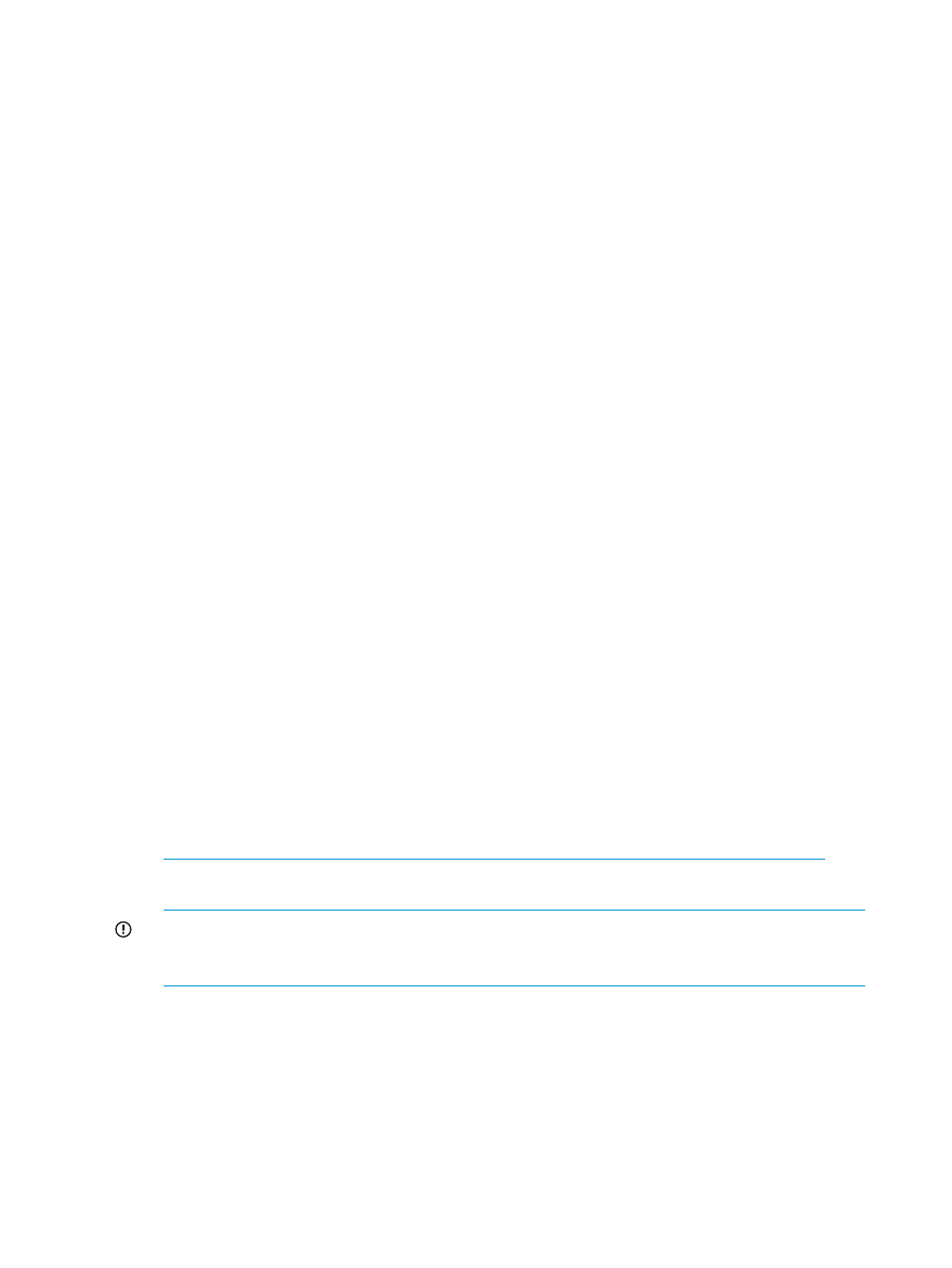
8.
If you kept the server profiles (step 1) unassigned in the VC Domain Group then perform the
following steps to assign the server profiles back to the original VC Domain with replaced VC
modules:
a.
Click the Server Profiles tab from the VCEM home page.
b.
Select VC Domain in the first filter and select the VC Domain name (with the replaced VC
modules) in the second filter.
c.
For each server profile that was in the VC Domain (now with replaced VC modules)
perform the following steps:
i.
Ensure that the server is powered off.
ii.
Click Move and select the VC Domain Group where the original VC Domain is and
select the original server bay to assign it. For more information, see
. Wait for the job to complete successfully.
iii. Click Edit and recreate the necessary connections, or assign the existing connections
to the new fabrics and networks, depending on what was done in your replacement
scenario. Wait for the job to complete successfully.
iv.
Power up the server.
Upgrading to an HP Virtual Connect FlexFabric module from a VC-FC module
Upgrading an enclosure to FlexFabric from a VC FC module in a VCEM managed VC Domain
requires several steps in both VC Manager and VCEM. To replace a VC-FC module with an HP
VC FlexFabric module:
1.
Release any server profile FC connections using WWN identifiers from the VCEM pool (if
any).
a.
Click the Server Profiles tab from the VCEM home page.
b.
Select VC Domain in the first filter and select the VC Domain name (with the replaced VC
modules) in the second filter.
c.
For each server profile in the selected VC Domain do the following:
i.
Ensure the server profile is powered off.
ii.
Click Edit and remove any FC profile connections that are associated to the
interconnect bays being upgraded. Wait for the job to complete successfully.
2.
Click the VC Domains tab from the home page.
3.
Select the VC Domain with the VC FC modules that you want to replace.
4.
Click Remove from VC Domain Group. Wait for the job to complete successfully.
5.
Follow the steps described in the HP Virtual Connect for c-Class BladeSystem User Guide at
according to the current replacement scenarios, such as "Upgrading to an HP Virtual Connect
FlexFabric module from a VC-FC module " for example.
IMPORTANT:
Omit the server profile and connections reassignment steps described in HP
Virtual Connect for c-Class BladeSystem User Guide. Instead, use VCEM to reassign the server
profiles, then reassign the networks and fabrics to the connections.
6.
Click the VC Domains tab from the home page.
7.
Select the same VC Domain and click Add to VC Domain Group if there is an existing VC
Domain Group that meets the minimum requirements. Otherwise, click New VC Domain Group.
Wait for the job to complete successfully. For more information, see
to a VC Domain Group” (page 50)
or
“Creating a VC Domain Group” (page 43)
80
Managing VC Domains
