Concealing unused flexnics – HP Virtual Connect Enterprise Manager Software User Manual
Page 105
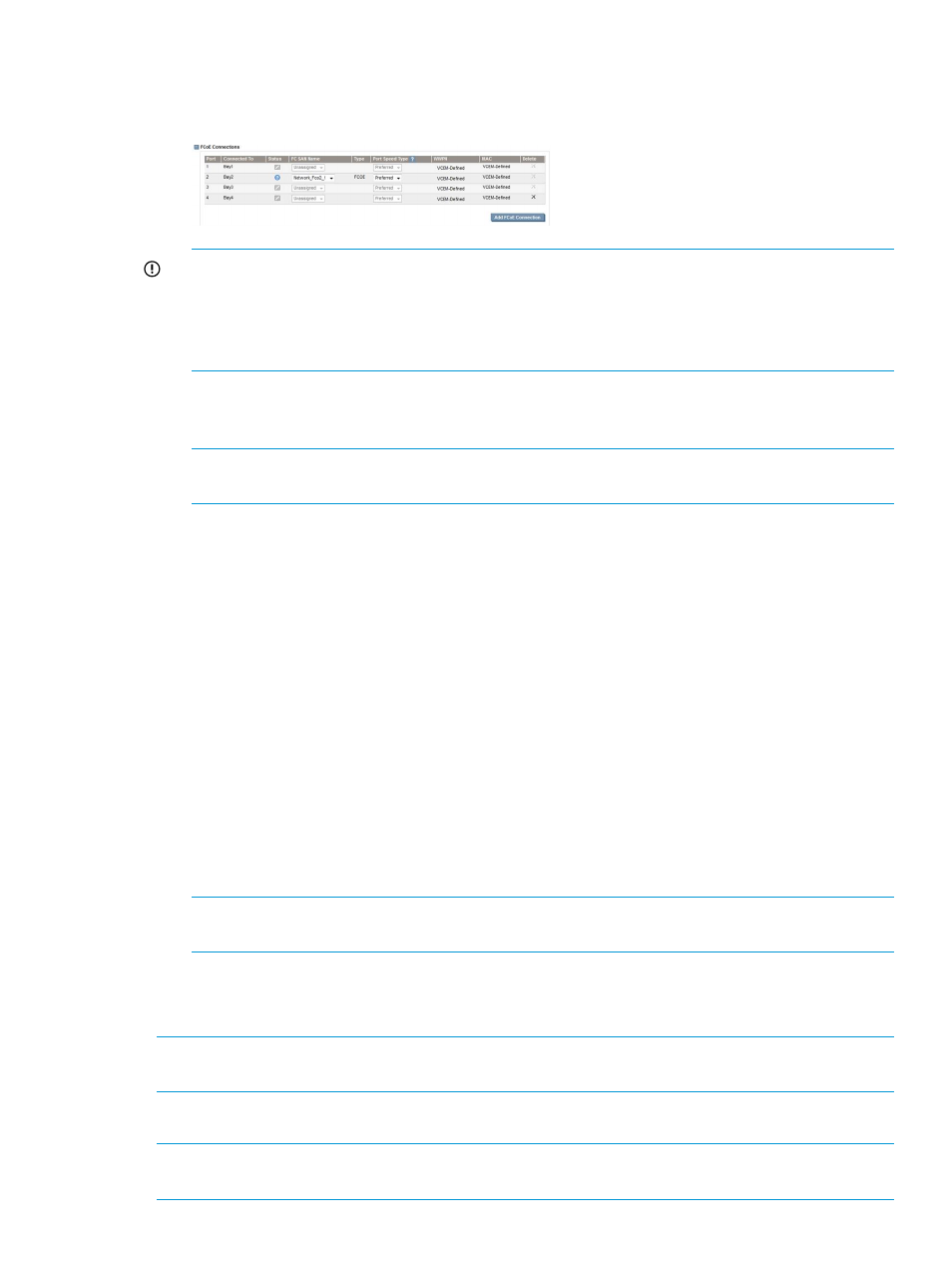
FCoE networks are only available when the group firmware mode of the VC Domain Group
is 4.0x or later.
Figure 65 FCoE network or SAN fabric selection
IMPORTANT:
Custom port speeds differ between FCOE and SAN fabric networks as follows:
•
FCOE network range—0.1 to 8 Gb
•
SAN fabric network range—0.1 to 10 Gb.
You must add a minimum port speed, if the value is greater than the maximum port speed.
New FCoE connections can be added at the end of this list. Connections can be removed in
the reverse order from which they were added. An error message is displayed if the maximum
number of FCoE connections is reached.
NOTE:
If there are no SAN fabrics using the uplink ports, the FCoE connections can be
configured as unassigned.
12. You can create a single server profile, or multiple server profiles. To create a single server
profile, select Single Profile.
You can either leave the profile unassigned or click Select Location to assign the profile to a
server bay. A table is displayed allowing you to select a domain and enclosure and also select
the bays you want associated with the profile. Click OK to create the profiles and a profile
list is displayed. Click OK to accept the assignments.
13. In addition to creating a single server profile, you can create multiple profiles at the same time
and decide to leave a number of profiles with an unassigned status, or assign those server
profiles to bays. Choose from one of the multiple server profile options:
1.
Select Assign server profiles to specific server bays and click Select Location to make the
assignments. A window opens allowing you to select a domain and enclosure and all
the bays associated with the enclosure. Click OK to create the profile and a profile list is
displayed. Click OK to accept the assignments.
2.
Select Leave server profiles unassigned for now and pick the number of profiles you want
to create (up to 50). The server profile names are automatically generated based on the
server profile prefix. Click Select Location to select more bays or delete bays. Click OK
to create the profiles.
NOTE:
When creating multiple server profiles, boot parameters are ignored. Edit each server
profile to specify the boot parameters.
14. Click OK. The Virtual Connect Enterprise Manager is executing the request
message appears.
15. Click OK to go to the Jobs page and monitor job progress.
NOTE:
To create server profiles for Integrity Blades that boot from SAN, you must manually
configure the SAN boot entries in the blade server EFI console.
Concealing unused FlexNICS
NOTE:
The ability to hide unused FlexNICs is only supported in VC Domain Groups whose group
firmware mode is 4.1x or later.
Concealing unused FlexNICS 105
