Adding a custom mac address range, Editing a custom mac address range, Removing a custom mac address range – HP Virtual Connect Enterprise Manager Software User Manual
Page 136
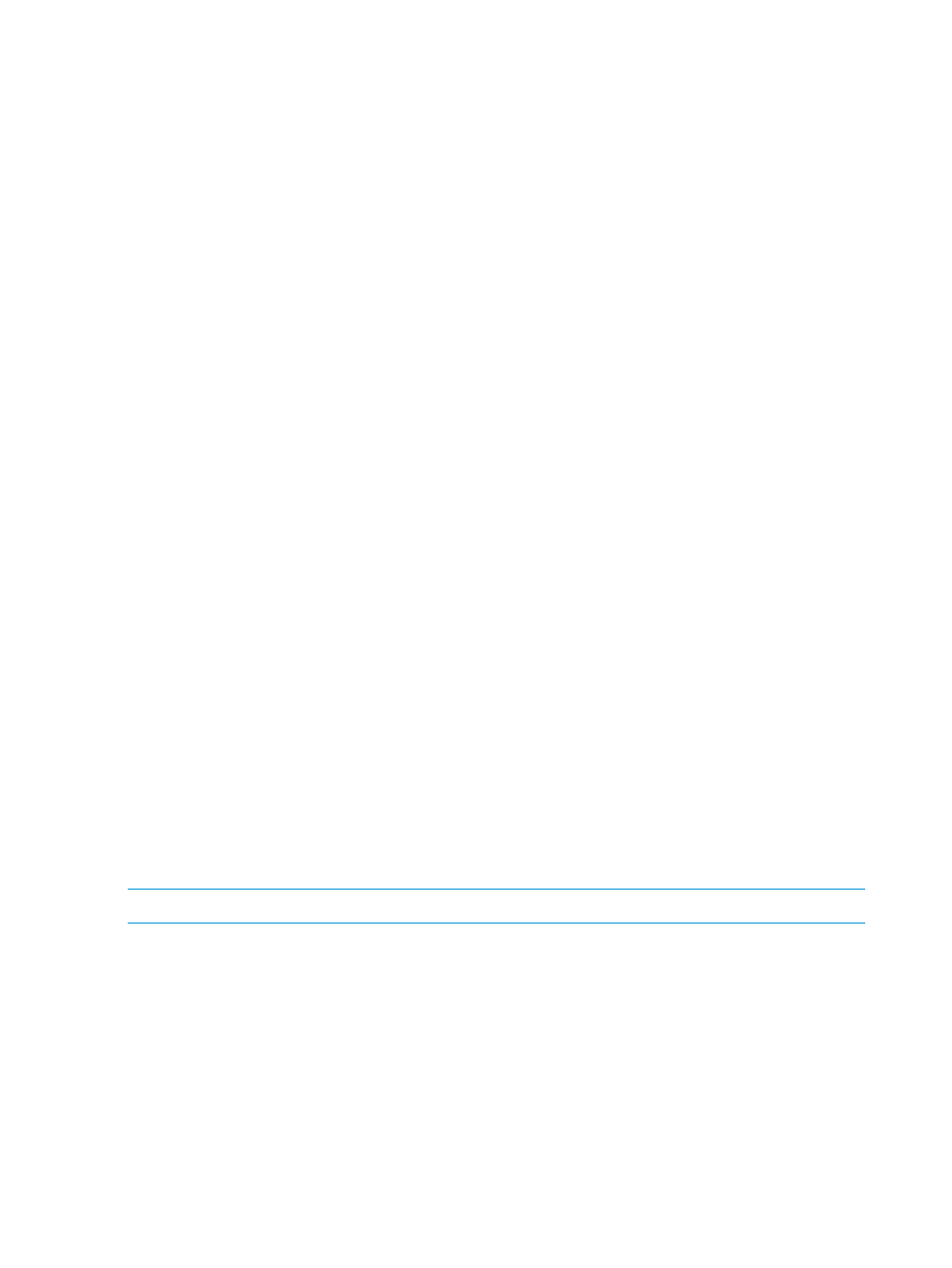
1.
From the VCEM home page, under the Administration heading, click the MAC addresses
hyperlink.
2.
From the Select ranges to configure list, select MAC.
3.
Select a MAC address range.
4.
Select the Individual addresses tab.
5.
From the Filter list, select External.
6.
Select the external addresses to be reclaimed.
7.
Click Reclaim External. You are prompted to confirm your choices.
8.
Click OK.
Adding a custom MAC address range
Because the maximum range size is 131,072, a large range might take a few minutes to create.
You can create one custom range.
To add a custom MAC address range:
1.
From the VCEM home page, under the Administration heading, click the MAC addresses
hyperlink.
2.
From the Select ranges to configure list, select MAC.
3.
Click Add custom. The Add Custom MAC Address Range information appears.
4.
Enter custom MAC address range.
5.
Click OK.
Editing a custom MAC address range
Because the maximum range size is 131,072, a large range might take a few minutes to edit. If
you are reducing the size of a custom range, verify that any addresses or exclusion ranges already
in use are not outside the edited range.
To edit a custom MAC address range:
1.
From the VCEM home page, under the Administration heading, click the MAC addresses
hyperlink.
2.
From the Select ranges to configure list, select MAC.
3.
Select the custom MAC address range.
4.
Click Edit.
5.
Edit the custom MAC address range as necessary.
6.
Click OK.
Removing a custom MAC address range
NOTE:
Removing a custom MAC address range also removes its defined exclusion ranges.
You must verify there are no addresses already in use for this range. To remove a custom MAC
address range:
1.
From the Virtual Connect Enterprise Manager home page, under the Administration heading,
click the MAC addresses hyperlink.
2.
From the Select ranges to configure list, select MAC.
3.
Select the custom MAC address range.
4.
Click Delete. You are prompted to confirm your choice.
5.
Click OK.
136
Managing MAC and WWN addresses
