Powering down a bay – HP Virtual Connect Enterprise Manager Software User Manual
Page 130
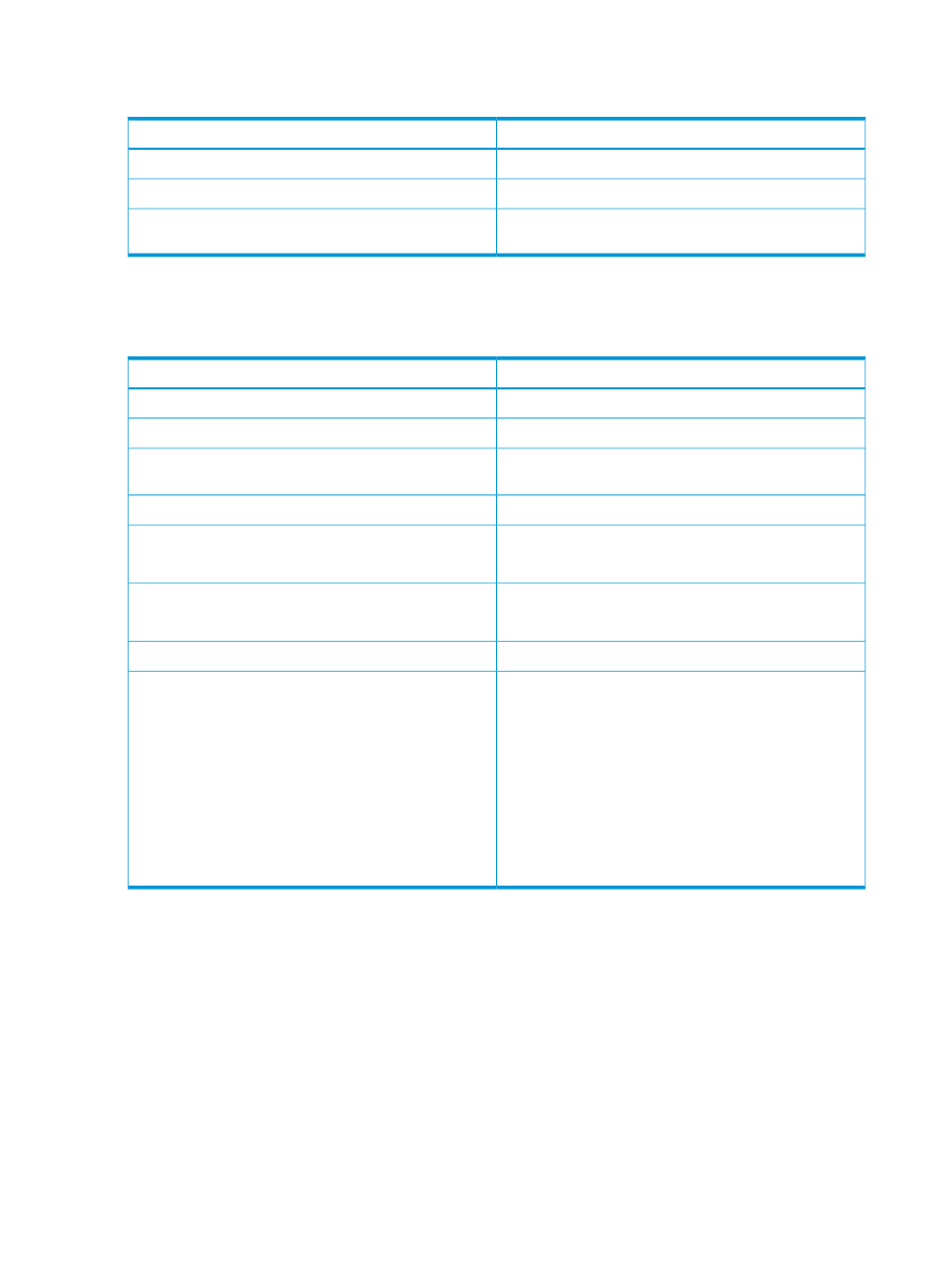
To see more information about bays, select the Show more details check box. The following table
describes the additional information that will be displayed.
Description
Item
Model of server
Server model
Server is powered-up or powered-down
Power
Reports if the identification light on the device is
powered-up or powered-down
UID
To see server bay status and blade server information (if there is a server in a selected bay), click
the bay number, then a status window appears. The following table lists the additional information
that appears.
Description
Item
Server profile name assigned to the bay
Assigned Server Profile
Enclosure name where the bay is located.
Enclosure Name
Icon that indicates the Unit Identifier (UID) state: on, off, or
not available
UID
Icon that indicates the server power status
Power Status/Control
Factory serial number for physical server
Serial Number
Logical Serial Number designated by server profile
Serial Number (Logical)
Factory UUID for physical server
UUID
Logical UUID designated by server profile
UUID (Logical)
Model of server
Product Name
The multiblade system contains information regarding the
device bays which compose the multiblade system. The
Multiblade System Devices
information describes which bay contains the monarch
server and which bays contain auxiliary servers. The
following is an example of a four blade multiblade system:
Multiblade system size-4 Bay 1 - Monarch Bay 2 -
(Auxiliary Blade) Bay 3 - (Auxiliary Blade) Bay
4 - (Auxiliary Blade)
The following is an example of two blades in a multiblade
system:
Multiblade system size-2 Bay 3 - Monarch
Bay 4 - (Auxiliary Blade)
From the Bay screen, you can perform the following tasks:
•
Power down a bay
•
Assign a server profile to a bay
•
Unassign a server profile from a bay
•
Designate spare bays
•
Perform a Server Profile Failover from the Bays page
Powering down a bay
To view a window displaying the power status of a bay, click the number in the Bay# column. You
can power down and power up the server inside that bay by clicking the buttons.
130 Managing enclosure bay assignments
