Orienting media for all other trays, Media orientation for printing prepunched paper – HP Color LaserJet 8550 Multifunction Printer series User Manual
Page 80
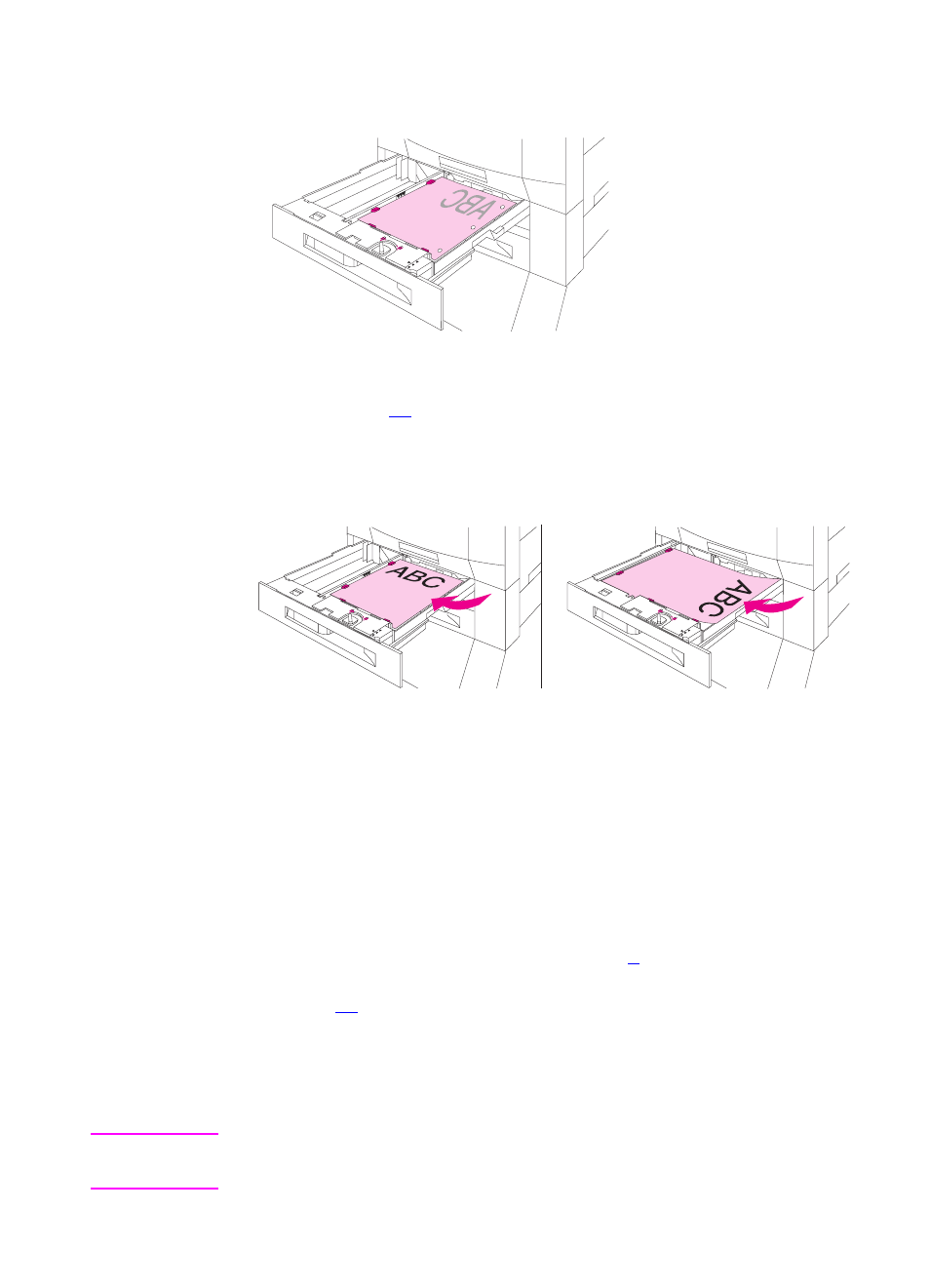
EN
Printing from Tray 1 79
Orienting Media for All Other Trays
Figure 10
Place the media into the input tray with the side to be printed on face
down (see figure
) for single-sided printing.
Load letterhead with the top toward the rear of the input tray.
Figure 11
z
Load letter and A4 paper with the front side up and the top, short
edge toward the rear of the tray for double-sided printing.
z
Load other sizes with the front side up and the top, short edge
toward the right of the tray for double-sided printing.
Media Orientation for Printing Prepunched Paper
When printing with prepunched paper, always load the paper with the
holes toward the printer for tray 1 (see figure
paper with the holes toward the right of the printer for trays 2, 3, and 4
(see figure
). When printing on both sides of prepunched paper,
you must select prepunched paper as the paper type in the Paper
Handling menu from the control panel and select prepunched paper
from your printer driver.
Note
When printing on both sides of prepunched paper with stapling
enabled, the staple will be in the lower right corner of your print job.
