HP Color LaserJet 8550 Multifunction Printer series User Manual
Page 196
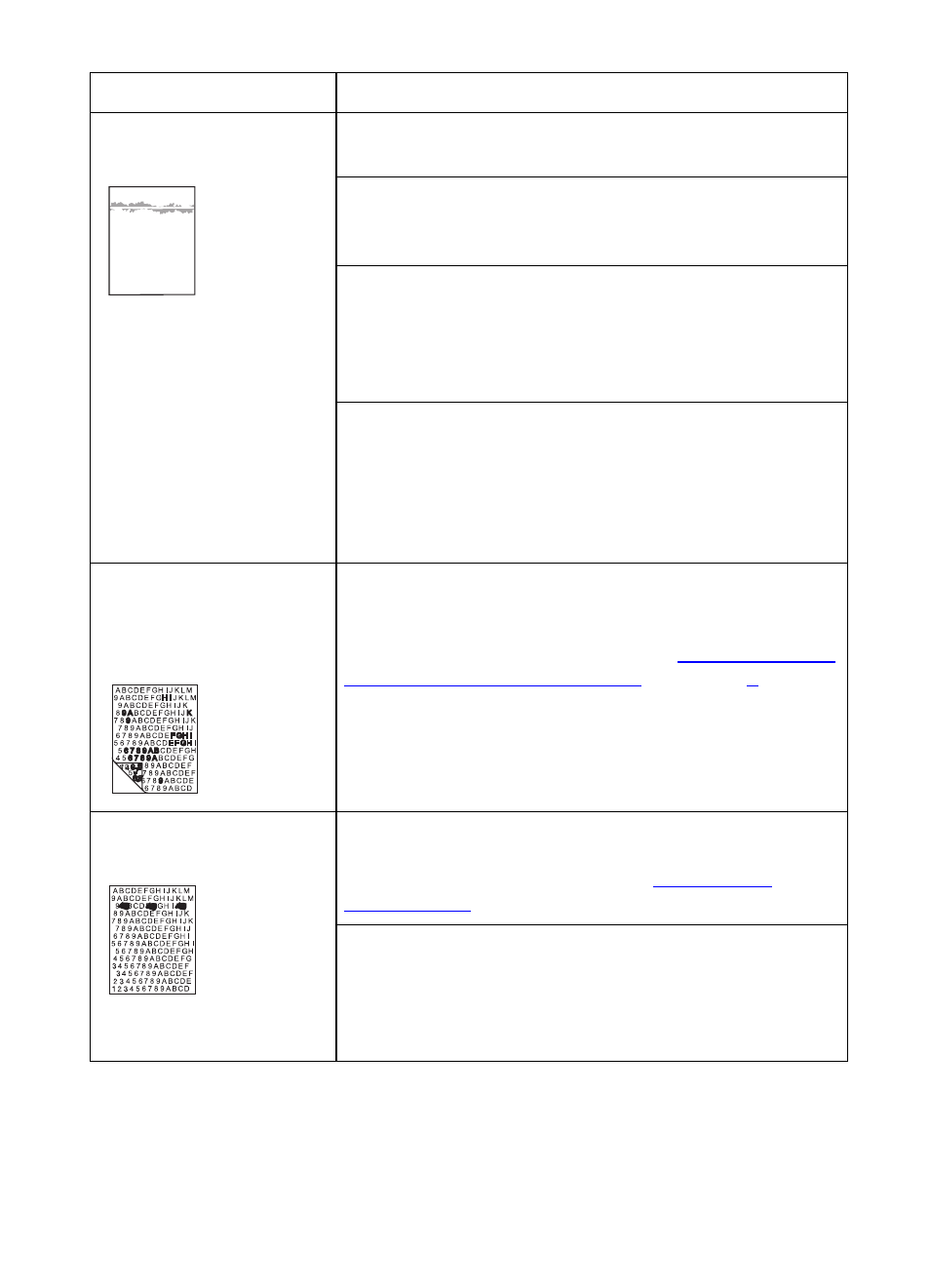
EN
Print Quality Problems 195
Smudges
The printer recently had a media jam. Open and close
the front door to complete a printer self-cleaning cycle.
You recently changed to a different media size. Open
and close the front door to complete a printer
self-cleaning cycle.
If the previous page printed was a prepunched media
and there was an image in the location of the
prepunched holes, then this toner is deposited on the
back of the next page printed. Open and close the front
door to complete a printer self-cleaning cycle.
There might be an undetected jam in the printer. Open
and close the front door to allow the printer to clear the
jam. If the problem persists, remove the transfer drum.
Look between the drum surface and the drum handles
for a piece of media. Remove any media, and then
reinstall the transfer drum.
Uneven dark areas or
lines in solid fill areas on
transparencies
You are using a transparency that is outside the
specifications for this printer. Use HP brand
transparencies to produce the best image quality for the
printer. For media specifications, see “
Weights and Sizes for Input Trays
Repetitive defects
The printer should be cleaned. Open and shut the front
door of the printer to complete a printer self-cleaning
cycle. If the problem persists, see “
” later in this chapter.
If the previous page printed was a prepunched media
and there was an image in the location of the
prepunched holes, then toner will be deposited on the
back of the next page printed. Open and close the front
door to complete a printer self-cleaning cycle.
Problem
Cause and Solution
