HP Color LaserJet 8550 Multifunction Printer series User Manual
Page 191
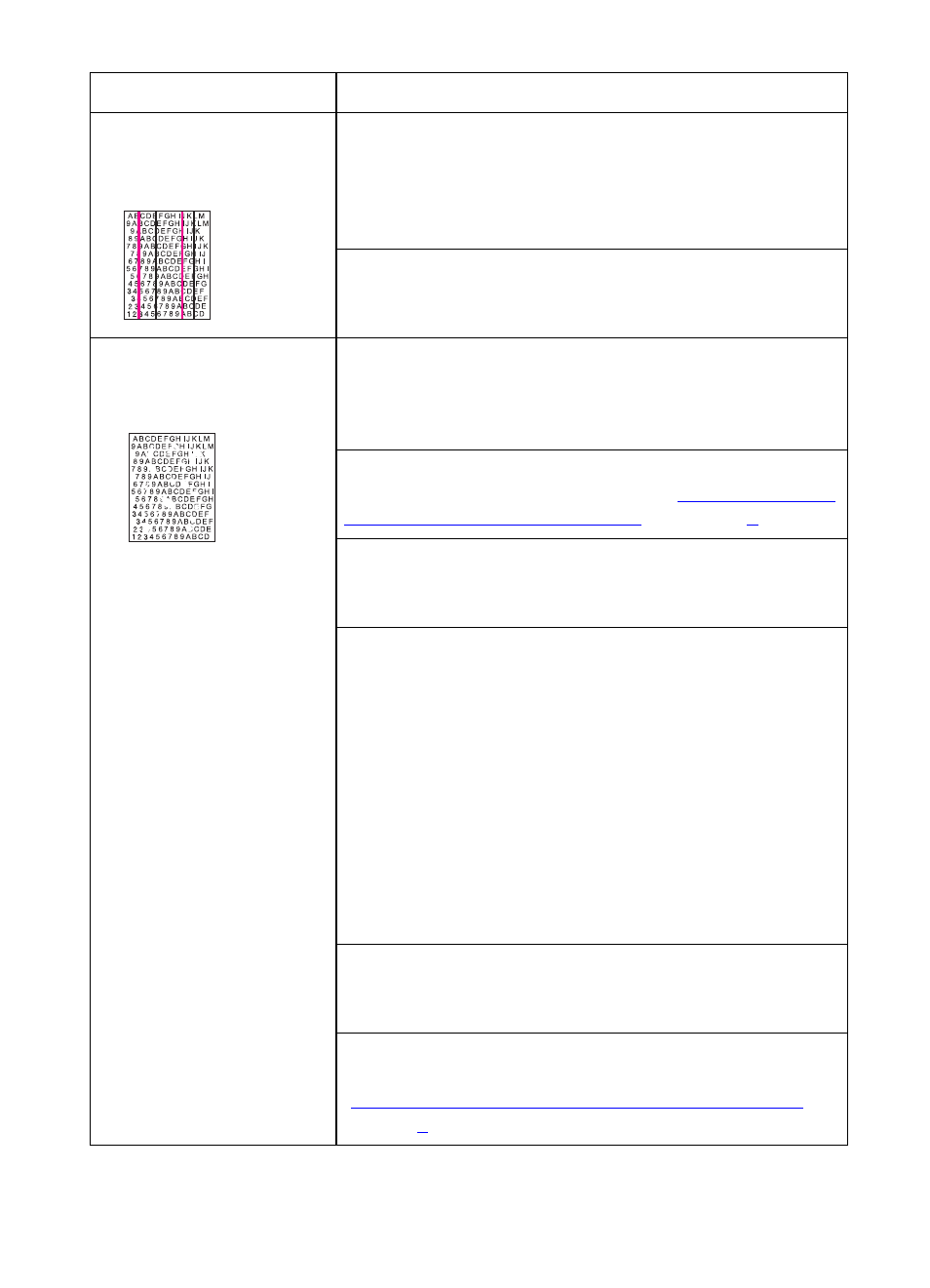
190 8 Solving Printer Problems
EN
Vertical bands or very
dark background
Vertical colored bands or dark black or brown
backgrounds appear on the page. If the problem
persists after printing 10 pages, contact a local
authorized HP dealer or service representative for
service.
The new imaging drum might have a temporary
charging problem. Print several configuration pages to
clear the drum.
Faded print, or random
faded areas
A toner cartridge is running out of toner. Check for a
TONER LOW REPLACE
or
TONER OUT REPLACE
message on the printer control panel. Replace
the toner cartridge indicated on the display.
The media does not meet the specifications for this
printer. For media specifications, see “
Weights and Sizes for Input Trays
The moisture content of the media is uneven or too
high. Try media from a different source or from an
unopened ream of media.
If you are trying to duplex on paper heavier than 28 lb
(105 g/m
2
) bond, at your computer select Heavy or
Cardstock as the media type in the printer driver. Print
side one of your document from tray 1. To print side
two, at your computer select Manually Print on 2nd
Side in the printer driver. Then, using tray 1 again, turn
the page over and print.
Note:
If you use the Manually Print on 2nd Side setting
when you are not printing on the second side of heavy
media, you might see sharp, inconsistent patches of
color on your output.
Some areas of some media might reject toner. Try
media from a different source or from an unopened
ream of media.
Your media is excessively rough. Change to a smooth
xerographic paper. For media specifications, see
“
Supported Media Weights and Sizes for Input Trays
chapter
.
Problem
Cause and Solution
