Manual mode – HP Color LaserJet 8550 Multifunction Printer series User Manual
Page 112
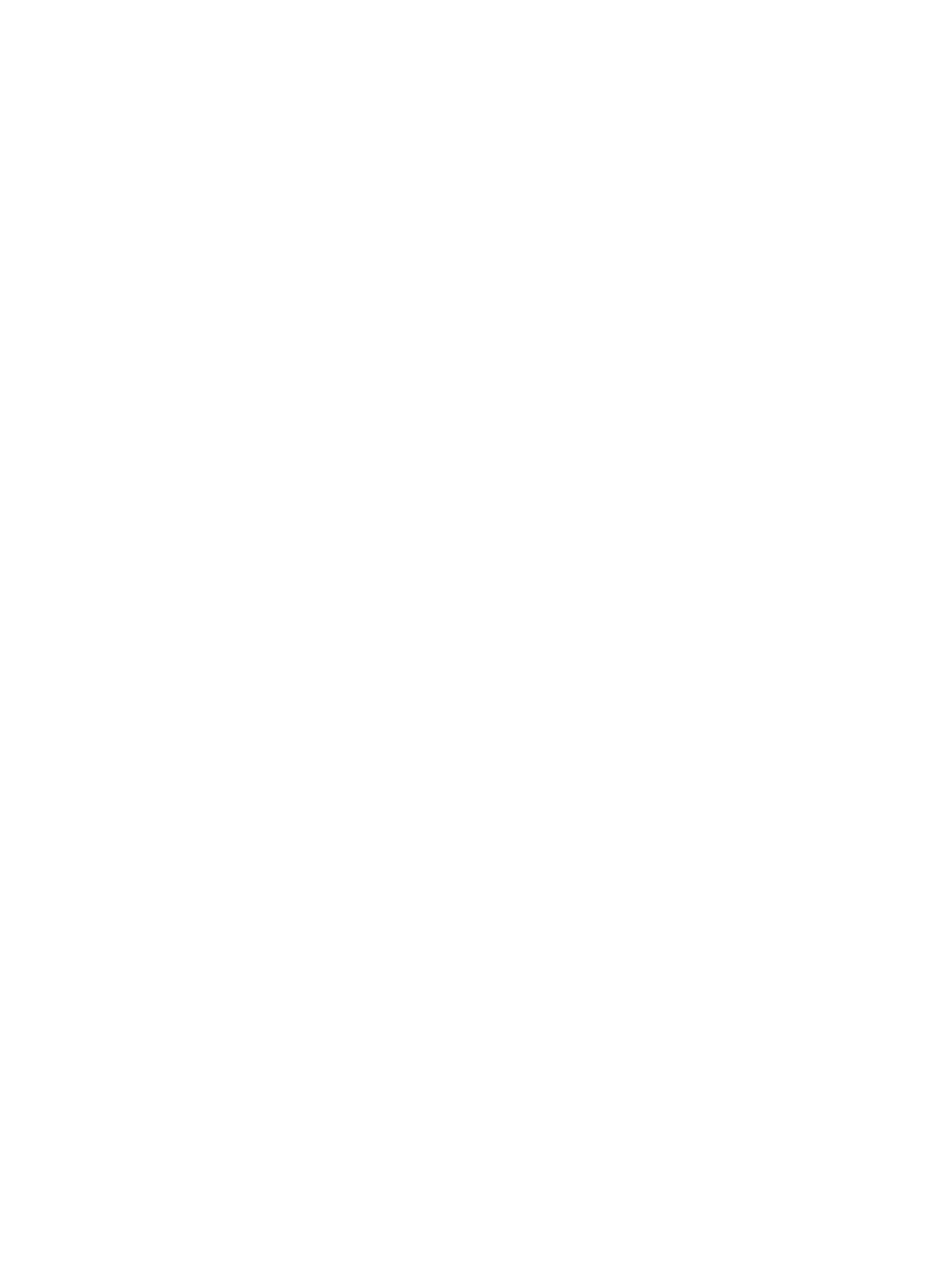
EN
Controlling Color Output with Printer Drivers 111
Manual Mode
For custom color printing jobs, you can turn off HP ColorSmart II
defaults and set color adjustments manually. The Manual mode
allows you to adjust the color settings for text, graphics, and
photographs separately by manipulating the available settings. The
following settings apply to all types of media:
z
Halftone—Changes the method used to produce lighter shades
of solid colors.
• Smooth—Works well for solid areas, gradients, and
photographs by smoothing out fine color gradations and
providing accurate color reproduction.
• Detail—Works well for text, multiple-colored text, line art, and
detail-oriented graphics by providing sharper edges.
z
Color Adjustment—Changes the color settings for elements on
the page.
• Screen Match—Color is optimized for reproducing of sRGB
monitor colors. (The term sRGB is generally used to define
RGB, red/green/blue, color output for monitors.) This setting
maximizes the similarities between the appearance of the
printed document and the document as it appears on the
monitor. Screen Match is the printer default input color source.
• Vivid—Saturation of colors is enhanced to produce
high-impact color appearance.
• OHT—(Overhead Transparency) For optimized color quality
for projection.
All settings in the printer driver will remain in effect until they are
changed. The online help describes in more detail the printer color
settings and options, and their effect on your output.
