Selecting the a4 override – HP Color LaserJet 8550 Multifunction Printer series User Manual
Page 45
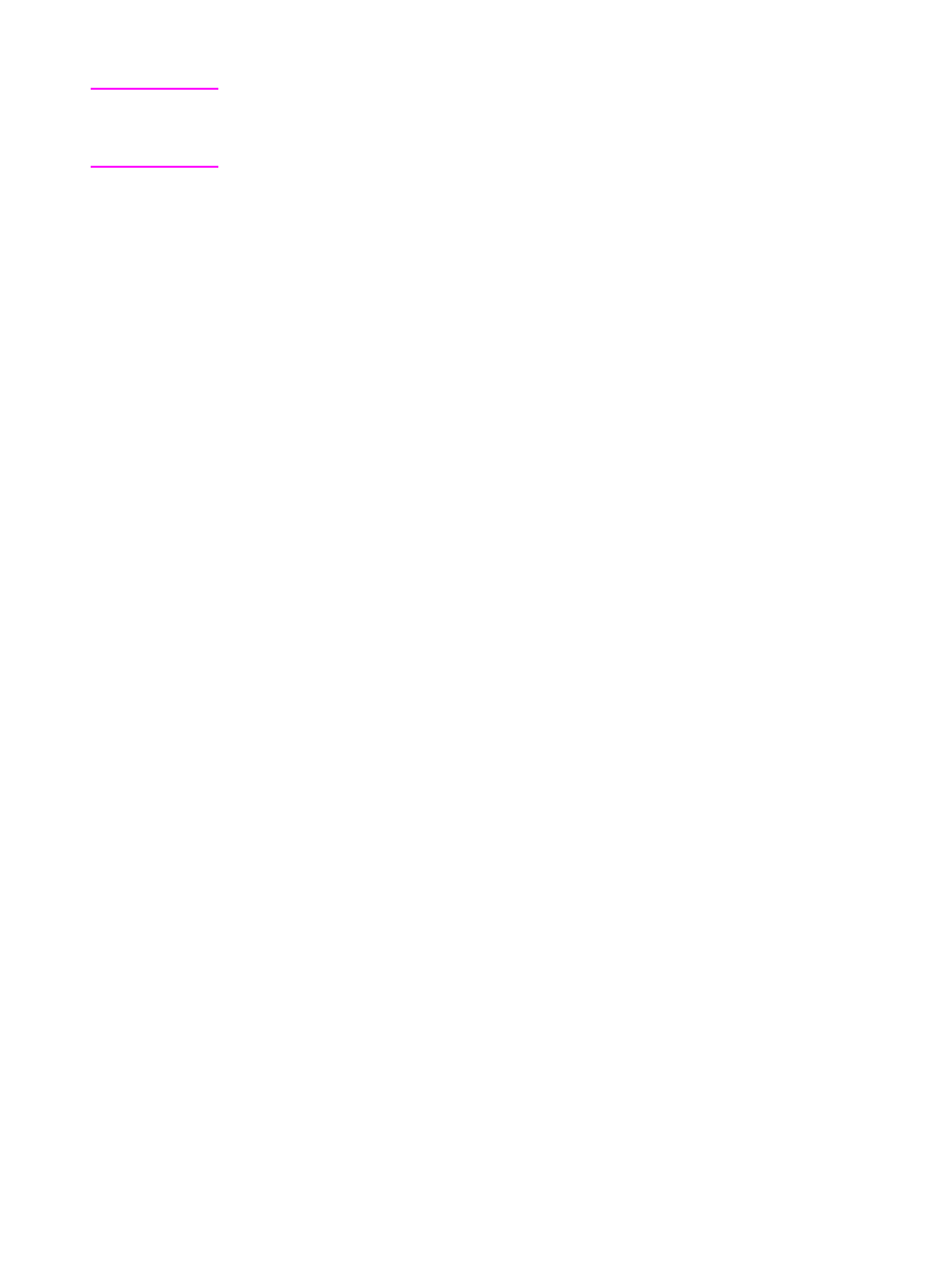
44 2 Using the Printer Control Panel
EN
Note
If the requested media size is larger than the default paper size (for
example, 11-by-17 inch size is requested, but the default is letter
size), then the image will be cropped to fit on the smaller page size.
4
Press
S
ELECT
to save the selection. An asterisk (
*
) appears to the
right of the selection.
5
Press
G
O
to bring the printer online.
Selecting the A4 Override
Enabling
OVERRIDE A4 WITH LETTER
will print A4-sized documents on
letter-sized media, or letter-sized documents on A4-sized media.
However if an input tray is configured for the size you want to override
(letter or A4), even if the tray is empty, then the printer will continue to
try and print on the correct size of media regardless of the override
setting.
To select the A4 override
1
Press
M
ENU
until
PAPER HANDLING MENU
appears on the printer
control panel display.
2
Press
I
TEM
until
OVERRIDE A4 WITH LETTER
appears on the
display.
3
Press
-V
ALUE
+
to display
ON
or
OFF
.
4
Press
S
ELECT
to save the selection. An asterisk (
*
) appears to the
right of the selection.
5
Press
G
O
to bring the printer online.
