Auto continue, Tray 1 auto – HP Color LaserJet 8550 Multifunction Printer series User Manual
Page 40
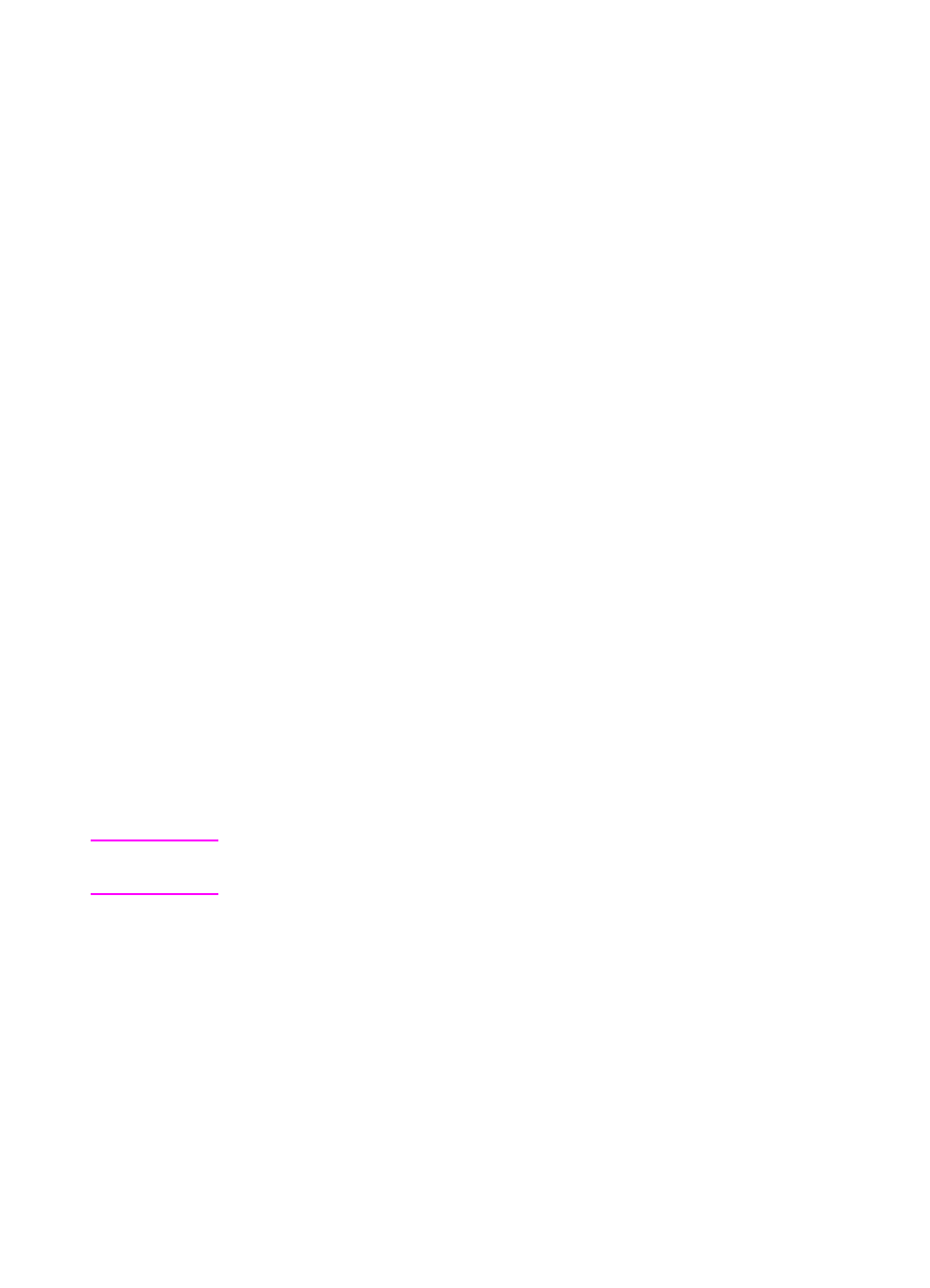
EN
Changing Settings in the Printer Control Panel 39
Auto Continue
The Auto Continue feature allows the printer to continue printing
when certain warnings or conditions occur (such as
TONER LOW
). The
printer message will be displayed on the printer control panel, but the
printer will continue printing. Auto Continue is always on, and most
printer control panel messages that do not disable the printer will not
stop subsequent jobs from printing. However, the job where the error
occurred might not print correctly.
If in the Configuration Menu
CLEARABLE WARNINGS
is set to
ON
, many
printer control panel messages can be cleared by pressing
G
O
. If
CLEARABLE WARNINGS
is set to
JOB
, the clearable messages will be
cleared from the display automatically when the job where the error
occurred finishes printing.
Tray 1 Auto
From the control panel, you can also set the media size and type for
tray 1 to AUTO. The printer tries to match the media size and/or type
specified for the current print job in the print driver to the settings in
the control panel and prints from tray 1 if it can. For example, if you
set the media size and type for tray 1 to AUTO in the control panel,
load letter-size transparencies into tray 1, and send a job to the
printer specifying plain Letter in the print driver, the printer prints from
tray 1 even if other trays are configured for plain Letter. You can use
the AUTO setting to override the printer's tray selection process,
forcing the printer to print from tray 1 regardless of the media size
and/or type specified in the print driver or loaded in tray 1.
Note
Although tray 1 does not fully sense the media size, the printer will not
print on media that it senses is the wrong width.
