HP Color LaserJet 8550 Multifunction Printer series User Manual
Page 173
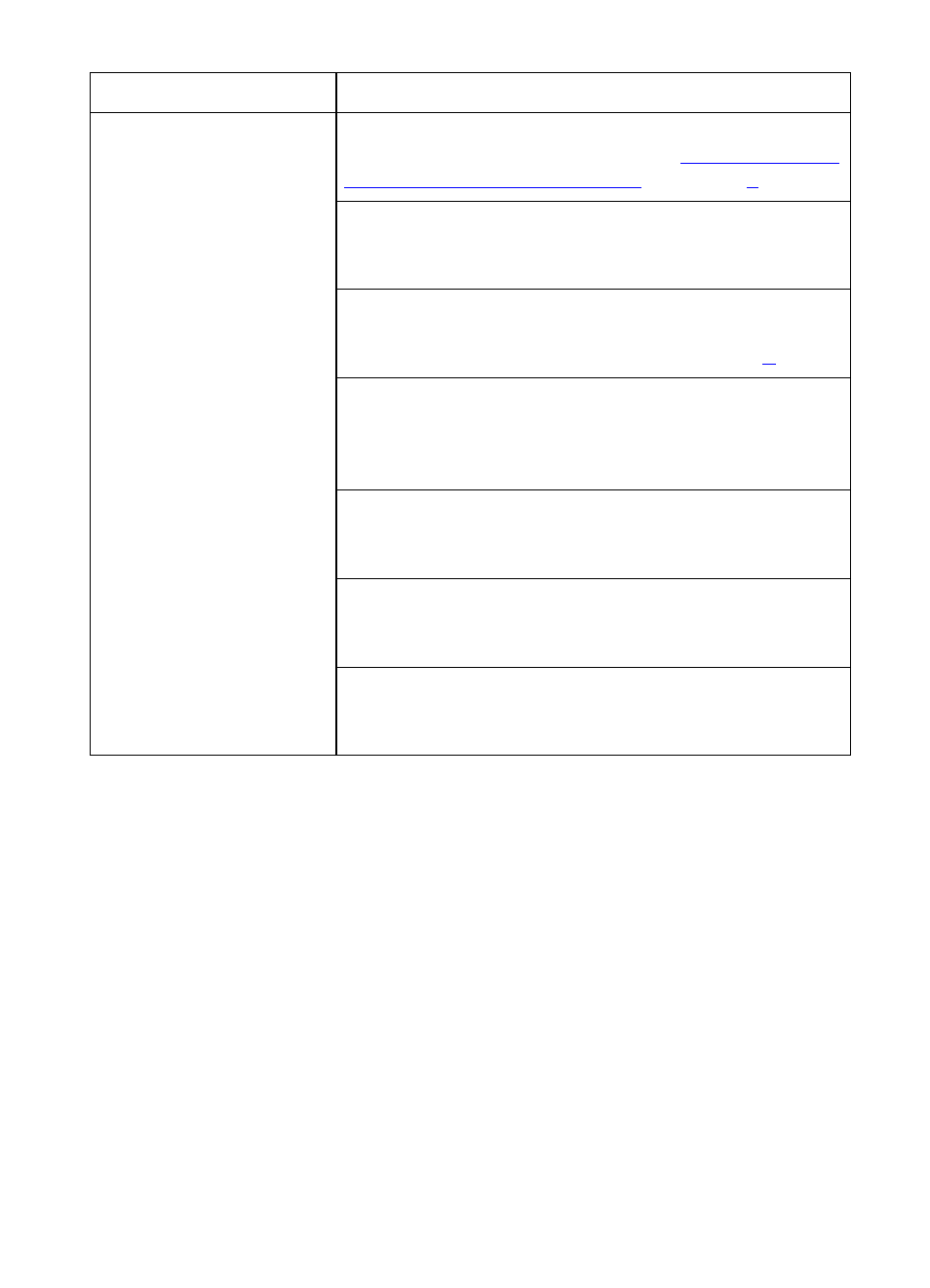
172 8 Solving Printer Problems
EN
Curled or wrinkled output
The media does not meet the specifications for this
printer. For media specifications, see “
Weights and Sizes for Input Trays
The current media is damaged or in poor condition.
Remove the damaged media from the input tray, and
then replace with undamaged media.
You are operating the printer in excessively humid
conditions. Make sure the printer is operating within the
environmental specifications listed in appendix
.
If you are printing heavy, solid fill areas, the excessive
toner can cause excessive curl. Try printing different
halftone patterns (a lighter shade of the same color), a
lighter color, or a lighter pattern.
The paper path might be curling the page. Change the
paper path by printing from a different input tray to a
different output bin.
You are using media that was not stored correctly and
could have absorbed water. Remove and replace with
media from a fresh, unopened package.
The media has a poorly cut edge. Remove any
remaining media, rotate the media 180 degrees or flip it
over, and then set it back in the input tray.
Problem
Cause and Solution
