Color printing problems – HP Color LaserJet 8550 Multifunction Printer series User Manual
Page 186
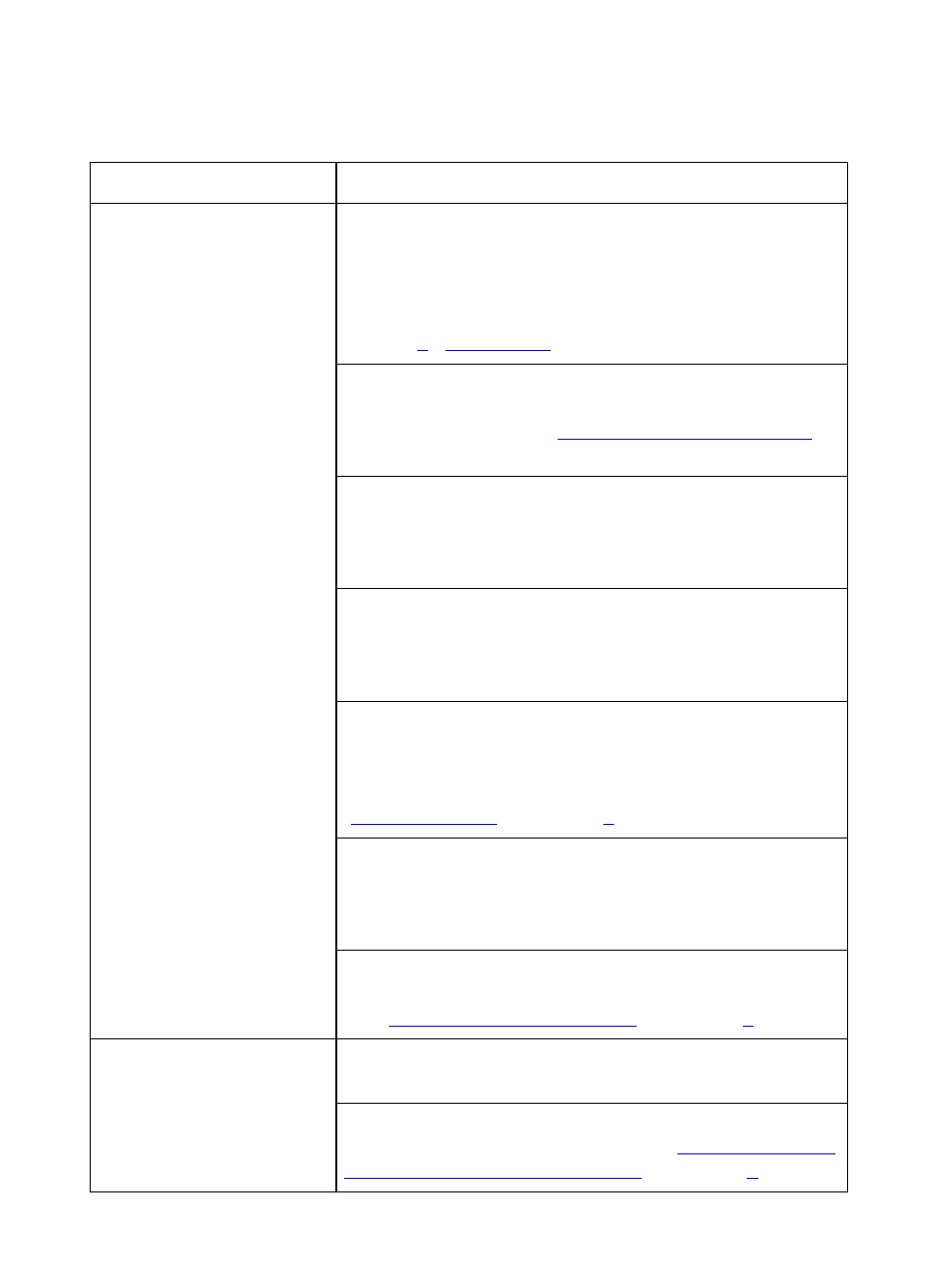
EN
Color Printing Problems 185
Color Printing Problems
Problem
Cause and Solution
Printed colors do not
match the screen colors
The computer and printer use different color processing
methods. Other factors, such as print media and
lighting, also influence and limit your ability to match
colors from the screen to your output. For more
information on printer driver color controls, see
chapter
.”
Turn the printer off and on to reset the printer's color
calibration. If the problem persists, clean the density
sensor as described in “
later in this chapter.
Extremely light screen colors are not being printed.
Avoid extremely light colors. Your application is
interpreting extremely light colors as white. For more
information, see the online help for your application.
Extremely dark screen colors are being printed as
black. Avoid extremely dark colors. Your application is
interpreting extremely dark colors as black. For more
information, see the online help for your application.
The screen colors differ from the printer output. Select
ColorSmart II in the Color tab of the printer driver. For
information on using the Color Swatch utility to help
match colors or another color matching system, see
“
” in chapter
or see the online help.
Each application processes colors differently. Change
applications. For more information on how a particular
application handles color, see the documentation for
the application.
The color density and balance are not set properly. For
information on changing the color density and balance,
see “
” in chapter
.
Missing colors
Turn the printer off and on to reset the printer's color
calibration.
The media does not meet the specifications for this
printer. For media specifications, see “
