Adjusting the color balance – HP Color LaserJet 8550 Multifunction Printer series User Manual
Page 119
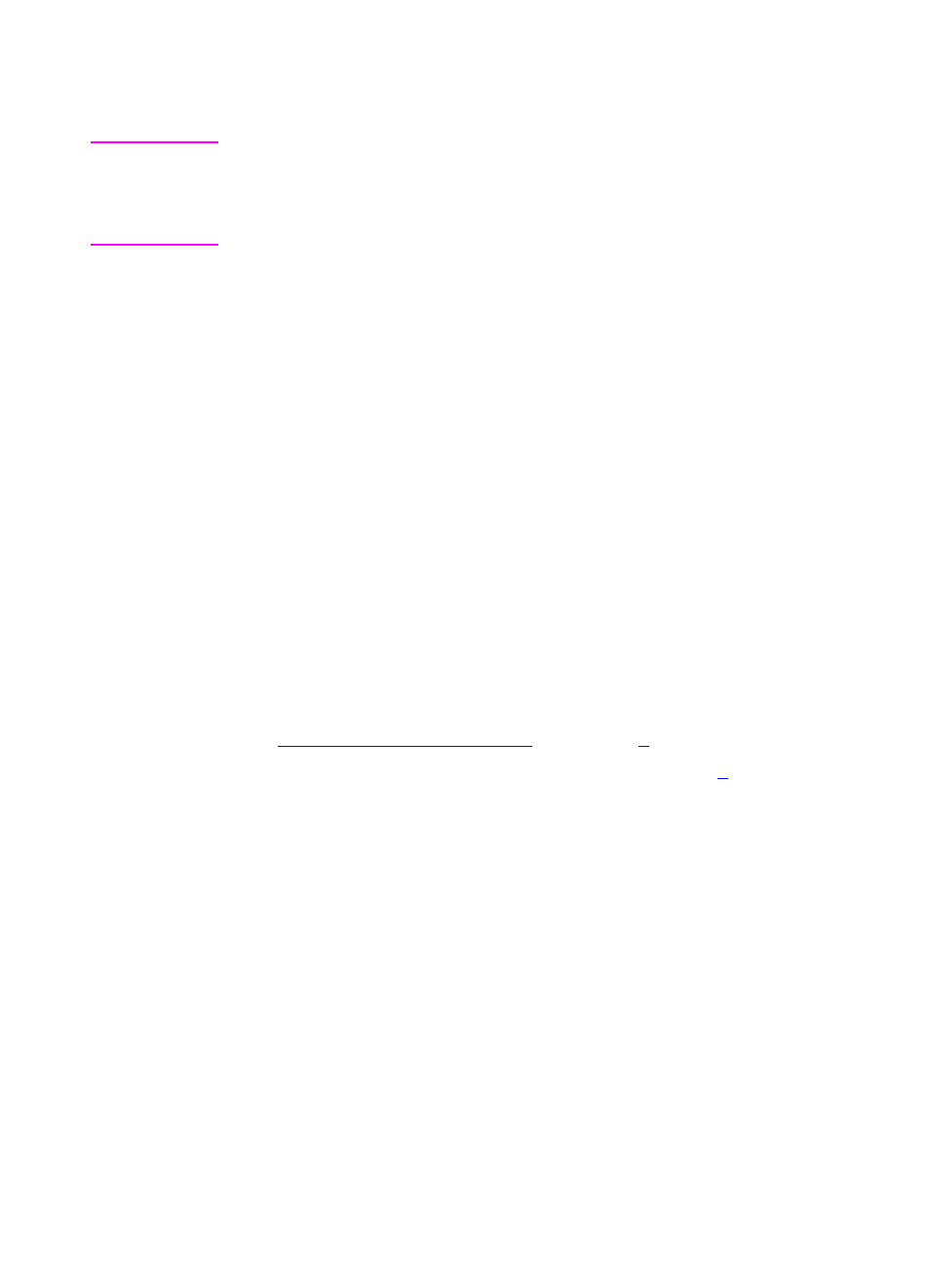
118 5 Using Color
EN
Adjusting the Color Balance
CAUTION
Adjusting the color balance will change the printer's calibration.
Because this procedure adjusts parameters within the printer
hardware, it will affect all print jobs. Check with your system
administrator before making any changes to the color balance.
The printer automatically recalibrates the color settings. However, you
can adjust the color manually from the default settings by changing
the densities of the four toners (black, cyan, magenta, and yellow).
Changing the Detail Halftone Adjust and Smooth Halftone Adjust
allow you to independently adjust the color of objects on a page that
use the smooth and detail halftones (such as text and graphics).
Any settings you change remain in effect until you change them again
or restore the factory defaults.
Do not perform the color balance adjustment procedure until all of the
following troubleshooting methods have been completed:
z
Experiment with the printer driver and application settings to
adjust the color output. For more information on application
settings, see the previous sections on printer driver settings in
this chapter or the online help.
z
Clean the density sensor in the printer. For more information, see
“
z
Complete the troubleshooting solutions in chapter
for the color
printing problem you are experiencing.
To adjust the color balance
1
Print the color adjust page.
a
Press
M
ENU
until
COLOR ADJUST MENU
appears on the printer
control panel display.
b
Press
I
TEM
until
PRINT TEST PAGE
appears on the display.
c
Press
S
ELECT
to print the color adjust page.
d
Press
G
O
to exit the color adjust menu.
