Print a mirror image, Select image orientation, Remove the top and bottom blank areas – HP Designjet Z6100 Printer series User Manual
Page 99: Autorotate, Use the embedded web server, Use a driver
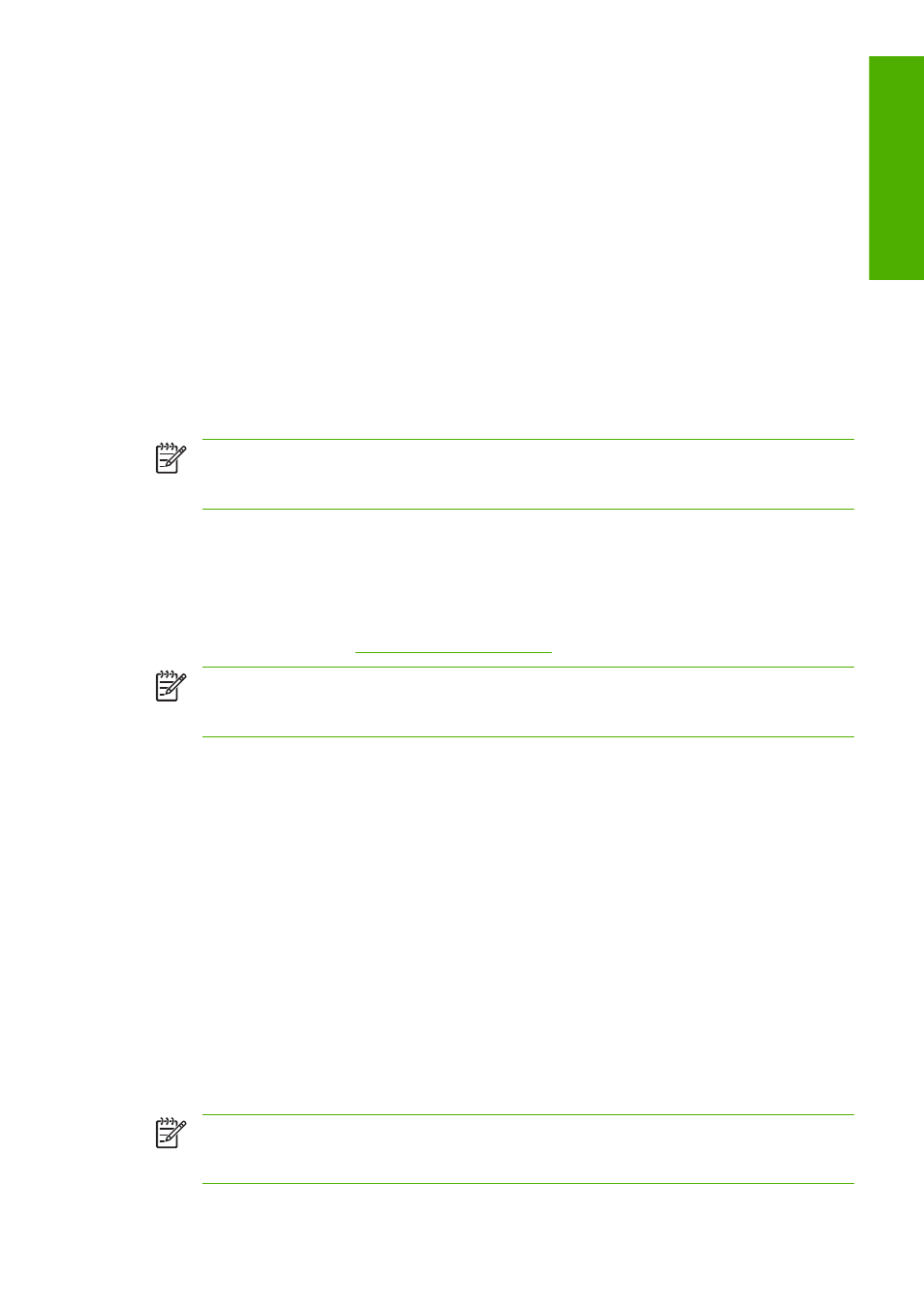
Autorotate
The Windows HP-GL/2 printer driver provides an Autorotate option, that automatically rotates oversized
portrait images by 90° in order to save paper. Click the Features tab and in the Roll Options section,
select Autorotate. Then select the width of the loaded roll on the Roll width drop-down menu.
Print a mirror image
If you are using clear imaging paper, sometimes called backlit, you might want to print a mirror image
of your image, so that when the paper is lit from behind, the image appears in the correct orientation.
Use one of the following methods to do this without changing the image in your software program.
Use the Embedded Web Server
To print a mirror image through the Embedded Web Server, go to the Submit Job page on the Main
tab. In the Job Settings tree, select Advanced settings > Transformations and then select one of
the settings from the Mirror image drop-down menu.
NOTE:
Be aware that when you submit more than one job at a time by clicking the Add files
button in the Embedded Web Server, all of the jobs that you submit will adopt the settings of the
final job that you submit. However, none of the jobs in the print queue are affected.
Select image orientation
When you set the image orientation, select either portrait or landscape orientation. Changing between
portrait and landscape changes the orientation of the image on the page, but does not rotate the page
on the roll. Change the orientation through the Embedded Web Server or in a driver. For more information
about rotating an image, see
Rotate an image on page 85
.
NOTE:
Be aware that when you submit more than one job at a time by clicking the Add files
button in the Embedded Web Server, all of the jobs that you submit will adopt the settings of the
final job that you submit. However, none of the jobs in the print queue are affected.
Use the Embedded Web Server
To select the image orientation through the Embedded Web Server, go to the Submit Job page on
the Main tab. In the Job Settings tree, select Advanced settings > Orientation and then select
Portrait or Landscape.
Use a driver
●
In the Windows driver, go to the Paper/Quality tab and then select Portrait or Landscape.
●
In the Mac OS, go to the Page Setup dialog box, and then select Portrait or Landscape.
Remove the top and bottom blank areas
In addition to the page margins set for the job, the printer allows 5 millimeters of blank space between
each print. To remove these top and bottom blank areas, select the Remove top/bottom blank
areas feature.
NOTE:
Be aware that when you submit more than one job at a time by clicking the Add files
button in the Embedded Web Server, all of the jobs that you submit will adopt the settings of the
final job that you submit. However, none of the jobs in the print queue are affected.
Print a mirror image 87
P
ri
nt opti
ons
