Safety precautions, Using this guide, Introduction – HP Designjet Z6100 Printer series User Manual
Page 14: Use and maintenance
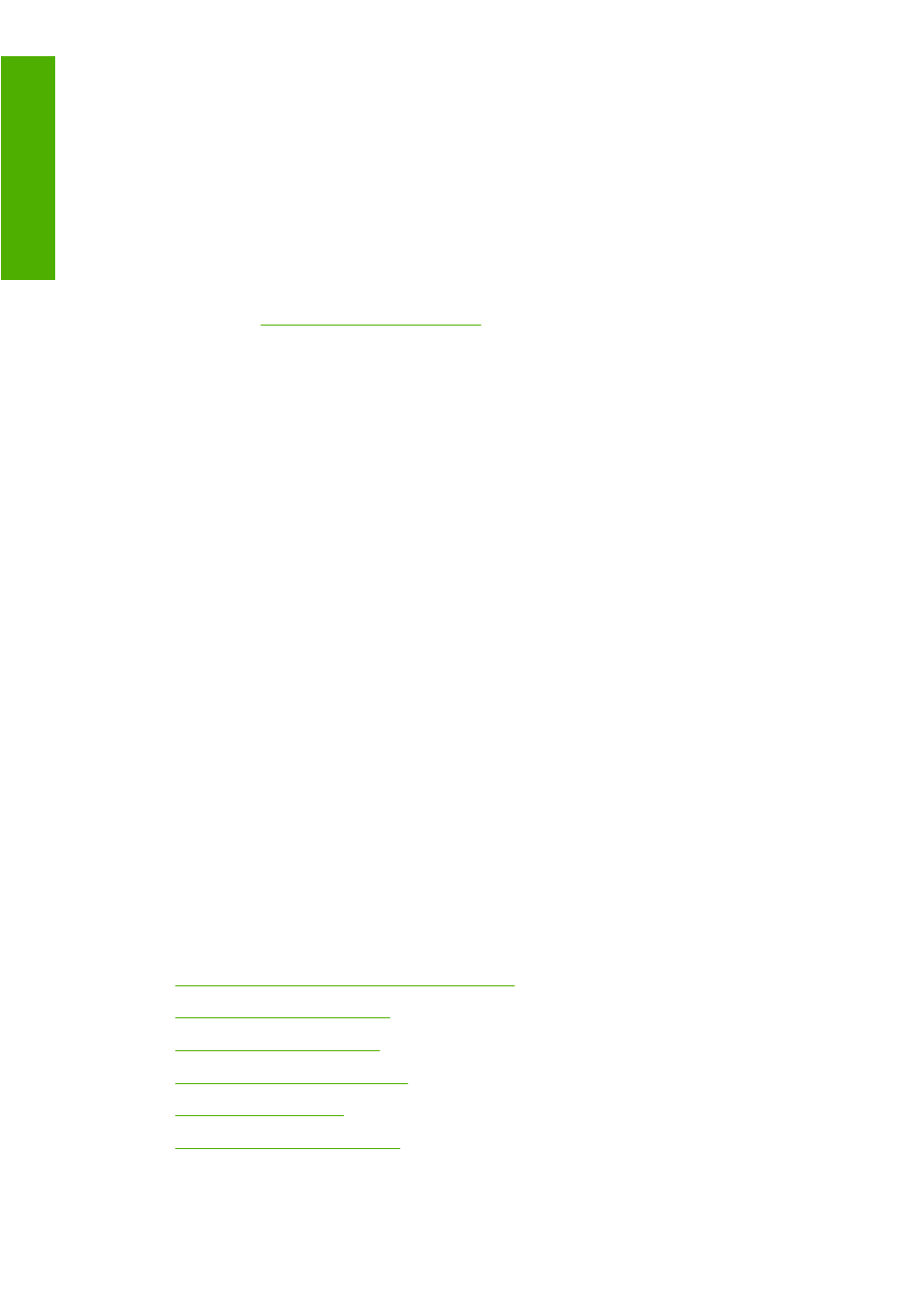
Safety precautions
The following precautions ensure the correct use of the printer and prevent printer damage. Use these
precautions at all times.
●
Use the power supply voltage that is specified on the nameplate. To avoid overloading the printer's
electrical outlet, do not use the outlet for multiple devices.
●
Make sure that the printer is well-grounded. Failure to ground the printer can result in electrical shock,
fire, and susceptibility to electromagnetic interference.
●
Do not disassemble or repair the printer yourself. Contact your local HP Service Representative for
service. See
HP Customer Care on page 183
.
●
Use only the electrical cord that HP supplied with the printer. Do not damage, cut, or repair the power
cord. A damaged power cord creates a risk of fire and electric shock. Replace a damaged power
cord with an HP-approved power cord.
●
Do not allow metal or liquids (except those used in HP Cleaning Kits) to touch the internal parts of
the printer. Doing so can cause fire, electric shock, or other serious hazards.
●
Turn off the printer and unplug the power cable from the power outlet in any of the following cases:
●
When you place your hands inside the printer
●
If smoke or an unusual smell emanates from the printer
●
If the printer is making an unusual noise that does not occur during normal operation
●
If a piece of metal or a liquid (not part of cleaning and maintenance routines) touches internal
parts of the printer
●
During an electrical (thunder or lightning) storm
●
During a power failure
Using this guide
The HP Start-up Kit CD/DVD is the most complete source of information about this product and is organized
into the following chapters.
Introduction
This chapter provides a brief introduction to the printer and its documentation for new users.
Use and maintenance
These chapters help you carry out normal printer procedures and include the following topics:
●
Connectivity and software instructions on page 12
●
Basic setup options on page 20
●
Handle the paper on page 26
●
Handle the ink system on page 56
●
Print options on page 79
●
Color management on page 104
2
Chapter 1 Introduction
Introduction
