Color calibration – HP Designjet Z6100 Printer series User Manual
Page 122
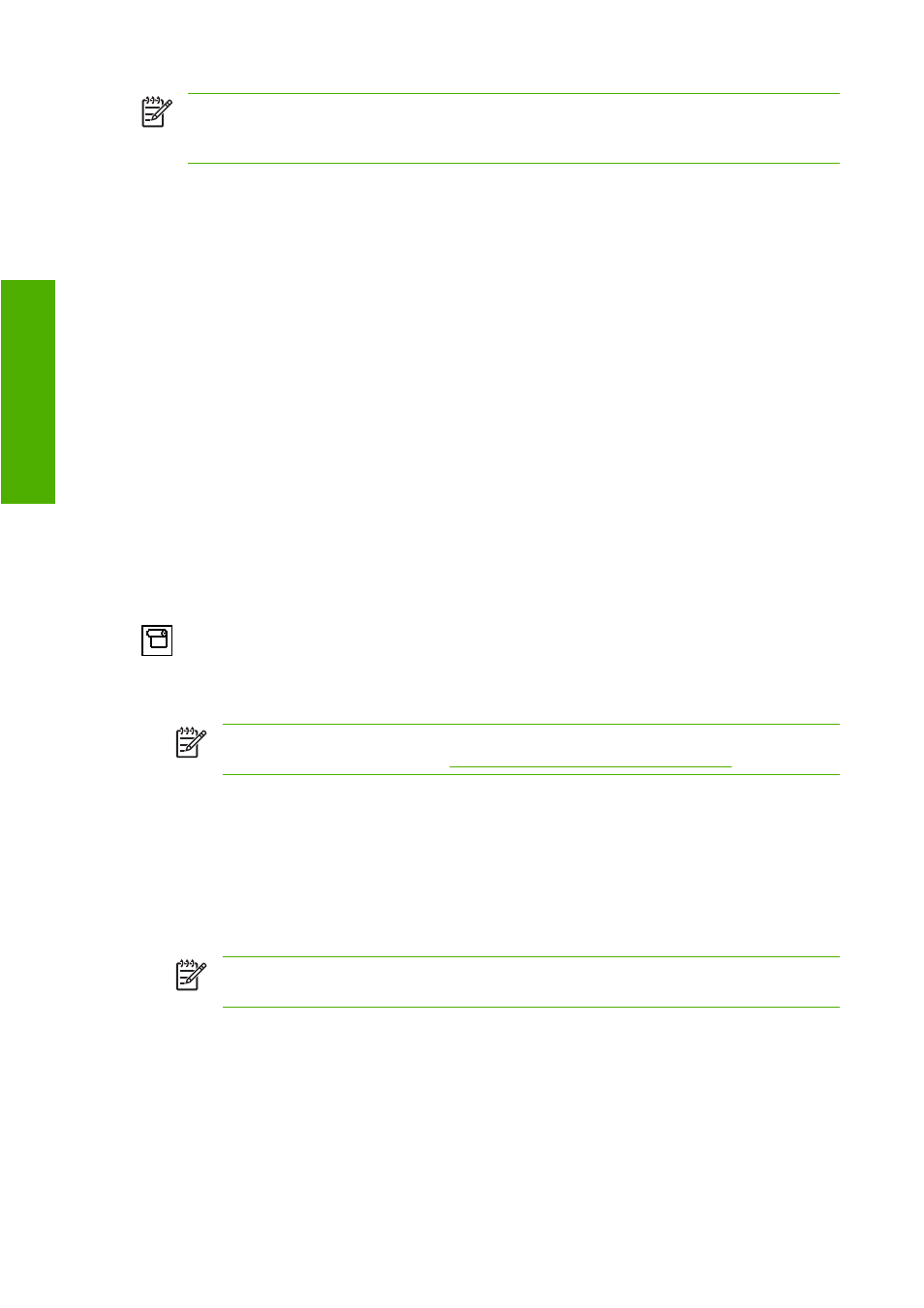
NOTE:
You can perform all three operations in sequence, as shown. You can also choose to
start with or stop after any of the three operations. However, color calibration is performed
automatically after you add a new paper type.
Color calibration
Your printer uses color calibration to produce consistent colors with the specific printheads, inks, and
paper type that you are using, and in your particular environmental conditions. After color calibration,
you can expect to get identical prints from any two different printers that are situated in different
geographical locations.
Calibration should be done in any of the following circumstances:
●
Whenever a printhead is replaced
●
Whenever a new paper type is introduced that has not yet been calibrated with the current set of
printheads
●
Whenever a certain amount of printing has been done since the last calibration
●
Whenever the printer has been turned off for a long period of time
●
Whenever the environmental conditions (temperature and humidity) change significantly
The printer usually reminds you with an alert whenever you need to perform color calibration, unless you
have disabled the alerts. However, if the environmental conditions change, the printer will not be aware
of it.
You can check the color calibration status of the currently loaded paper at any time by selecting the
icon, and then selecting View loaded paper > View paper details. The status can be one of
the following conditions:
●
Pending: the paper has not been calibrated
NOTE:
Whenever you update the printer's firmware, the color calibration status of all
papers is reset to PENDING. See
Update the printer firmware on page 141
.
●
Recommend: the printer software recommends that you calibrate the printer because it has
recognized a condition that might require calibration
●
Obsolete: the paper has been calibrated, but the calibration is now out of date and should be
repeated
●
OK: the paper has been calibrated, and the calibration is up to date
●
Disabled: this paper cannot be calibrated
NOTE:
Colored papers; glossy canvas; and transparent materials such as translucent bond,
clear film, tracing paper; and vellum are not suitable for color calibration.
You can also check the color calibration status by using HP Easy Printer Care (Windows) or HP Printer
Utility (Mac OS).
Calibrate a paper type before creating its color profile. Later recalibration does not require a new color
profile.
110 Chapter 7 Color management
Color management
