Use the embedded web server, Use a driver, Use the front panel – HP Designjet Z6100 Printer series User Manual
Page 98
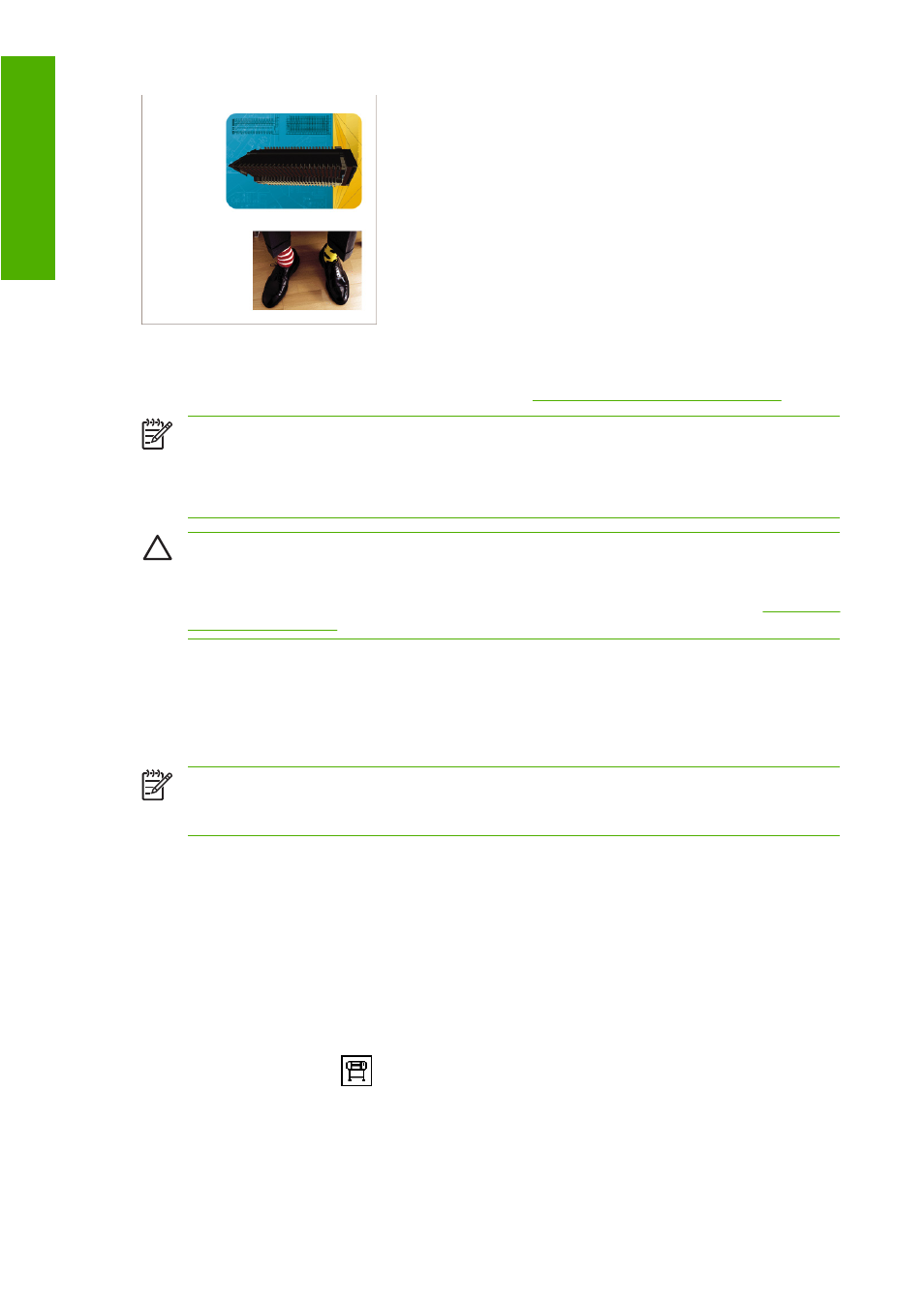
When you rotate an image, you are actually rotating the page on the roll; the image maintains its same
orientation on the page. Rotate the image through the Embedded Web Server, in a driver, or on the front
panel. For more information about image orientation, see
Select image orientation on page 87
.
NOTE:
If rotation is set in the printer driver or through the Embedded Web Server, it overrides
the front-panel setting.
NOTE:
When you rotate a job, the page length might be increased to avoid clipping, because
the top and bottom margins are usually larger than the side margins.
CAUTION:
If you rotate an image, the paper might not be wide enough for the image. For
example, rotating a portrait D/A1-size image on D/A1-size paper by 90° will probably make the
image exceed the width of the paper. If you are using the Embedded Web Server, the preview
screen confirms this with a warning triangle. The job reverts to a “hold for paper.” See
Understand
job status on page 97
.
Use the Embedded Web Server
To rotate an image through the Embedded Web Server, go to the Submit Job page on the Main tab.
In the Job Settings tree, select Advanced settings > Roll options and then select one of the settings
from the Rotate drop-down menu.
NOTE:
Be aware that when you submit more than one job at a time by clicking the Add files
button in the Embedded Web Server, all of the jobs that you submit will adopt the settings of the
final job that you submit. However, none of the jobs in the print queue are affected.
Use a driver
You can rotate an image in the following ways:
●
In the Windows HP-GL/2 or PostScript driver, select the Features tab, and then select in the Roll
Options section, select Rotate by 90 degrees.
●
In the Mac OS Print dialog box, select the Finishing panel and Rotate by 90 degrees.
Use the front panel
On the front panel, select the
icon, and then select Printing preferences > Paper options >
Rotate.
86 Chapter 6 Print options
Print options
