Print crop lines, Use the embedded web server, Use a driver – HP Designjet Z6100 Printer series User Manual
Page 96: Use the front panel
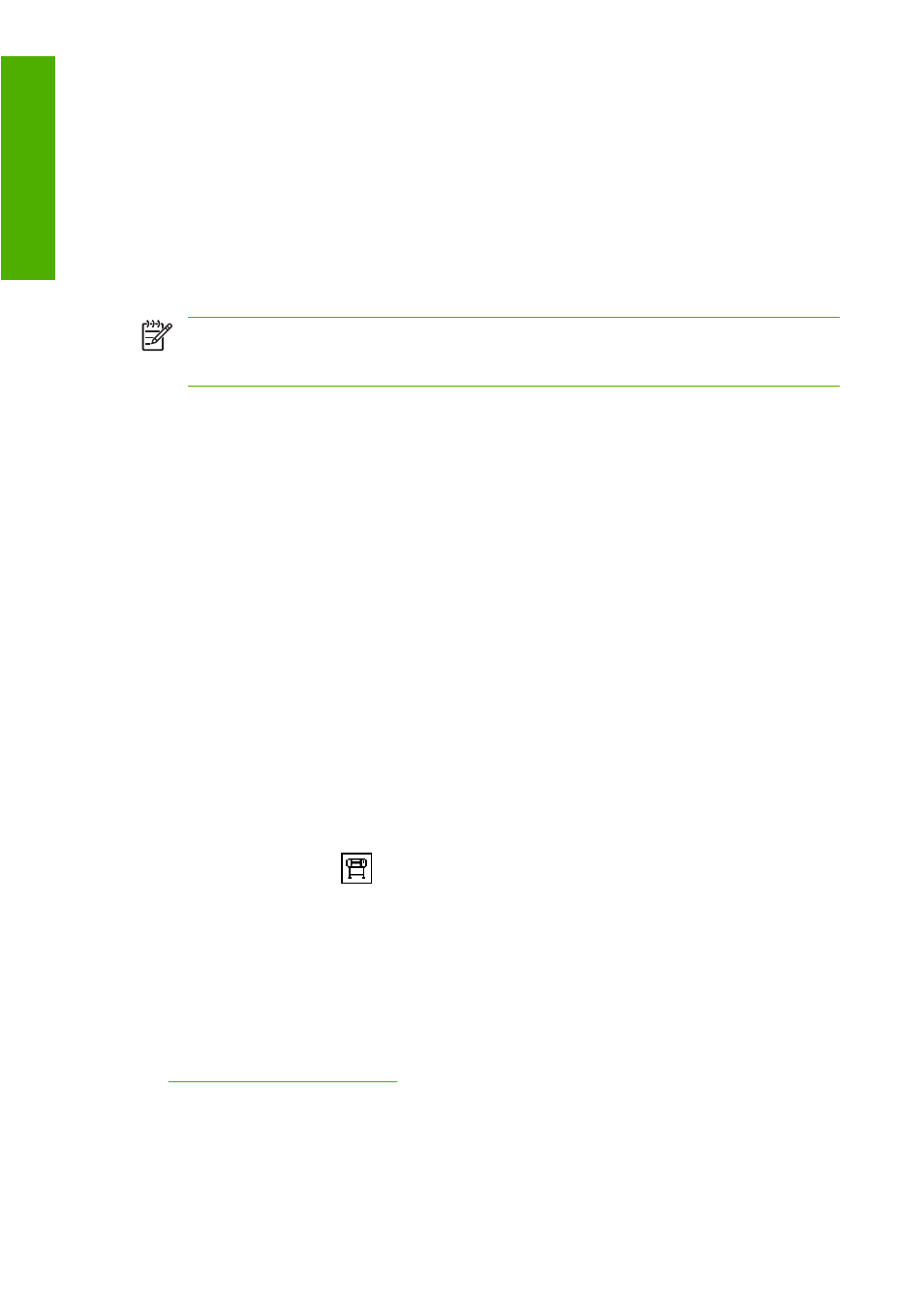
Use the Embedded Web Server
To rescale a print through the Embedded Web Server, go to the Submit Job page on the Main tab.
On the Job Settings tree, select Advanced settings > Resizing. In the Resizing drop-down menu,
select Standard, % of actual size, or Custom.
●
If you select Standard, select a size and orientation from the drop-down menus.
●
If you select % of actual size, enter a percentage in the free-text field.
●
If you select Custom, type a size in the free-text field, and then set the units and specify on the drop-
down menu whether the size defines the width or length.
NOTE:
Be aware that when you submit more than one job at a time by clicking the Add files
button in the Embedded Web Server, all of the jobs that you submit will adopt the settings of the
final job that you submit. However, none of the jobs in the print queue are affected.
Use a driver
Rescale a print in the following ways:
●
In the Windows HP-GL/2 or PostScript driver, click the Features tab, and then select Resizing
options
●
The Print document on option adjusts the image size to the paper size that you selected.
For example, if you select ISO A2 as the paper size and you print an A4-size image, it is
enlarged to fit the A2 paper. If the ISO A3 paper size is selected, the printer reduces a larger
image to fit the A3 size.
●
The % of normal size option enlarges the printable area of the original paper size (the page
minus the margins) by the percentage indicated, and then adds the margins to create the output
paper size
●
In the Mac OS Print dialog, select the Finishing panel and then select Print document on. The
image size is adjusted to the paper size that you selected.
For example, if you select ISO A3 as the paper size and you print an A4-size image, the image will
be enlarged to fit the A2 paper. If you select ISO A3 as the paper size and the image is larger than
A3, the printer reduces the image to fit the paper.
Use the front panel
On the front panel, select the
icon, and then select Printing preferences > Paper options >
Resize.
Print crop lines
Crop lines are lines that are printed onto the paper during a print job to indicate where the paper should
be cut to achieve a specific paper size. Crop lines can be printed for individual jobs or for multiple jobs
that are printed with the nesting feature.
For information about how to print crop lines for multiple jobs that are printed with the nesting feature,
see
Nest with crop lines on page 100
.
84 Chapter 6 Print options
Print options
