Hold for preview, Use the embedded web server – HP Designjet Z6100 Printer series User Manual
Page 102
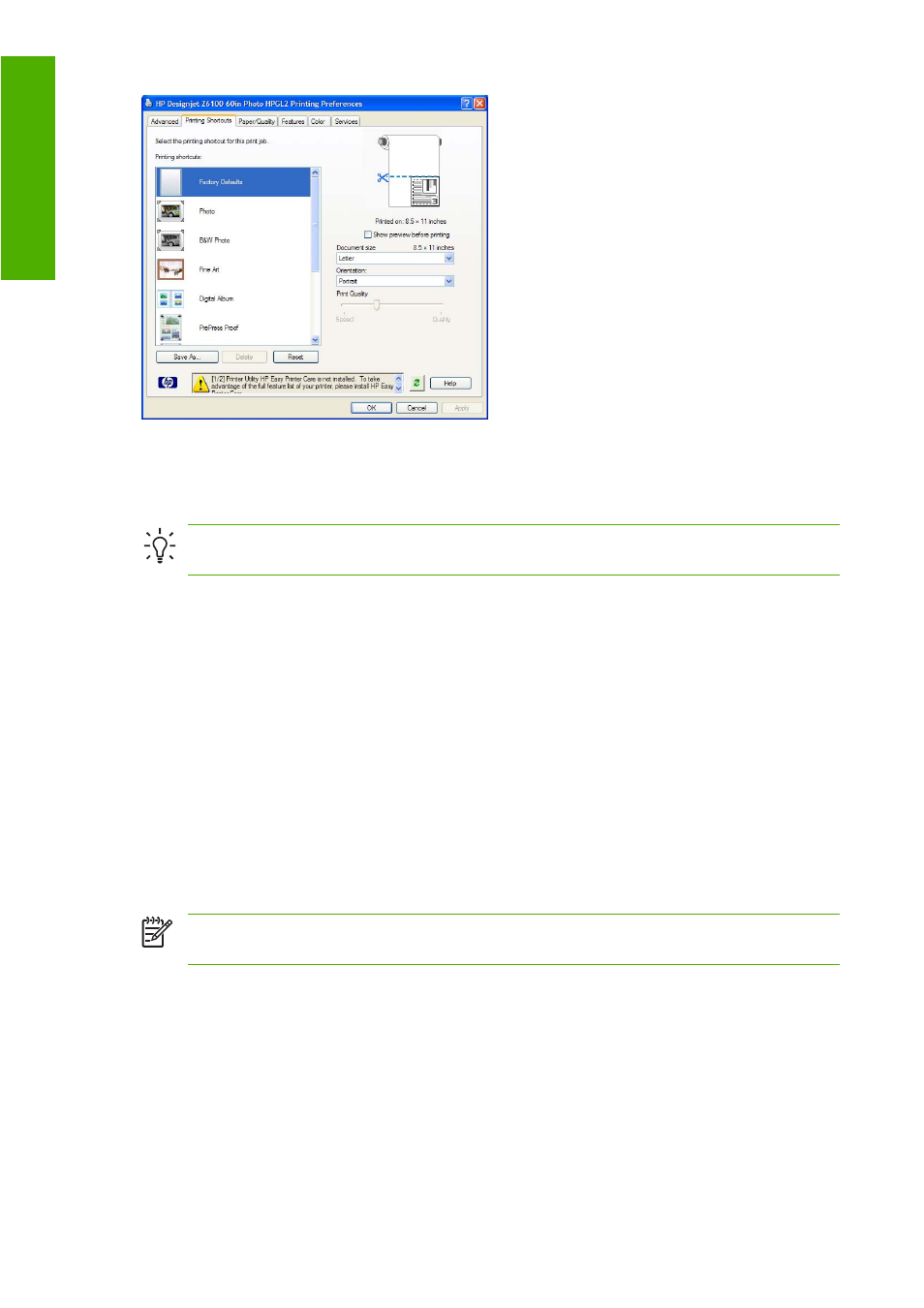
A list of available shortcuts appears. Select the one that matches the job that you want to print.
The driver options are now set. Print immediately, or examine the settings to make sure they are
appropriate. You can select a shortcut and then change some of its settings manually.
TIP:
Make sure to check at least the settings that you can see on the Printing Shortcuts tab:
the document size, orientation, and so on.
The Factory Defaults shortcut contains the printer's default settings. When you click it, it sets all the options
to their default values.
Printing shortcuts can be customized to your particular needs. To create your own shortcut:
1
.
Select the shortcut that comes closest to satisfying your requirements.
2
.
Change any value in the Printing Shortcuts tab and other tabs.
3
.
Save the new printing shortcut.
If you decide later that you no longer want a shortcut, you can delete it.
Hold for preview
Preview a print on the screen to check the layout of the print before printing, which can help you to avoid
wasting paper and ink.
NOTE:
If the nesting feature is enabled, the preview image might not accurately reflect the actual
print job.
Use the Embedded Web Server
1
.
Go to the Submit Job page on the Main tab.
2
.
In the Job Settings tree, select Basic settings.
3
.
On the Hold for a preview drop-down menu, select Yes.
4
.
Click the Print button to submit the job.
90 Chapter 6 Print options
Print options
